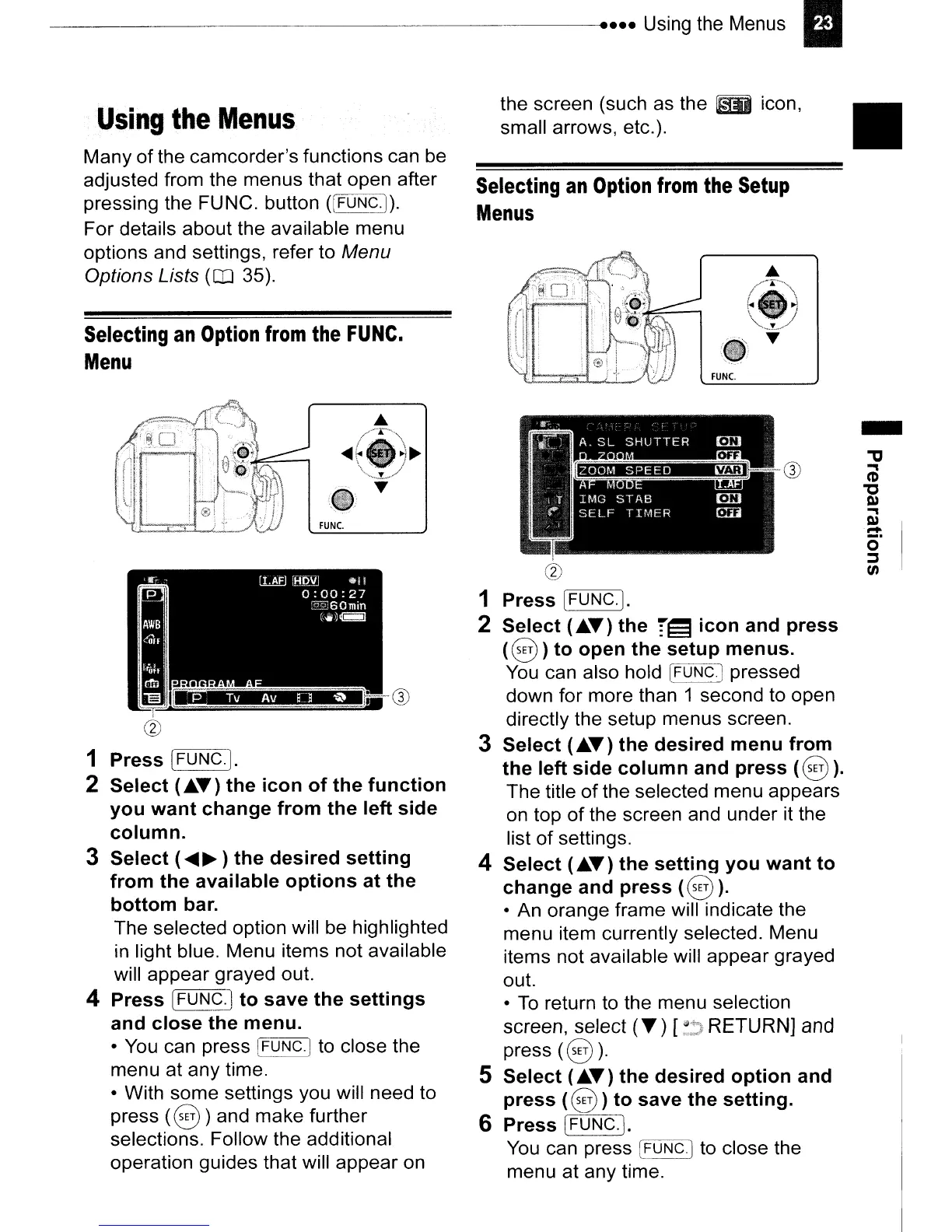Using
the
Menus
Many
of
the camcorder's functions can be
adjusted from the menus that open after
pressing the FUNC. button
([FUNC.).
For details about the available menu
options and settings, refer to Menu
Options Lists
(QJ 35).
Selecting
an
Option
from
the
FUNe.
Menu
the screen (such as the
LiD
icon,
small arrows, etc.).
Selecting
an
Option
from
the
Setup
Menus
FUNC.
•
FUNC.
,
@
~~~
1 Press [FUNC. ].
2 Select
(."f)
the
'r13
icon and press
(8)
to open the setup menus.
You
can also hold
IFUNC]
pressed
down for more than 1 second to open
directly the setup menus screen.
3 Select
(."f)
the desired menu from
the left side column and press
(8).
The title
of
the selected menu appears
on top
of
the screen and under it the
list
of
settings.
4 Select
(."f)
the setting you want to
change and press
(8
).
• An orange frame will indicate the
menu item currently selected. Menu
items not available will appear grayed
out.
•
To
return to the menu selection
screen, select
("f)
[
~
RETURN] and
press
(0).
5 Select
(."f)
the desired option and
press
(0)
to save the setting.
6 Press IFUNC.].
~~
You
can press [FUNC.] to close the
menu at any time.
P Tv
Av
e
~
'0
1
@
1 Press (FUNC.].
2 Select
(."f)
the icon
of
the function
you want change from the left side
column.
3 Select (
....
~)
the desired setting
from the available options at the
bottom bar.
The selected option will be highlighted
in
light blue. Menu items not available
will appear grayed out.
4 Press [FUNC.] to save the settings
and close the menu.
•
You
can press IFUNC.] to close the
menu at any time.
• With some settings you will need to
press
(8)
and make further
selections. Follow the additional
operation guides that will appear on