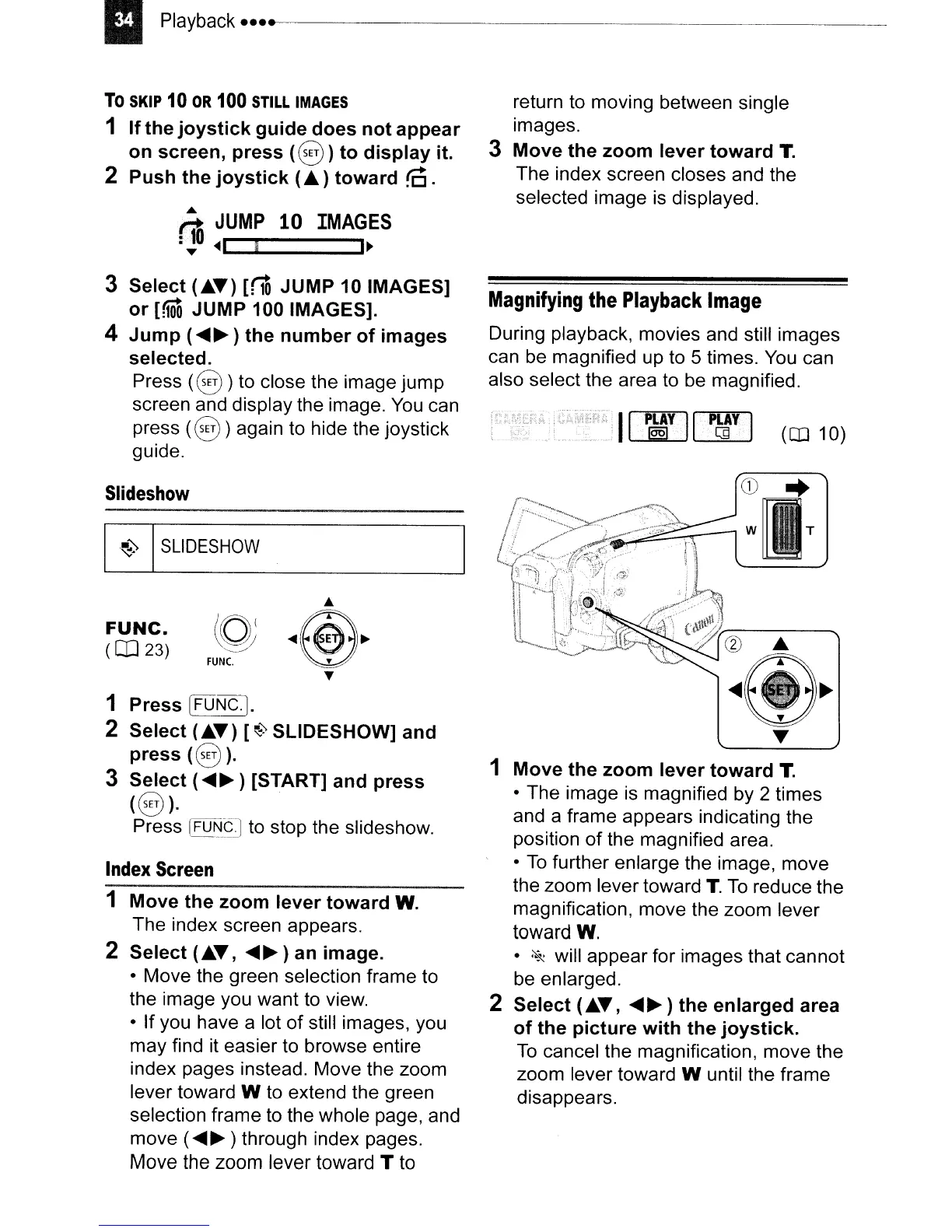To
SKIP
10
OR
100
STILL
IMAGES
1
If
the
joystick
guide
does
not
appear
on
screen,
press
(8)
to
display
it.
2
Push
the
joystick
(... )
toward
([j.
tl.
JUMP
10
IMAGES
:,.
<41
i
I~
return to moving between single
images.
3
Move
the
zoom
lever
toward
T.
The index screen closes and the
selected image
is
displayed.
3
Select
(
....
)
[rID
JUMP
10 IMAGES]
or
[(1oQ
JUMP 100 IMAGES].
4
Jump
(~~
)
the
number
of
images
selected.
Press
(8
)to close the image jump
screen and display the image.
You
can
press
(8)
again to hide the joystick
guide.
Magnifying
the
Playback
Image
During playback, movies and still images
can
be
magnified up to 5 times.
You
can
also select the area to be magnified.
JI
P~YIlPMYI
(CD
10)
Slideshow
Index
Screen
r---.........
_
...
~
..
;--
.....
,'~~
~~
"'-.:
~
..
,,;
..
1
Move
the
zoom
lever
toward
T.
• The image
is
magnified by 2 times
and a frame appears indicating the
position
of
the magnified area.
•
To
further enlarge the image, move
the zoom lever toward
T.
To
reduce the
magnification, move the zoom lever
toward W.
•
~
will appear for images that cannot
be
enlarged.
2
Select
(
....
,
~~)
the
enlarged
area
of
the
picture
with
the
joystick.
To
cancel the magnification, move the
zoom lever toward W until the frame
disappears.
FUNC.
FUNC.
OJ]
23)
1
Press
[fUNG].
2
Select
(
....
) [
~;.
SLiDESHOW]
and
press
(8).
3
Select
(~~)
[START] and
press
(8)·
Press
[FUI':J~
to stop the slideshow.
1
Move
the
zoom
lever
toward
W.
The index screen appears.
2
Select
(
....
,
~~)
an
image.
• Move the green selection frame to
the image you want to view.
• If you have a lot of still images, you
may find
it
easier to browse entire
index pages instead. Move the zoom
lever toward W to extend the green
selection frame to the whole page, and
move
(~~
) through index pages.
Move the zoom lever toward T to
[!]
SLiDESHOW