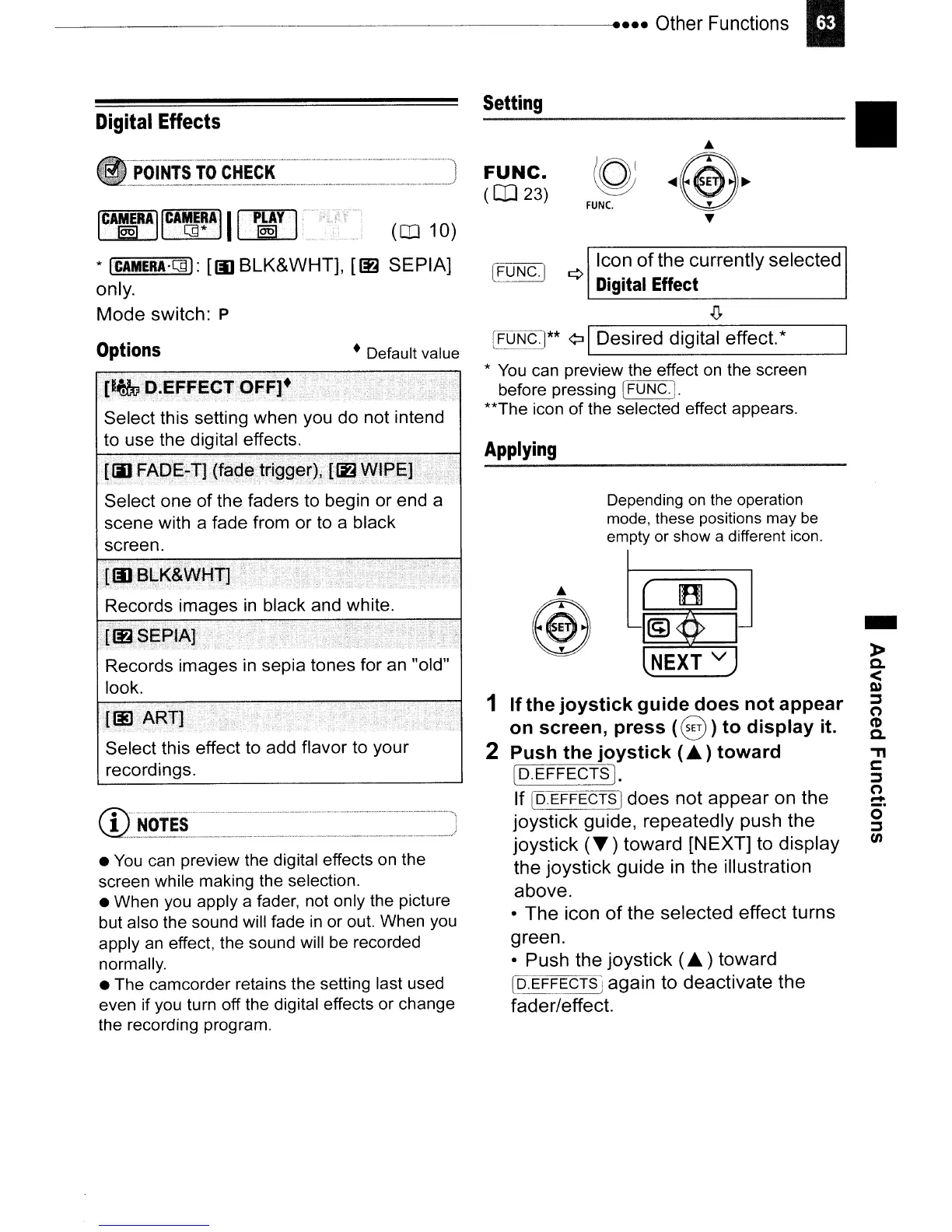POINTS
TO
CHECK
-
»
c.
<
l»
::;,
(")
(1)
C.
."
c:
::;,
(")
:::t.
o
::;,
(J)
•
FUNC.
Icon
of
the currently selected
¢
Digital Effect
IFUNC.j
...
@
Depending
on
the operation
mode, these positions may be
empty or show a different icon.
Applying
IFUNC.j** ¢:J IDesired digital effect.*
*
You
can preview the effect
on
the screen
before pressing
[FUNC·I.
**The icon of the selected effect appears.
Setting
FUNC.
(CD
23)
1
If
the
joystick
guide
does
not
appear
on
screen,
press
(8)
to
display
it.
2
Push
the
joystick
(~
)
toward
[5EFFECTS]
.
If
Co.
EFFECTS Idoes not appear on the
joystick guide, repeatedly push the
joystick
(~)
toward [NEXT] to display
the joystick guide
in
the illustration
above.
• The icon
of
the selected effect turns
green.
• Push the joystick
(~
) toward
[O.EFFECTS j again to deactivate the
fader/effect.
...................
~
• Default value
Select this effect
to
add
flavor
to
your
recordings.
Select one of the faders
to
begin
or
end
a
scene with a fade from or
to
a black
screen.
ICA;r
A
II
CAM.
ERA.
I
II
~y
I
at>
.[]*
at>
(CD
10)
*
ICAMERA·Gl):
[III
BLK&WHT],
[~
SEPIA]
only.
Mode switch:
P
•
You
can preview the digital effects on the
screen while making the selection.
• When you apply a fader, not only the picture
but also the sound will fade
in
or out. When you
apply
an
effect, the sound will be recorded
normally.
• The camcorder retains the setting last used
even if you turn off the digital effects or change
the recording program.
Options
Digital Effects