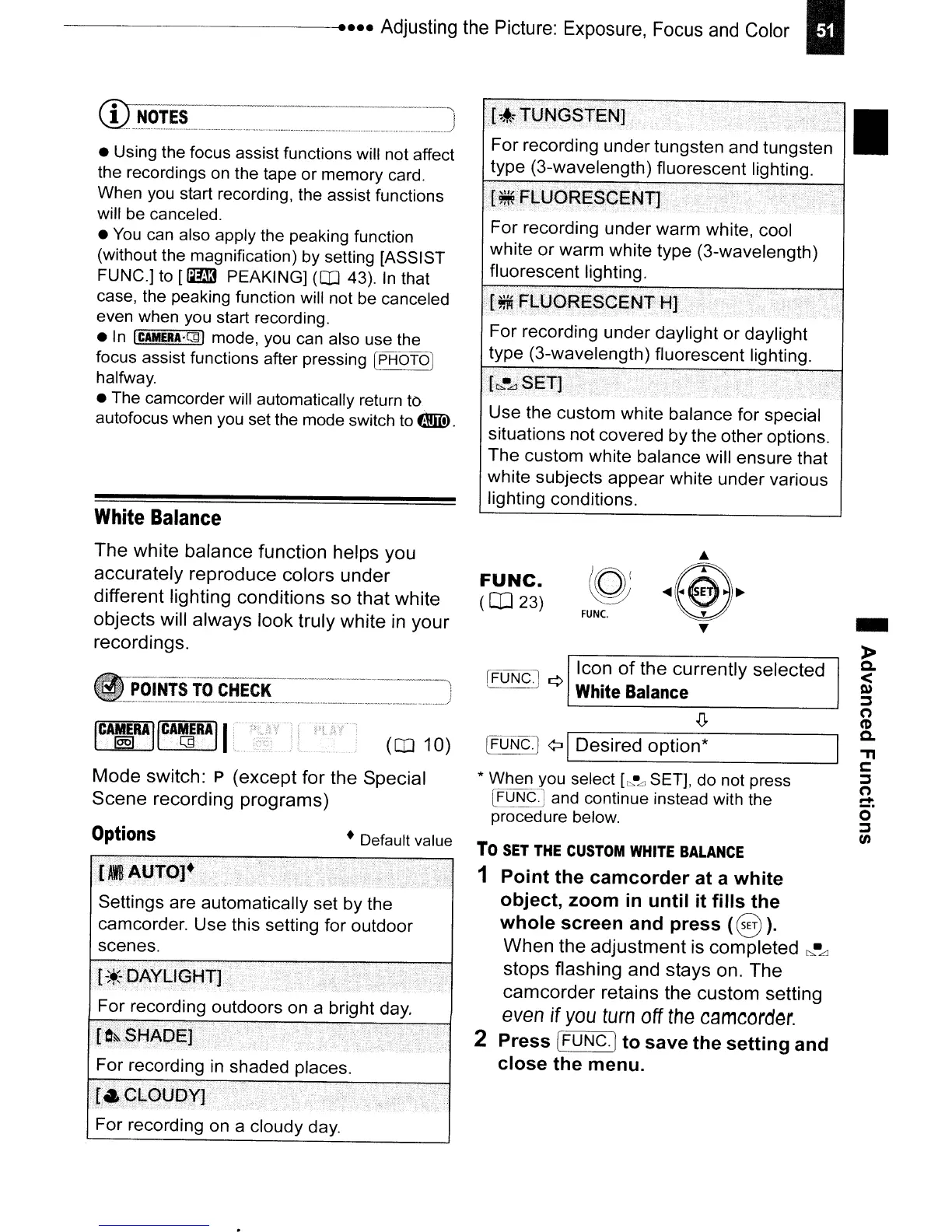------------
••••
Adjusting
the
Picture:
Exposure.
Focus
and
Color
I
-
»
Q.
<
Q)
::3
n
(I)
Q.
."
c:
::3
(')
=:
o
::3
en
•
FUNC.
FUNC.
(CD
23)
[FUNC.) ¢
Icon
of
the
currently
selected
White
Balance
Use the custom white balance for special
situations not covered by the other options.
The custom white balance will ensure that
white subjects appear white under various
lighting conditions.
~=sJ
¢:J I
Desired
option*
* When you select
[t>.-Ll
SET], do not press
[FUNC.)
and
continue instead with the
procedure below.
To
SET
THE
CUSTOM
WHITE
BALANCE
1 Point the camcorder at a white
object, zoom
in
until it fills the
whole screen and press
(8
).
When
the
adjustment
is
completed
~.Lj
stops
flashing
and
stays
on.
The
camcorder
retains
the
custom
setting
even
if
you
turn
off
the
camcorder.
2 Press I
FUNC.
) to save the setting and
close the menu.
White
Balance
The
white
balance
function
helps
you
accurately
reproduce
colors
under
different
lighting
conditions
so
that
white
objects
will
always
look
truly
white
in
your
recordings.
POINTS
TO
CHECK
IC~RAIICA~RAlr
re
(aJ
10)
Mode
switch:
P
(except
for
the
Special
Scene
recording
programs)
Options
+
Default
value
• Using the focus assist functions will not affect
the recordings
on
the tape or memory card.
When
you
start recording, the assist functions
will be canceled.
•
You
can
also apply the peaking function
(without the magnification) by setting [ASSIST
FUNC.]
to
[IB
PEAKING] (aJ 43).
In
that
case, the peaking function will not
be
canceled
even when
you
start recording.
•
In
ICAMERA·QlJ
mode,
you
can
also use the
focus assist functions after pressing
(PHOTO]
halfway.
• The camcorder will automatically return to
autofocus when
you
set the mode switch
to
_.
For
recording on a cloudy day.