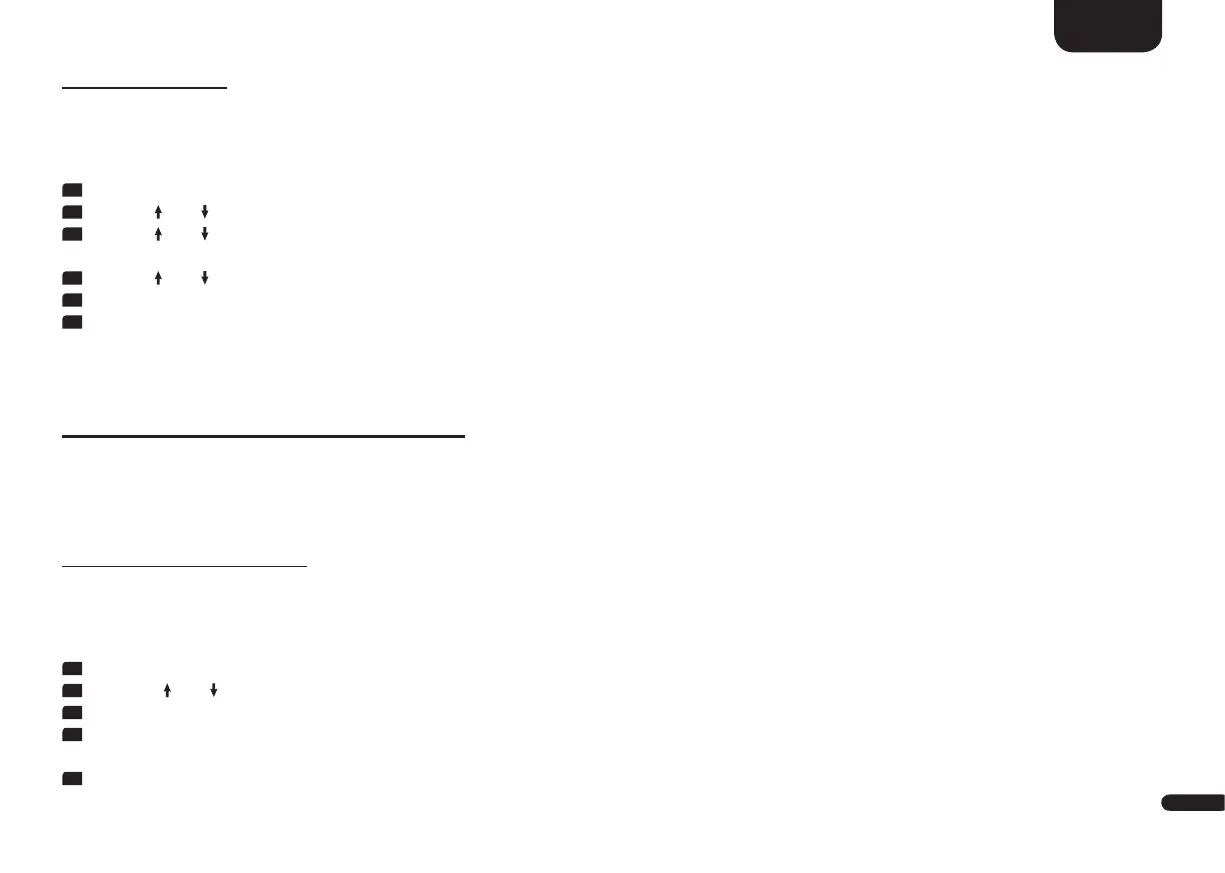3
105
English
OTA Recovery [OTA]
With this function you can repeat the update-process of the Soundbar 10 and fix potential errors, that may have been caused by a faulty or failed
update.
To recover a firmware-update please do as follows:
1
To enter the menu, press the "M" button.
2
Use the " " or " " button to navigate to the menu System Setup [SYS] and confirm with the "OK" button.
3
Use the " " or " " button to select the menu item Factory Reset [RES] and confirm with the "OK" button.
The OSD schows the menu Factory Reset and "No" is selected, the display shows [NO].
4
Use the " " or " " button to select the menu item OTA Recovery [OTA] and confirm by pressing the "OK" button.
5
The OSD shows "Please make sure the network is available. The OTA will start automatically".
6
After about 10 seconds the Soundbar 10 performs a software-update if an update is available and restarts afterwards. During the starting process
the LED flashes green rapidly.
3. Network Setup [NWS]
The third menu item of the Main Menu includes the Setup of the network connection. It contains the two items:
• Network Connect [NWC]
• Network Reset [NWR]
Network Connection [NWC]
At this menu the connection type of the network-module is set. The module can be connected Wireless [WIF] or Wired [ETH] using the Ethernet
port of the Smart Soundbar 10.
To change the connection type from wireless to wired or contrary, do the following:
1
To enter the menu, press the "M" button.
2
Use the " " or " " button to navigate into the menu Network Setup [NWS] and confirm with the "OK" button.
3
Confirm the first item Network Select [NWC] with the "OK" button.
4
Select the desired connection type using the "+" or "–" button, [WIF] for a wireless resp. [ETH] for a wired network connection and
confirm with the "OK" button.
5
Press the "M" button to exit this menu item.