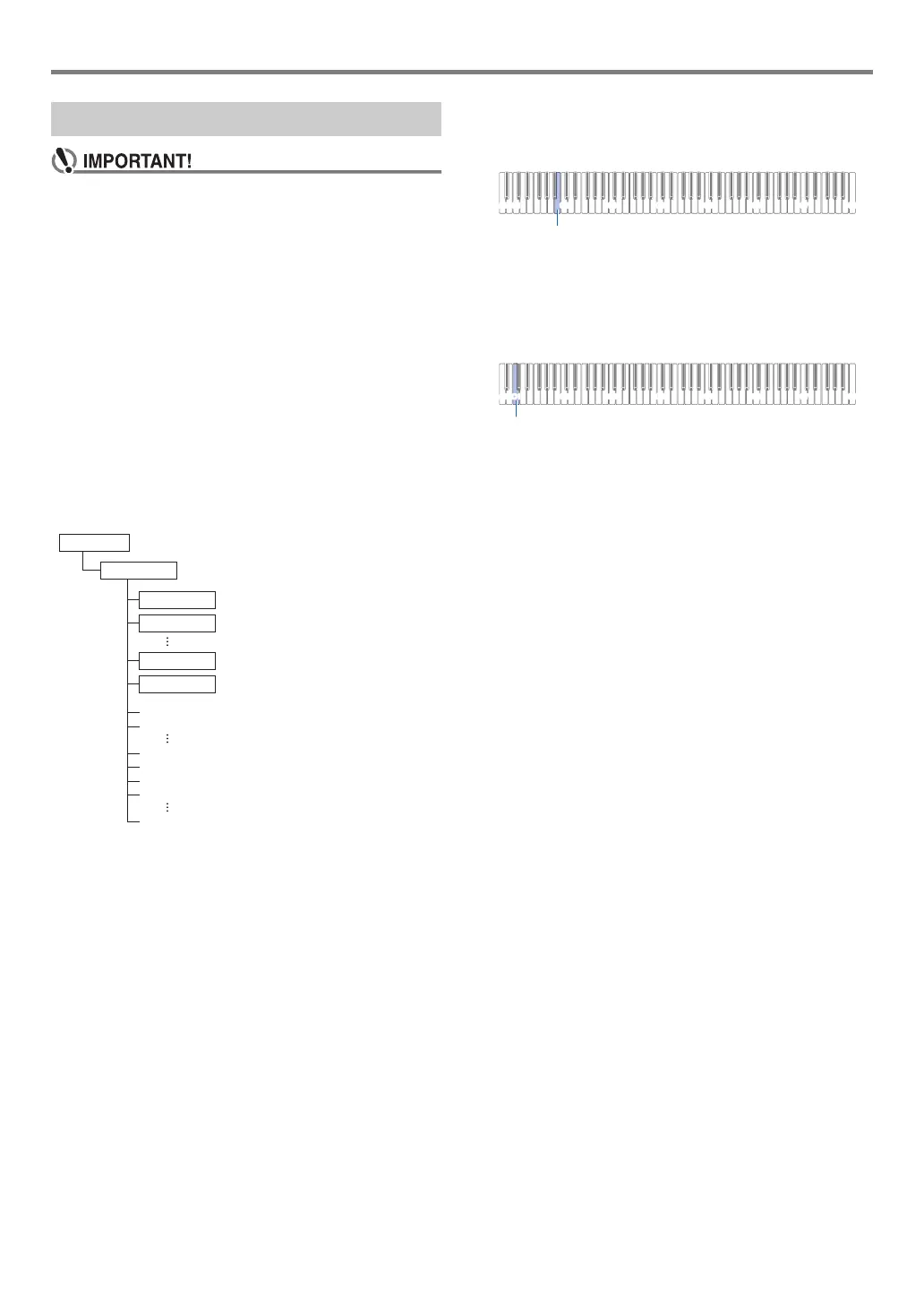EN-37
USB Flash Drive
• Be sure to format a USB flash drive on the Digital Piano
before using it for the first time.
• Formatting a USB flash drive deletes all data currently
stored on it. Before formatting a USB flash drive, make
sure it does not have any valuable data stored on it.
• The format operation performed by this Digital Piano is
a “quick format”. If you want to completely delete all of
the data in the USB flash drive, format it on your
computer or some other device before formatting it
with this Digital Piano.
• In the case of an exFAT format USB flash drive, the
number of importable files may be limited if long file
names are used.
■ To format a USB flash drive
USB Flash Drive Folder Structure Diagram
Formatting a USB flash drive on the Digital Piano will
automatically create the folders shown in the diagram below.
1.
Insert the USB flash drive to be formatted into
the Digital Piano’s bl USB Type A port.
2.
Hold down 3 FUNCTION.
• Do not release 3 FUNCTION until step 5, below.
3.
Press the B1 keyboard key.
This causes the 6 a LED (right) to flash, indicating
format standby.
4.
Press the C1 keyboard key.
This starts the format operation. The LEDs above
4 SOUND MODE and 6 a will light sequentially
from left to right during the format operation.
5.
Release 3 FUNCTION when formatting
starts.
The LEDs stop lighting sequentially when formatting is
complete.
Formatting a USB Flash Drive
TAKE01.WAV
TAKE02.MP3
TAKE03.MP3
TAKE04.WAV
AAAA.MID
BBBB.CMF
\70
\62
\61
\RECORDER
\
\MUSICDAT
USB flash drive
.MID files, .CMF files, .WAV, .MP3 files
C1A0 C2 C3 C4 C5 C6 C7 C8
C1
