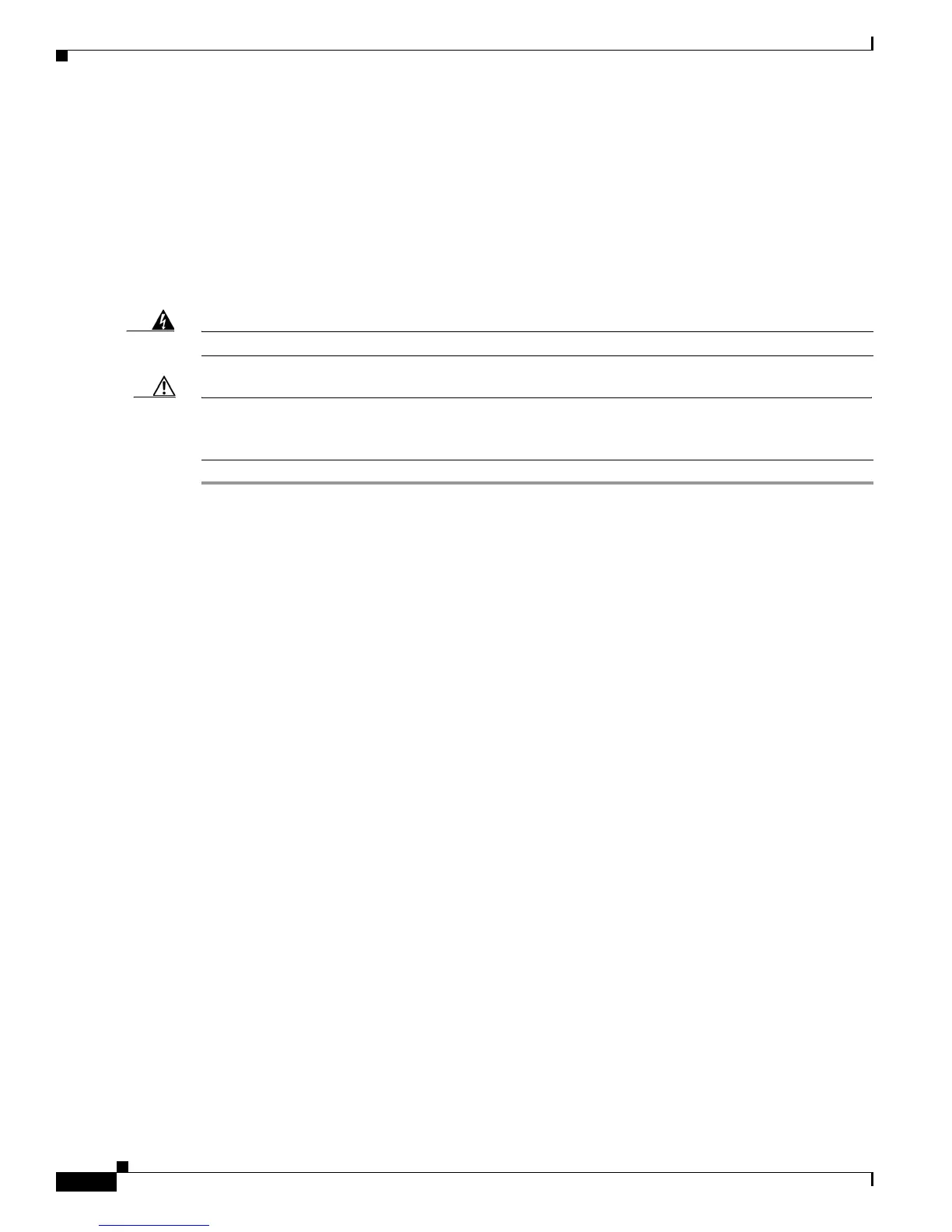2-44
Catalyst 3750 Switch Hardware Installation Guide
OL-6336-10
Chapter 2 Switch Installation
Connecting to a XENPAK Module
Connecting to a XENPAK Module
The 10-Gigabit Ethernet XENPAK modules are referred to as 10-Gigabit Ethernet module ports in the
switch software documentation.
Make sure that the XENPAK module is fully inserted into the module slot and that the captive
installation screws are fully tightened before attaching the fiber-optic interface cable connector to the
XENPAK module connector.
Follow these steps to connect a fiber-optic cable to a XENPAK module:
Warning
Class 1 laser product.
Statement 1008
Caution Do not remove the rubber plugs from the XENPAK module ports or the rubber caps from the fiber-optic
cable until you are ready to connect the cable. The plugs and caps protect the XENPAK module ports
and cables from contamination and ambient light.
Step 1 Remove the rubber plugs from the XENPAK module ports and the fiber-optic cable, and store them for
future use.
Step 2 Align the fiber-optic cable SC connector with the XENPAK module connector, so that transmit (TX) on
the cable meets receive (RX) on the XENPAK module connector, and RX on the cable meets TX on the
XENPAK module.
Step 3 Insert the fiber-optic cable connector into the XENPAK module ports (see Figure 2-58).
Step 4 Insert the other cable end into a fiber-optic receptacle on a target device.
Step 5 Observe the XENPAK module port status LED.
• The LED turns green when the switch and the target device have an established link.
• The LED turns amber while the STP discovers the network topology and searches for loops. This
process takes about 30 seconds, and then the port LED turns green.
• If the LED is off, the target device might not be turned on, there might be a cable problem, or there
might be problem with the adapter installed in the target device. See Chapter 3, “Troubleshooting,”
for solutions to cabling problems.