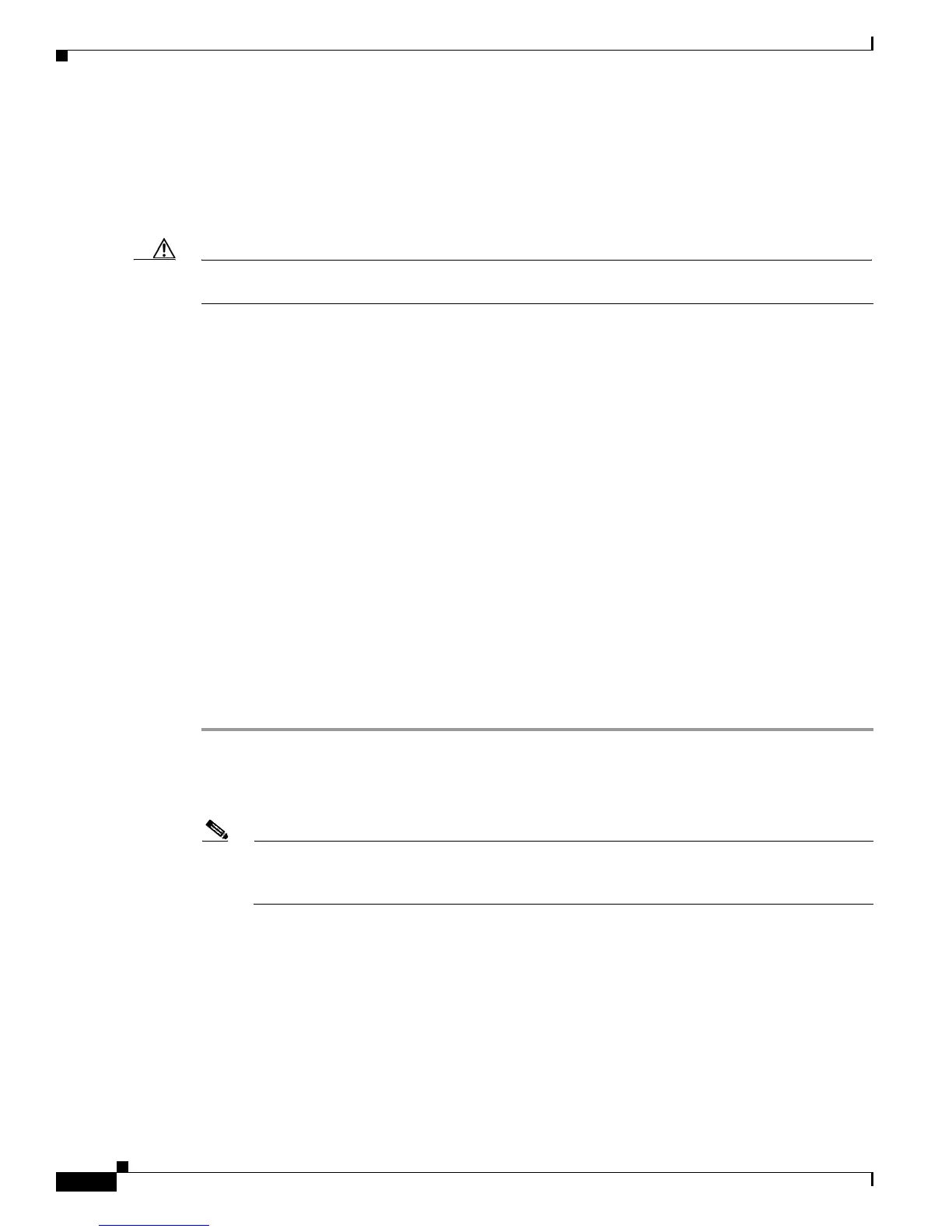3-6
Catalyst 3750 Switch Hardware Installation Guide
OL-6336-10
Chapter 3 Troubleshooting
Clearing the Switch IP Address and Configuration
Clearing the Switch IP Address and Configuration
If you have configured a new switch with an incorrect IP address, or if all of the switch LEDs start
blinking when you try to enter Express Setup mode, you can clear the IP address that is configured on
the switch.
Caution This procedure clears the IP address and all configuration information that is stored on the switch. Do
not follow this procedure unless you want to completely reconfigure the switch.
Follow these steps to return your switch to the factory default settings:
1. Press and hold the Mode button (see Figure 1-16 on page 1-14, Figure 1-16 on page 1-14, and
Figure 1-17 on page 1-14).
The switch LEDs begin blinking after about 2 seconds. If the switch is not configured, the LEDs
above the mode button turn green. You can omit this step and run Express Setup to configure the
switch.
2. Continue holding down the Mode button. The LEDs stop blinking after an additional 8 seconds, and
then the switch reboots.
The switch now behaves like an unconfigured switch. You can configure the switch by using Express
Setup as described in the switch getting started guide that is included with the switch.
You can also configure the switch by using the CLI setup procedure described in Appendix D,
“Configuring the Switch with the CLI-Based Setup Program.”
Replacing a Failed Stack Member
If you need to replace a failed stack member, you can hot swap or replace the switch by following this
procedure:
Step 1 Get a replacement switch that has the same model number as the failed switch.
Step 2 Power off the failed switch.
Step 3 Make sure the replacement switch is powered off, and then connect the replacement switch to the stack.
Note If you had previously manually set the member numbers for any members in the stack, you need
to manually assign the replacement switch with the same member number as the failed switch.
To assign the member number manually, see the switch software configuration guide.