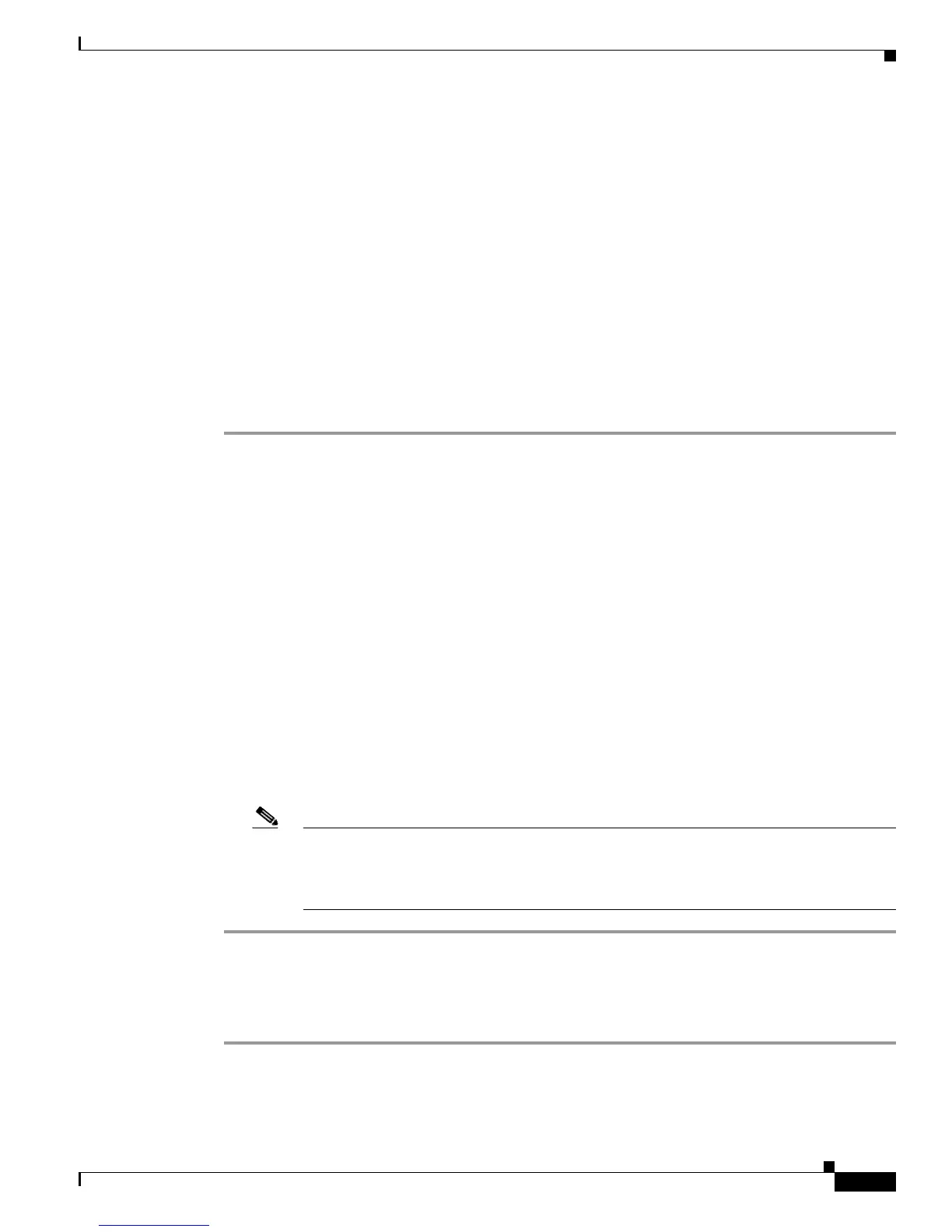5-17
Cisco Unified IP Phone 7965G and 7945G Administration Guide for Cisco Unified Communications Manager 6.1(3)
OL-17755-01
Chapter 5 Configuring Features, Templates, Services, and Users
Modifying Phone Button Templates
The recommended standard Cisco Unified IP Phone 7965G template uses buttons 1 and 2 for lines,
assigns button 3 as speed dial, and buttons 4 through 6 as Hold, Conference, and Transfer, respectively.
The recommended standard Cisco Unified IP Phone 7945G template uses buttons 1 and 2 for lines.
For more information about softkey templates, see Configuring Softkey Templates, page 5-18.
Modifying a Phone Button Template for Personal Address Book or Fast Dials
You can modify a phone button template to associate a service URL with a line button. Doing so enables
users to have single-button access to the PAB and Fast Dials. Before you modify the phone button
template, you must configure PAB or Fast Dials as an IP phone service.
To configure PAB or Fast Dial as an IP phone service (if it is not already a service), follow these steps:
Procedure
Step 1 Choose Device >Device Settings > Phone Services.
The Find and List IP Phone Services window displays.
Step 2 Click Add New. The IP phone services Configuration window displays.
Step 3 Enter the following settings:
• Service Name and ASCII Service Name—Enter Personal Address Book or Fast Dial.
• Service Description—Enter an optional description of the service.
• Service URL
For PAB, enter the following URL:
http://<Unified CM-server-name>:8080/ccmpd/login.do?name=#DEVICENAME#&service=pab
For Fast Dial, enter the following URL:
http://<Unified-CM-server-name>:8080/ccmpd/login.do?name=#DEVICENAME#&service=fd
Step 4 Click Save.
You can add, update, or delete service parameters as needed as described in “IP Phone Service
Parameter” chapter in the Cisco Unified Communications Manager Administration Guide.
Note If you change the service URL, remove an IP phone service parameter, or change the name
of a phone service parameter for a phone service to which users are subscribed, you must
click Update Subscriptions to update all currently subscribed users with the changes, or
users must resubscribe to the service to rebuild the correct URL.
To modify a phone button template for PAB or Fast Dial, follow these steps:
Procedure
Step 1 From Cisco Unified Communications Manager Administration, choose Device > Device Settings >
Phone Button Template.
Step 2 Click Find.