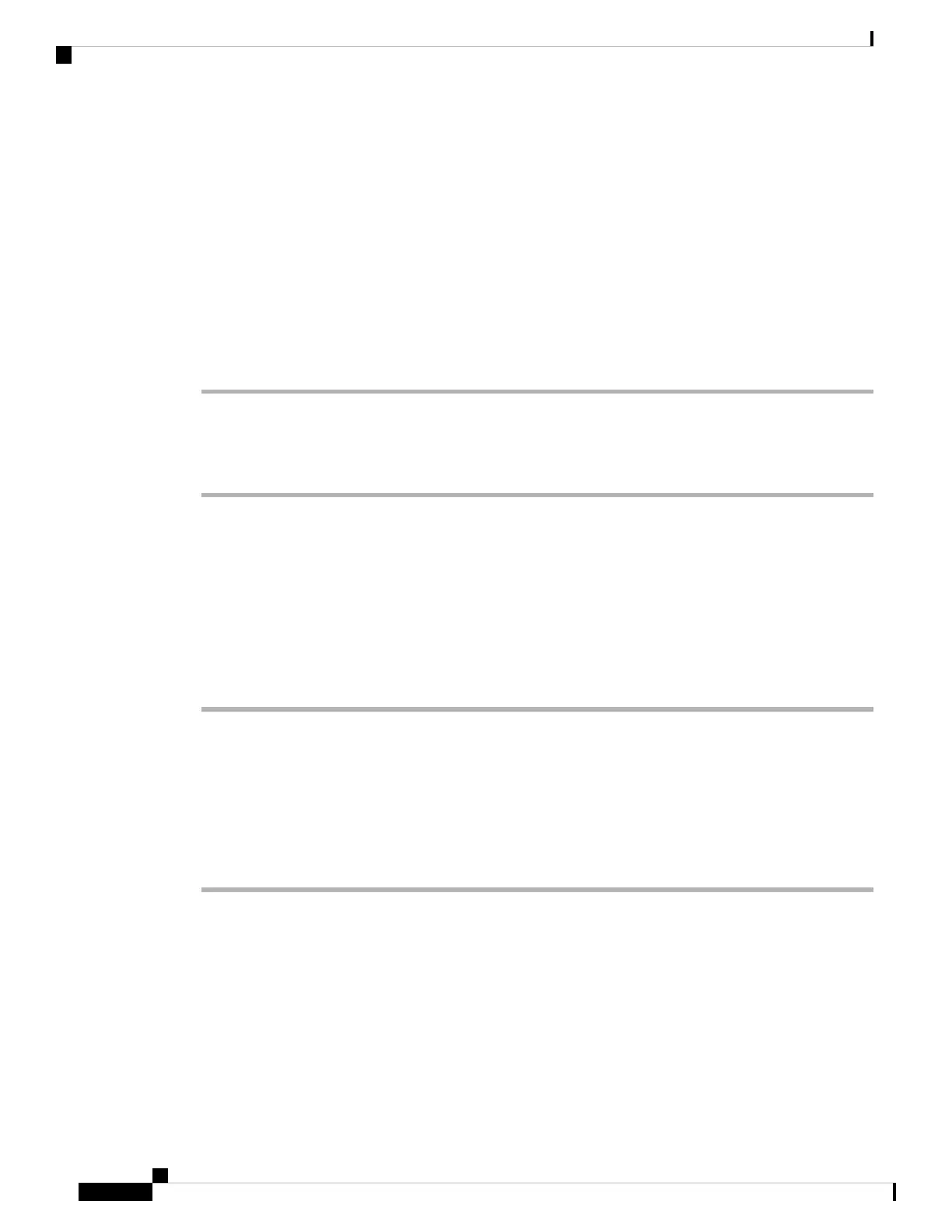Configure the Message Waiting Indicator
You can configure the Message Waiting Indicator for separate extensions on the phone. The Message Waiting
Indicator lights based on the presence of new voicemail messages in the mailbox.
You can enable the indicator at the top of your IP phone to light when voice mail is left, or display a seeing
message waiting notification.
Before you begin
Access the phone administration web page. See Access the Phone Web Page, on page 88.
Procedure
Step 1 Select Voice > Ext(n), where (n) is the number of an extension.
Step 2 In the Call Feature Settings section, set the Message Waiting field to Yes to enable it.
Step 3 Click Submit All Changes.
Assign a Ringtone to an Extension
Before you begin
Access the phone administration web page. See Access the Phone Web Page, on page 88.
Procedure
Step 1 Select Voice > Ext(n), where (n) is the number of an extension.
Step 2 Under Call Feature Settings, use the Default Ring (n) drop-down list box to specify one of the following:
• No Ring
• Choose one of the available 12 ringtones.
Step 3 Click Submit All Changes.
Add Distinctive Ringtone
You can configure the characteristics of each ring tone using a ring tone script. When phone receives SIP
Alert-INFO message and the message format is correct, then the phone plays the specified ringtone. Otherwise,
the phone plays the default ringtone.
Cisco IP Phone 8800 Series Multiplatform Phones Administration Guide
164
Cisco IP Phone Administration
Configure the Message Waiting Indicator