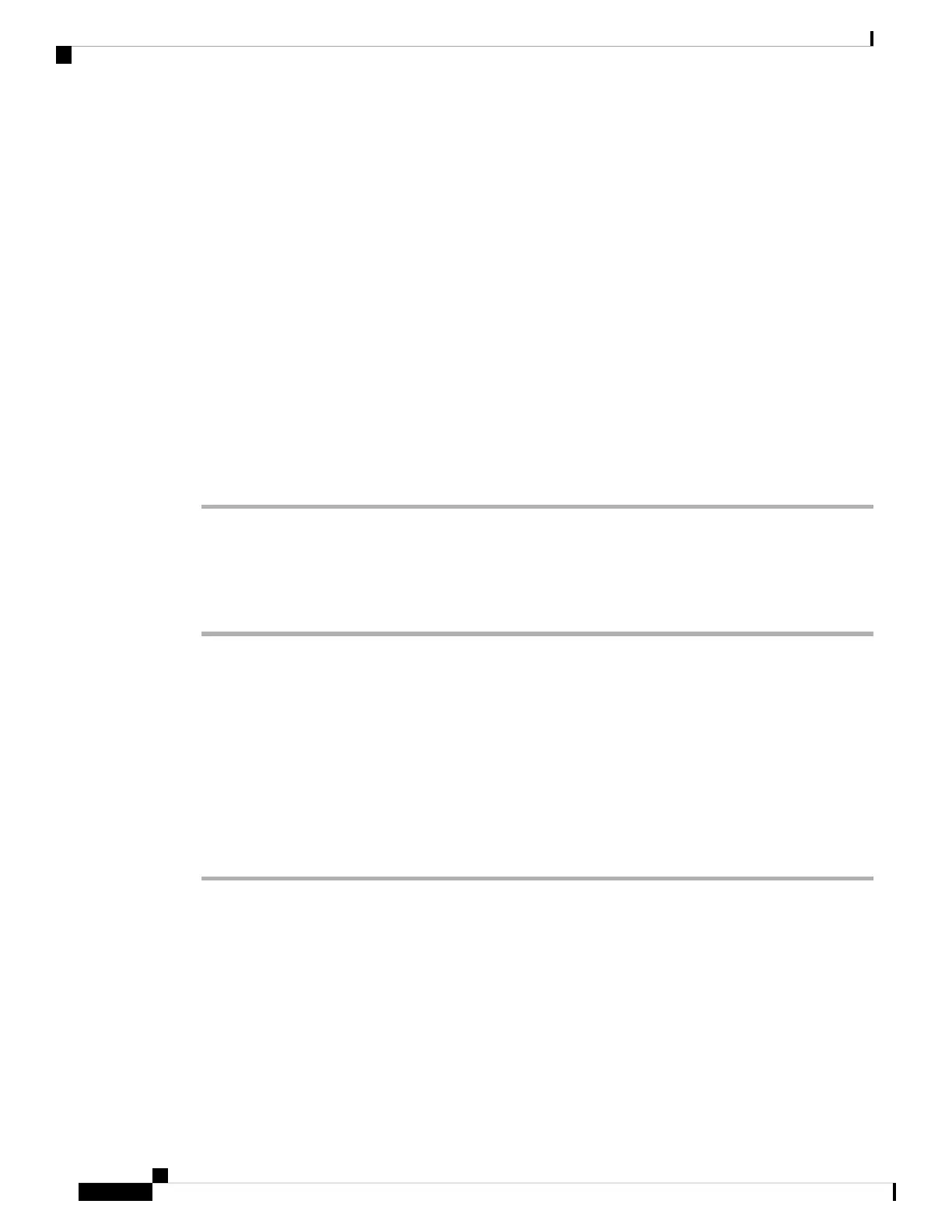• Green LED—Call park is successfully configured.
• Amber LED—Call park is not configured.
• Red slow blinking LED—A call is parked.
Configure Call Park with Star Codes
You can configure call park so that the user can put a call on hold and then retrieve the call from either the
user's phone or another phone.
When configuring call park, the Call Park Code and the Call Unpark Code must match the Feature Access
Code configured on the server.
Before you begin
Access the phone administration web page. See Access the Phone Web Page, on page 88.
Procedure
Step 1 Select Voice > Regional.
Step 2 Enter *68 in the Call Park Code field.
Step 3 Enter *88 in the Call Unpark Code field.
Step 4 Click Submit All Changes.
Add Call Park to a Programmable Line Key
You can add call park to a line key to enable the user to temporarily store and retrieve calls. Call park is
supported on private lines and shared lines.
Before you begin
Access the phone administration web page. See Access the Phone Web Page, on page 88.
Procedure
Step 1 Select Voice > Phone.
Step 2 Select a line key.
Step 3 Select Disabled to disable the extension.
Step 4 In the Extended Function field, enter a string in this format:
For a private line, enter fnc=prk;sub=$USER@$PROXY;nme=CallPark-Slot1.
For a shared line, enter fnc=prk;sub=$USER@$PROXY;nme=Call-Park1;orbit=<DN of
primary line>.
where:
Cisco IP Phone 8800 Series Multiplatform Phones Administration Guide
200
Cisco IP Phone Administration
Configure Call Park with Star Codes