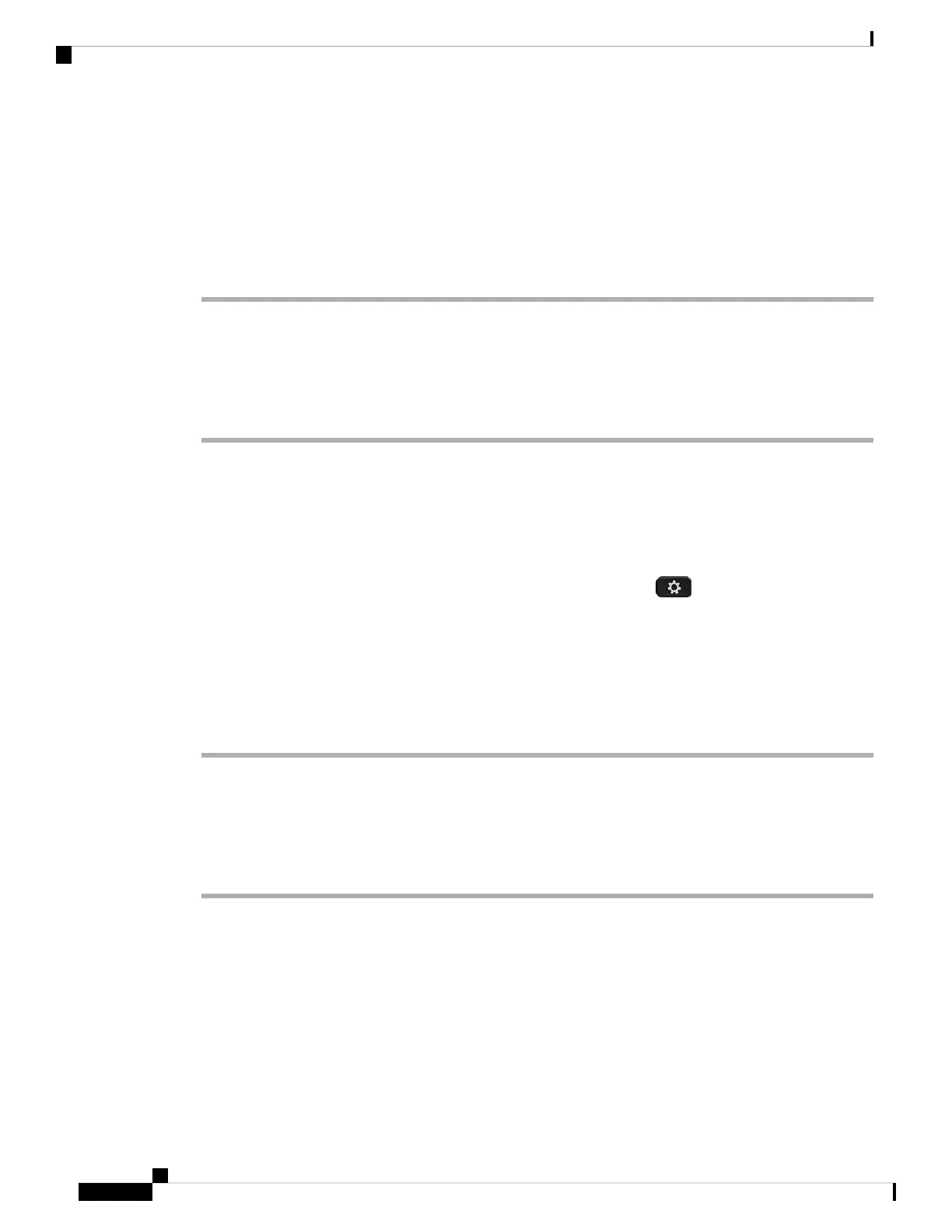By default, the phone automatically selects a bandwidth setting that balances the audio and video network
requirements.
You can configure a fixed bandwidth setting to override the automatic selection, if required for your network
conditions. If you configure a fixed bandwidth, select a setting and adjust downwards until there is no video
lag.
Procedure
Step 1 On the phone web page, select Admin Login > Voice > Phone.
Step 2 In the Video Configuration section, choose a bandwidth from the Bandwidth Allowance list to restrict the
maximum amount of information that the phone can transmit or receive. For more information see Video
Configuration, on page 307 and Video Transmit Resolution Setup, on page 50.
Step 3 Click Submit All Changes.
Adjust the Camera Exposure
You can adjust the camera exposure for the ambient light in your office. Adjust the exposure to change the
brightness of the transmitted video.
Your users can also adjust the exposure on the phone from Applications > User Preference > Video
> Exposure menu.
Before you begin
The camera shutter must be open.
Procedure
Step 1 On the phone web page, select Admin Login > Advanced > Voice > User.
Step 2 In the Video Configuration section, enter a value in the Camera Exposure field.
The exposure range is 0 to 15, and the default value is 8.
Step 3 Click Submit All Changes.
Phone Web Server
The web server allows administrators and users to log in to the phone by using a phone web user interface.
Administrators and users have different privileges and see different options for the phone based on their role.
Cisco IP Phone 8800 Series Multiplatform Phones Administration Guide
168
Cisco IP Phone Administration
Adjust the Camera Exposure