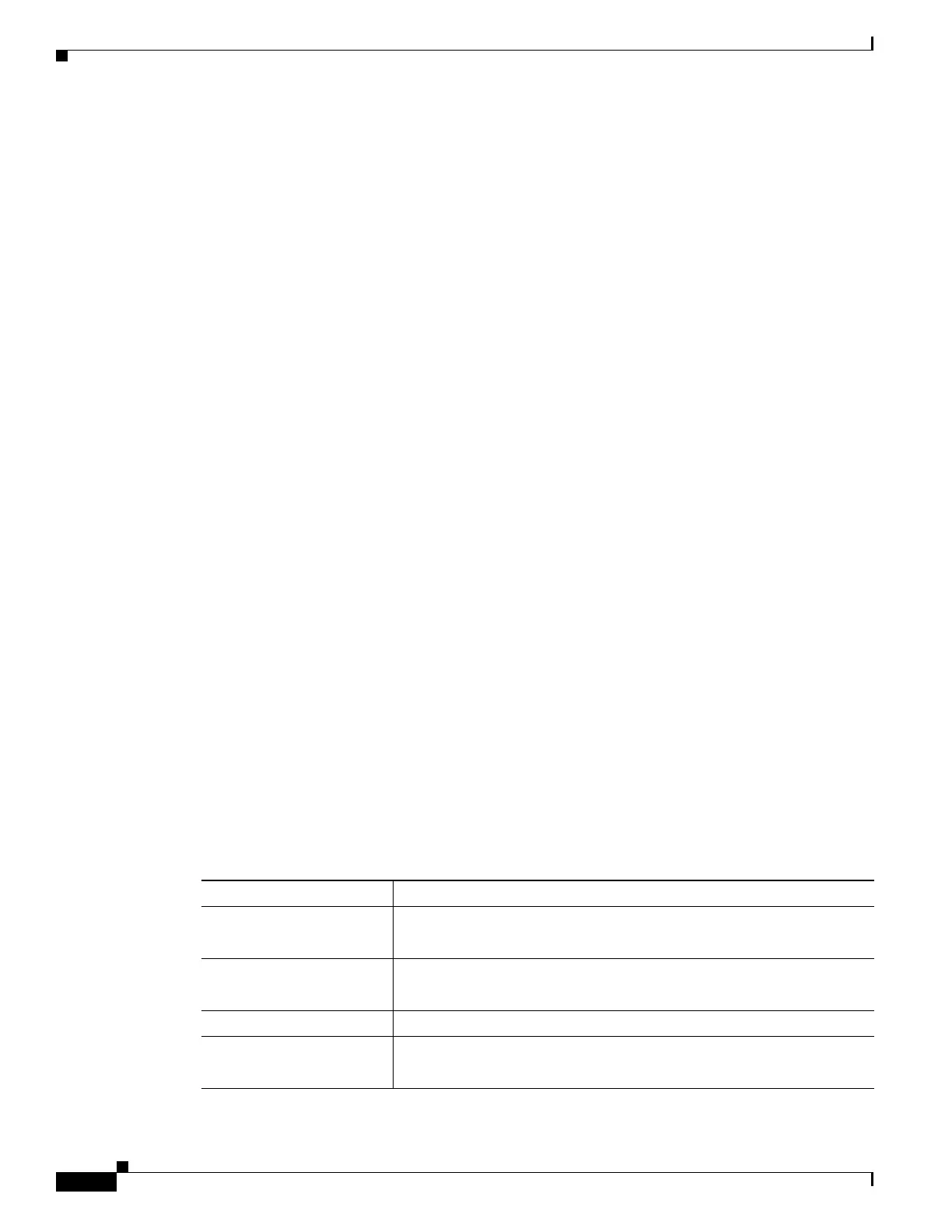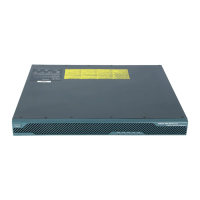7-6
Cisco ASA Series Firewall CLI Configuration Guide
Chapter 7 ASA FirePOWER Module
Defaults for ASA FirePOWER
ASA Clustering Guidelines
Does not support clustering directly, but you can use these modules in a cluster. You are responsible for
maintaining consistent policies on the ASA FirePOWER modules in the cluster using FireSIGHT
Management Center.
Model Guidelines
• For ASA model software and hardware compatibility with the ASA FirePOWER module, see Cisco
ASA Compatibility.
• For the 5512-X through ASA 5555-X, you must install a Cisco solid state drive (SSD). For more
information, see the ASA 5500-X hardware guide. (The SSD is standard on the 5506-X, 5508-X,
and 5516-X.)
ASDM Guidelines for Managing ASA FirePOWER (Supported Models)
• If you enable command authorization on the ASA that hosts the module, you must log in with a user
name that has privilege level 15 to see the ASA FirePOWER home, configuration, and monitoring
pages. Read-only or monitor-only access to ASA FirePOWER pages other than the status page is
not supported.
• If you are using Java 7 update 51 up to Java 8, you need to configure identity certificates for both
the ASA and the ASA FirePOWER module. See Install an Identity Certificate for ASDM.
• You can never use both ASDM and FireSIGHT Management Center, you must choose one or the
other.
Additional Guidelines and Limitations
• See Compatibility with ASA Features, page 7-5.
• You cannot change the software type installed on the hardware module; if you purchase an ASA
FirePOWER module, you cannot later install other software on it.
• You cannot configure both normal inline mode and inline tap monitor-only mode at the same time
on the ASA. Only one type of security policy is allowed. In multiple context mode, you cannot
configure inline tap monitor-only mode for some contexts, and regular inline mode for others.
Defaults for ASA FirePOWER
The following table lists the default settings for the ASA FirePOWER module.
Table 7-1 ASA FirePOWER Default Network Parameters
Parameters Default
Management IP address
• System software image: 192.168.45.45/24
• Boot image: 192.168.8.8/24
Gateway
• System software image: none
• Boot image: 192.168.8.1/24
SSH or session Username admin
Password
• System software image: Sourcefire
• Boot image: Admin123