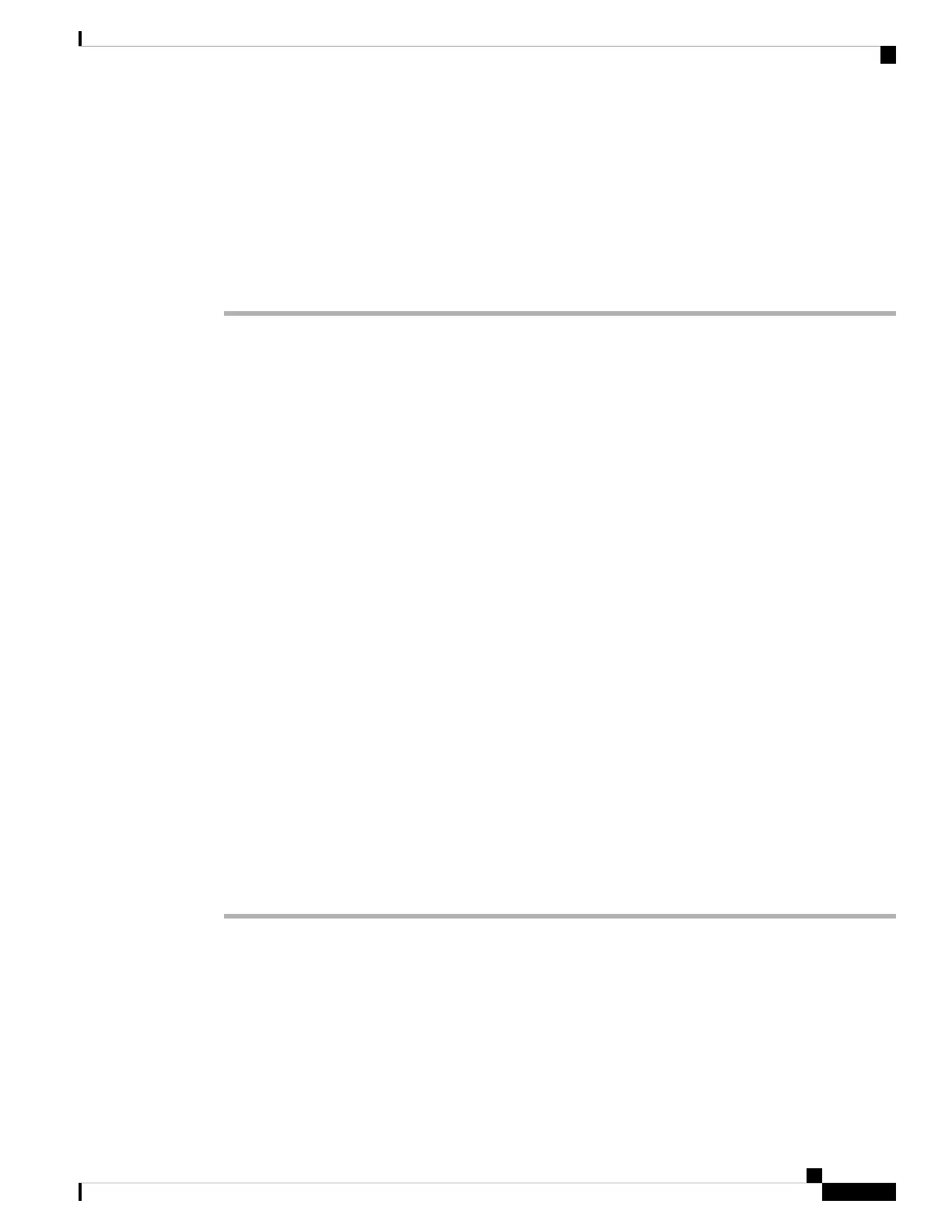Configuring the Switch in the ROMMON Mode
Configuring the Switch in the ROMMON Mode
Procedure
Step 1 The system is setup for autoboot. In order to change network parameters in the ROMMON, connect the console
to system and while system is booting, after you see the the promt, press CTRL+C to stop booting and access
ROMMON prompt.
Example:
Initializing Hardware...
System Bootstrap, Version 16.6.1r [FC2], RELEASE SOFTWARE (P)
Compiled Sat 07/15/2017 10:06:12.23 by rel
Current image running:
Primary Rommon Image
Last reset cause: SoftwareResetTrig
C9400-SUP-1 platform with 16777216 Kbytes of main memory
Preparing to autoboot. [Press Ctrl-C to interrupt] 0
<output truncated>
rommon1>
Step 2 Set the network parameters. The values entered here are only meant to serve as examples.
Example:
rommon 2> set IP_ADDRESS=192.168.247.10
rommon 3> set IP_SUBNET_MASK=255.255.0.0
rommon 4> set DEFAULT_GATEWAY=172.20.52.35
rommon 5> set TFTP_SERVER=198.51.100.2
Step 3 Enter the set command to ensure settings are saved and then boot the system
Example:
rommon 6> set
rommon 7> boot
Cisco Catalyst 9400 Series Switches Hardware Installation Guide
157
Initial Configuration for the Switch
Configuring the Switch in the ROMMON Mode