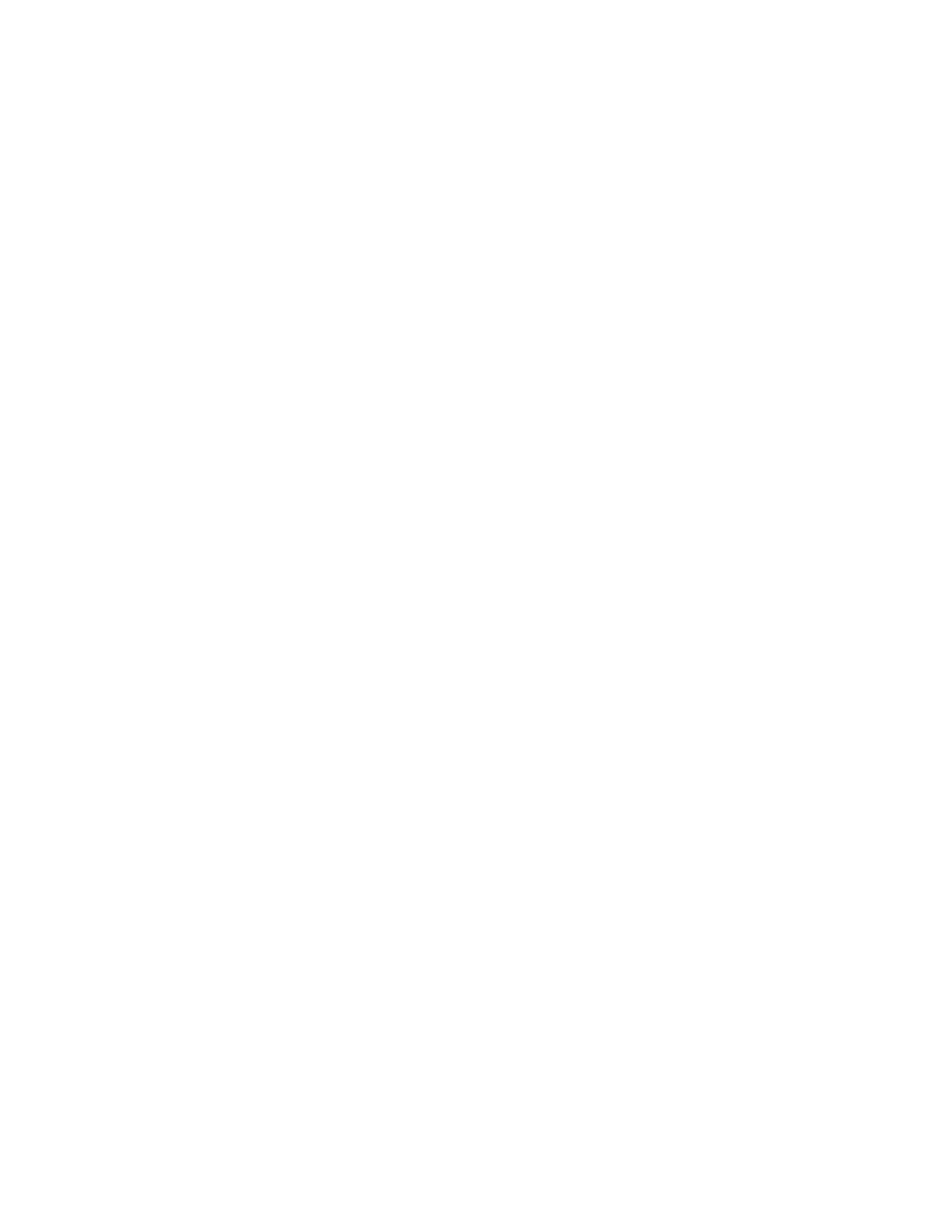Send Instant Hits
Sometimes, when you stage a device, one of the following might occur:
The Entitlement Agent might not display.
The EMM count may not increment to the required number.
The Sub Expire date is not set correctly.
In these cases, you might need to send an instant hit to the device. This section
provides the procedures for sending instant hits to DHCTs and to CableCARD
modules.
Sending an Instant Hit to a DHCT
1 From the DNCS Administrative Console, click the DNCS tab.
2 From the DNCS Administrative Console, select one of the following tabs:
For SR 2.7/3.7/4.2 and later, click the Network Element Provisioning tab.
For SR 2.5/3.5/4.0 and earlier, click the Element Provisioning tab.
3 Click DHCT. The DHCT Provisioning Screen opens.
4 On the DHCT Provisioning screen, select Open.
5 Enter the MAC Address, IP address, or serial number of the DHCT and click
Continue. The Set Up DHCT screen opens.
6 From the Set Up DHCT screen, click the Secure Services tab.
7 Click DHCT Instant Hit.
Sending an Instant Hit to a CableCARD Module
1 On the DNCS Administrative Console, click the DNCS tab.
2 Click one of the following tabs:
If you are using SR 4.2 and later, click Home Element Provisioning.
If you are using SR 4.0 and earlier, click Element Provisioning.
3 Click CableCARD. The CableCARD Data Summary screen opens.
4 Select the CableCARD module that you want to hit.
5 Click Modify Selected CableCARD.
6 Click Save CableCARD. The DNCS will send an instant hit to the CableCARD
module.
