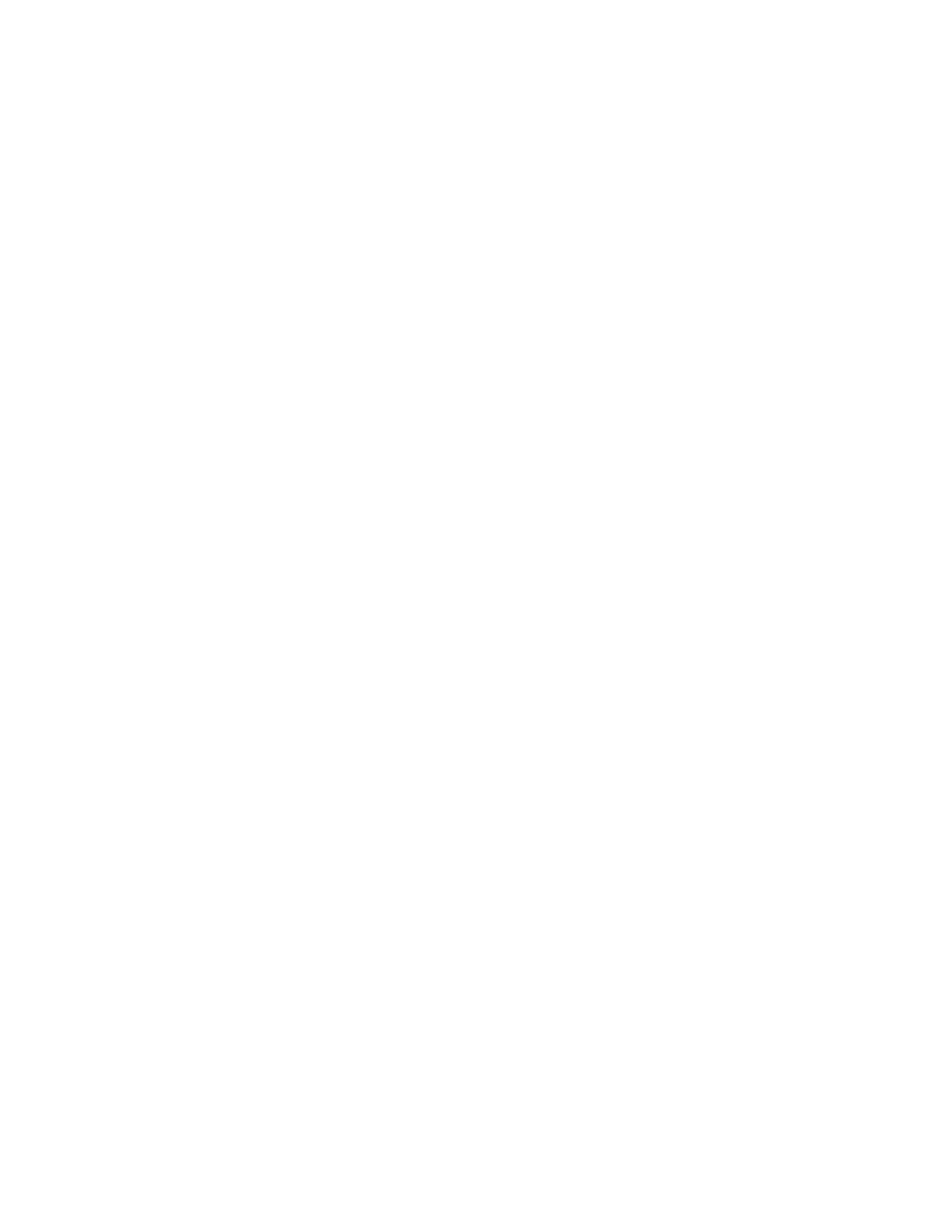Appendix E
Format the Hard Drive Without Clearing NVM
Formatting the Hard Drive
Complete the following instructions to format the hard drive of RMA or field-
returned DVRs. Use the DVR/PIP remote control to format the hard drive.
Notes:
Your remote control must be set to Cable mode to complete these instructions.
Only complete these instructions to manually format DVRs that have stored
information such as favorite channels or parental control PINs that you want to
keep on the server.
To format the hard drive, complete these steps.
1 Make sure that the DVR is plugged into an AC power source.
2 Press Pause on the remote control until the message indicator (mail light) flashes.
3 Press Page –.
4 Press List three times.
Results:
The DVR automatically reboots.
The hard drive in the DVR is formatted and all previous recordings are erased.
The subscriber settings (such as favorite channels and parental control PINs) are
retained on the hard drive.
