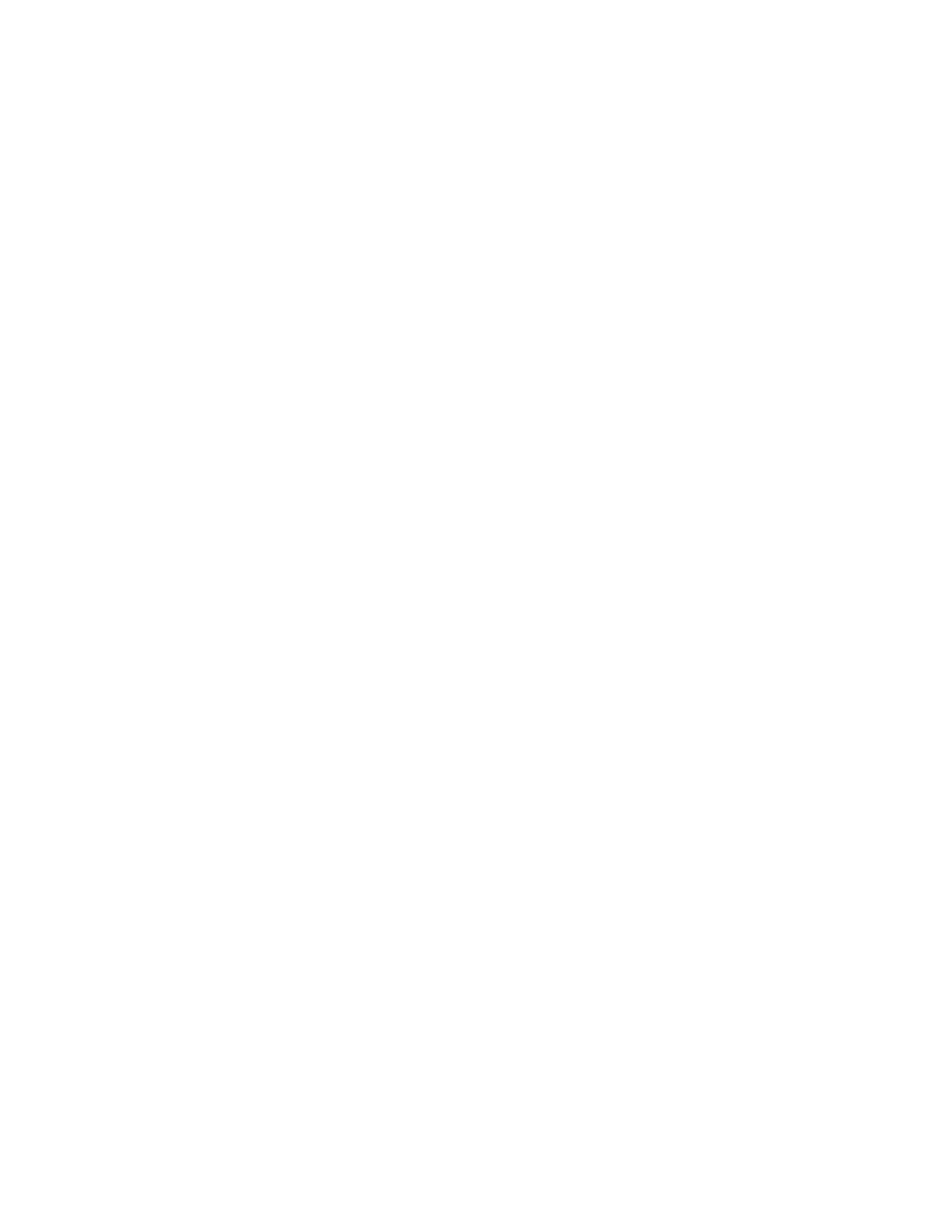Chapter 6 How to Stage DHCTs
Verify the PowerKEY Information
You can verify the staged PowerKEY information using one of the following
methods:
Staging Toolkit
Diagnostic screens
Note: If you are verifying POWER LED only DHCTs, you need to use the diagnostic
screens.
This section provides detailed procedures for verifying the PowerKEY information
using the methods listed above.
Verifying the PowerKEY Information Using the Staging Toolkit
Activating the Staging Toolkit
If you are verifying the PowerKey information on POWER LED only DHCTs, you
need to use the procedures in Verifying the PowerKEY Information Using the
Diagnostic Screens (on page 73).
1 Press and hold the Pause key on the remote control until the message indicator
of the DHCT blinks (approximately 13 seconds).
Note: For POWER LED only DHCTs, the POWER LED blinks four times, pauses,
and repeats only once.
2 Press one of the following keys:
For the 3-function remote controls (models ER-1 and AT2300), press the
PAGE – key.
For the 4-function remote controls (models AT2000 and AT 2400), press the
PREV – key.
For the 4-function PVR/PIP remote controls (model AT8400), press the
PAGE – key.
Result: The front-panel alphanumeric DHCT LEDs display E-XX, where XX is
the number of EMMs processed by the DHCT. When XX equals the total number
of EMMs (at least 33), the DHCT has received all of its PowerKEY information.
The XX varies based on the level of Service Authorizations provisioned for the
DHCT.
Note: See The Staging Toolkit (on page 165) for more information about
monitoring the DHCT status indicators.
