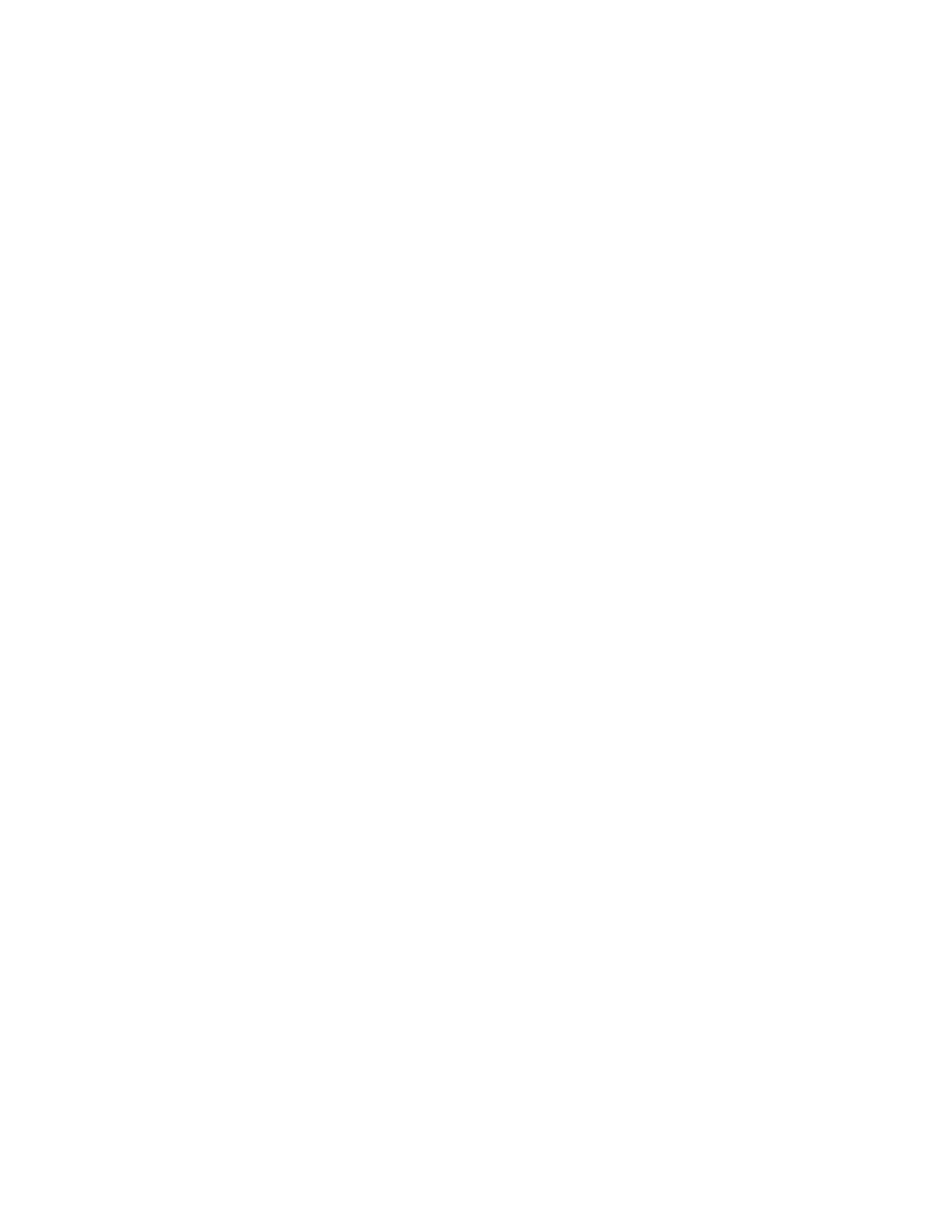Appendix C
Setting Up Multiple Bootloader Carousels
Adding a Bootloader Source to the DNCS
This section provides instructions for adding a bootloader source to the DNCS. The
DNCS uses a default bootloader source (source ID 199); however, you can add
bootloader sources to the DNCS. With multiple bootloader carousels, the BFS can
send set-top software version images using more than one carousel. This
enhancement gives operators the flexibility needed to reduce download times and
maintain system performance by creating the optimal number of bootloader
carousels for their system.
Important: If you are using our RCS solution, select All Sites to add this source to all
existing sites as well as all future sites.
Before you begin, determine the data rate for each bootloader carousel. The rate is
dependent on several factors, such as the BFS QAM setting and the available
bandwidth. When making this decision, select a rate between 1.00 and 3.00 Mbps.
For assistance, refer to Recommendations for Data Carousel Rate Management Technical
Bulletin (part number 716377).
You also need to assign the new bootloader to the same hosts as the original
bootloader. Refer to the configuration of the original bootloader and record which
hosts it uses.
1 On the DNCS Administrative Console, click the Application Interface Modules
tab.
2 Click BFS Admin. Depending on your system configuration, the following
window opens:
If you are using a typical DBDS with no RCS, the BFS Administration
window opens. If this window opens, go to step 4.
If you are using an RCS, the Please select a site window opens. If this
window opens, go to step 3.
3 Select File > All Sites.
4 Click the Sources tab.
5 Click File > New. The Set Up BFS Source window opens.
6 Complete the following fields as indicated here:
Source Name - Enter a name to describe this source; for example,
Bootloader2.
Source ID - Ideally, we recommend that you select an even number that is
not in use and that is greater than 200 to correspond with our numbering
convention.
Source Type - Select Bootloader.
Transport Type - Select ASI In-band.
