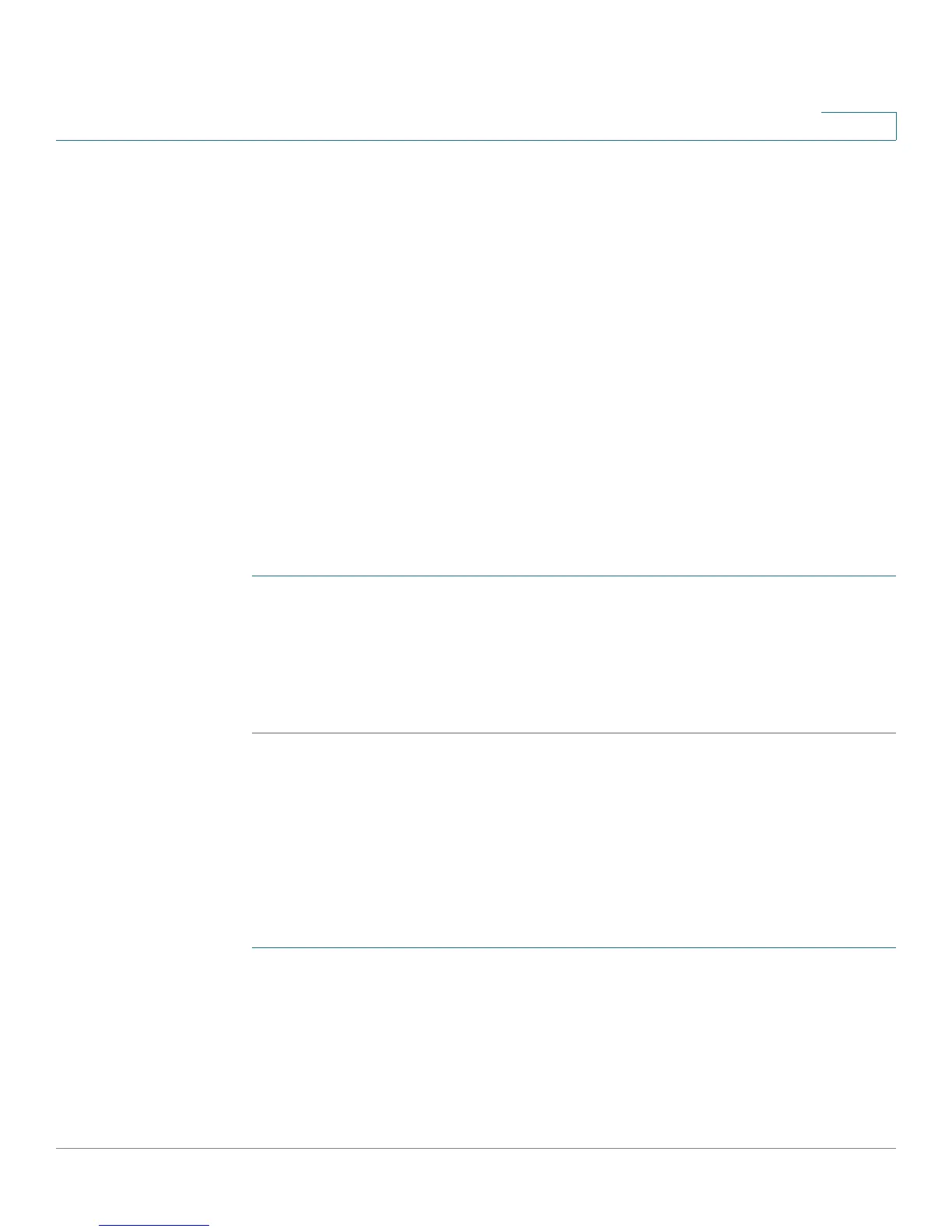Configuring VPN and Security
Configuring Security
Cisco RV180/RV180W Administration Guide 125
5
• Self Certificates—Upload a certificate that has been generated from the
Cisco RV180/RV180W, and either signed by a CA, or self-signed.
See Uploading a Self Certificate.
• Self Certificate Requests—Generate a self-certificate request to give to a
CA for signing, or to self-certify.
See Generating New Certificate Requests.
• Export Router Certificate—Export a router certificate to give to clients who
want to connect to the router and use the certificate for authentication.
See Exporting the Router’s Current Certificate.
Uploading a Trusted Certificate
If you have a certificate from a trusted authority to upload, the file must be located
on the computer connected to the Cisco RV180/RV180W. Perform the following
steps:
STEP 1 Choose Security > SSL Certificate.
STEP 2 In the Trusted Certificates (CA Certificate) Table, click Upload.
STEP 3 Click Browse and locate the file on your computer.
STEP 4 Click Upload. The new certificate appears in the table.
Generating New Certificate Requests
One of the steps in creating a certificate is to generate a certificate request from
the computer or the device that will be using the certificate. The Certificate
Signing Request (CSR) file needs to be submitted to the CA who will then
generate a certificate for this device.
To generate a certificate request:
STEP 1 Choose Security > SSL Certificate.
STEP 2 Under Self Certificate Requests, click Generate Certificate.
STEP 3 Enter the name of the certificate request.
