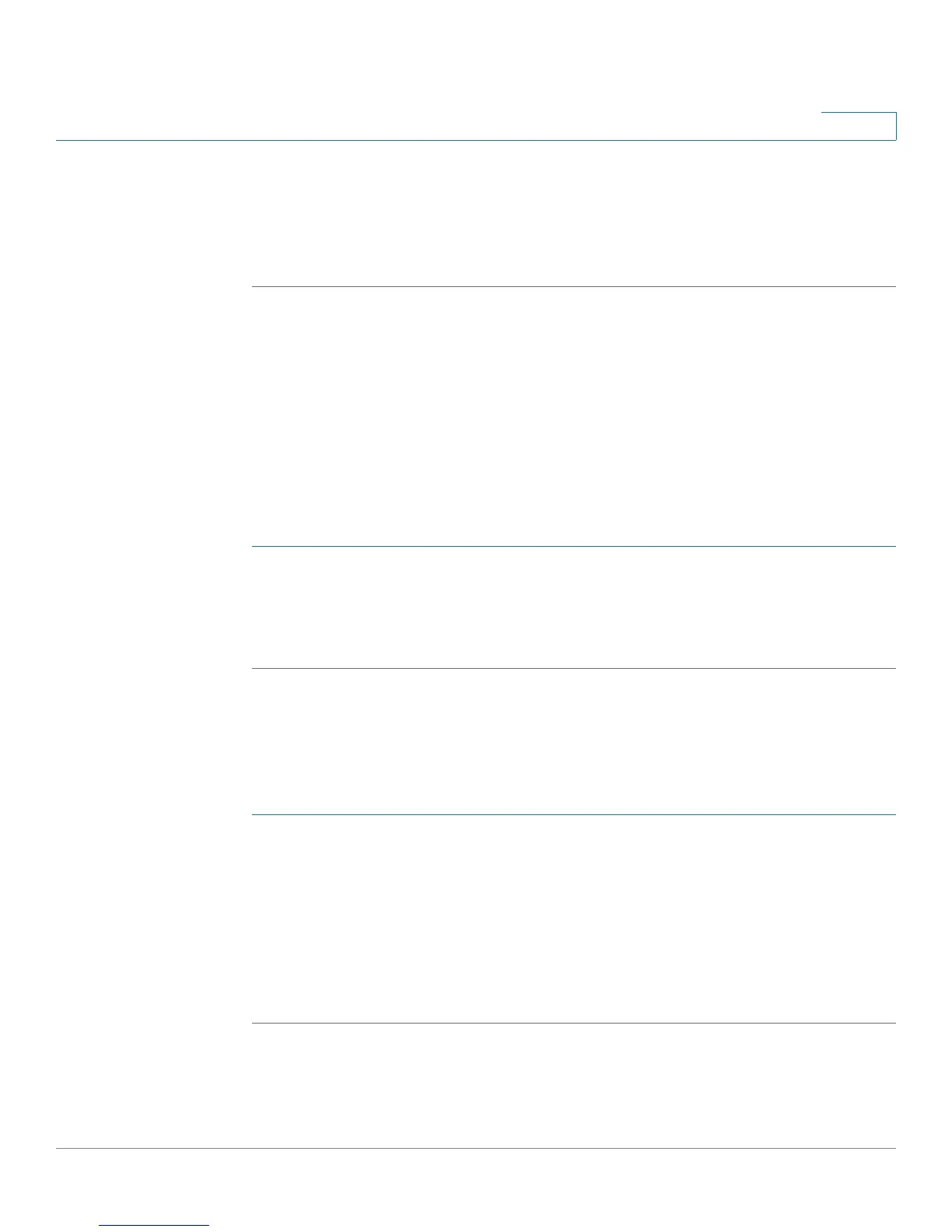Configuring the Wireless Network (Cisco RV180W)
Configuring Rogue Access Point Detection
Cisco RV180/RV180W Administration Guide 71
3
STEP 8 The Short Retry Limit and Long Retry Limit fields determine the number of times
the Cisco RV180W will reattempt a frame transmission that fails. The limit applies
to both long and short frames of a size less than or equal to the RTS threshold.
STEP 9 Click Save.
Configuring Rogue Access Point Detection
You can configure the Cisco RV180W to detect rogue access points, or
unauthorized access points that have been connected to your network.
Enabling Rogue AP Detection
To configure rogue AP detection:
STEP 1 Choose Wireless > Rogue AP.
STEP 2 Under Rogue AP Detection, check Enable.
STEP 3 Click Save.
Authorizing a Rogue AP
If an AP has been marked as a rogue AP, and you want to authorize it to connect to
the network, you can authorize it from the Rogue AP Detected Ta b l e . To a u t h o r i z e
an endpoint:
STEP 1 Choose Wireless > Rogue AP.
STEP 2 In the Rogue AP Detected Table, check the box corresponding to the AP, then click
Authorize. Authorized APs are displayed in the Wireless > Rogue AP > Authorized
APs list.
To change the interval at which APs are displayed in the table, enter the seconds in
the Poll Interval field. You can click Start or Stop to stop the collection of data that
will be displayed in the table.
