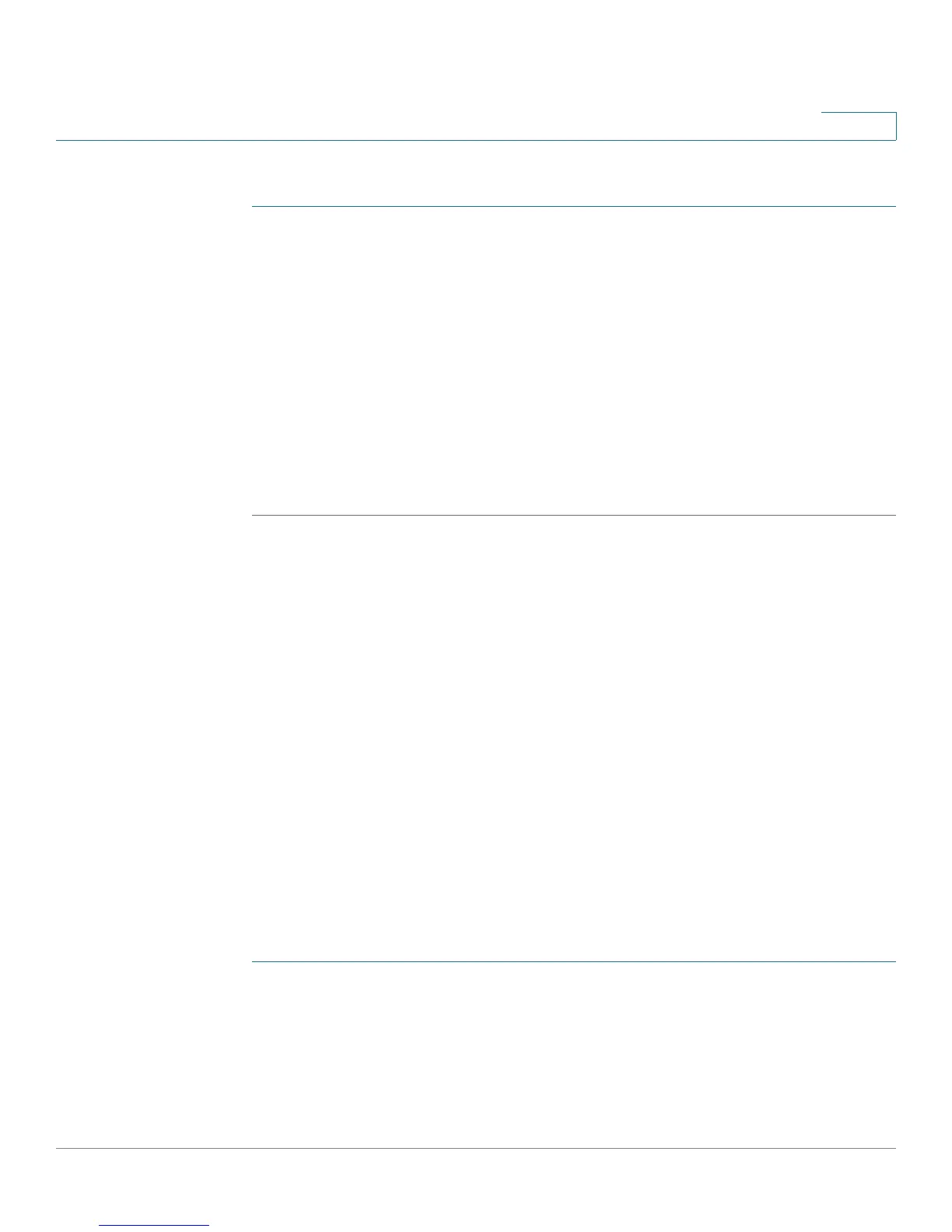Configuring VPN and Security
Configuring Security
Cisco RV180/RV180W Administration Guide 129
5
Configuring Captive Portal Settings
STEP 1 Under Captive Portal, check Enable.
STEP 2 Click Save.
STEP 3 Choose the Captive Portal LAN interface.
STEP 4 Enter the authenticating server’s IP address.
STEP 5 Enter the Gateway’s ID, or name.
STEP 6 In the Permitted MAC Address Table, enter the MAC addresses of the permitted
hardware These are the MAC addresses of hardware allowed to connect to the
router.
STEP 7 Click Save.
Configuring Captive Portal Users
Click Add to add a captive portal user. Check the box and click Edit to edit an
existing captive portal user. Check the box and click Delete to delete a captive
portal user.
Configuring 802.1x Port-Based Authentication
A port-based network access control uses the physical access characteristics of
IEEE 802 LAN infrastructures in order to provide a means of authenticating and
authorizing devices attached to a LAN port that has point-to-point connection
characteristics. It also prevents access to that port in cases where the
authentication fails. It provides an authentication mechanism to devices trying to
connect to a LAN. The Cisco RV180/RV180W acts as a supplicant in the 802.1x
authentication system.
To configure 802.1x Authentication:
STEP 1 Choose Security > 802.1x Configuration.
STEP 2 Check the Enable box to configure a port as an 802.1x supplicant.
STEP 3 Select the LAN port that should be configured as an 802.1x supplicant.
