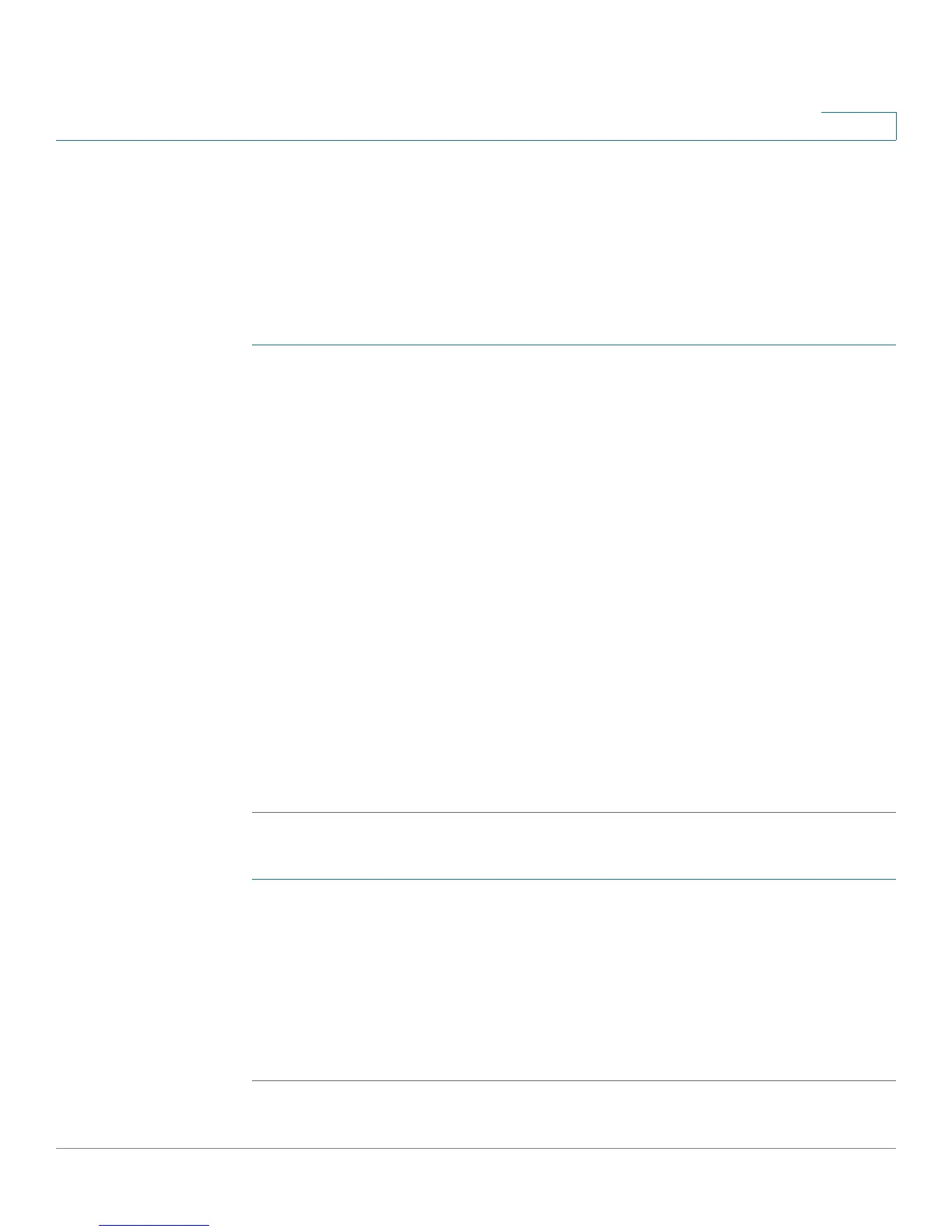Administering Your Cisco RV180/RV180W
Configuring the WAN Traffic Meter
Cisco RV180/RV180W Administration Guide 143
7
Configuring the WAN Traffic Meter
The WAN traffic meter displays statistics for traffic coming from the WAN (Internet)
to the Cisco RV180/RV180W, and traffic going from the Cisco RV180/RV180W to
the WAN.
To configure the WAN Traffic Meter:
STEP 1 Choose Administration > WAN Traffic Meter.
STEP 2 Under WAN Traffic Meter, to enable the display of WAN traffic statistics, check
Enable.
STEP 3 Choose the type of traffic to display:
• No Limit—Display all traffic.
• Download Only—Only display traffic coming to the Cisco RV180/RV180W
from the Internet.
• Both Directions—Display traffic coming to the Cisco RV180/RV180W from
the Internet, and traffic going from the Cisco RV180/RV180W to the Internet.
STEP 4 If you want to limit traffic to or from the router, you can specify a size limit. When
that size limit is reached, traffic is prevented from entering or exiting the router.
Enter a number, in megabytes, in the Monthly Limit field.
STEP 5 To increase the monthly limit for that month, check Increase this Month’s Limit by:
and enter the additional megabytes for that month.
STEP 6 Click Save.
To restart the traffic counter:
STEP 1 Choose Administration > WAN Traffic Meter.
STEP 2 Under Traffic Counter, select Restart Now, or Specific Time, and enter the time you
want the traffic counter to restart.
STEP 3 (Optional) Check the box to send an email report containing the traffic meter
statistics before the counter is reset.
STEP 4 Click Save.
