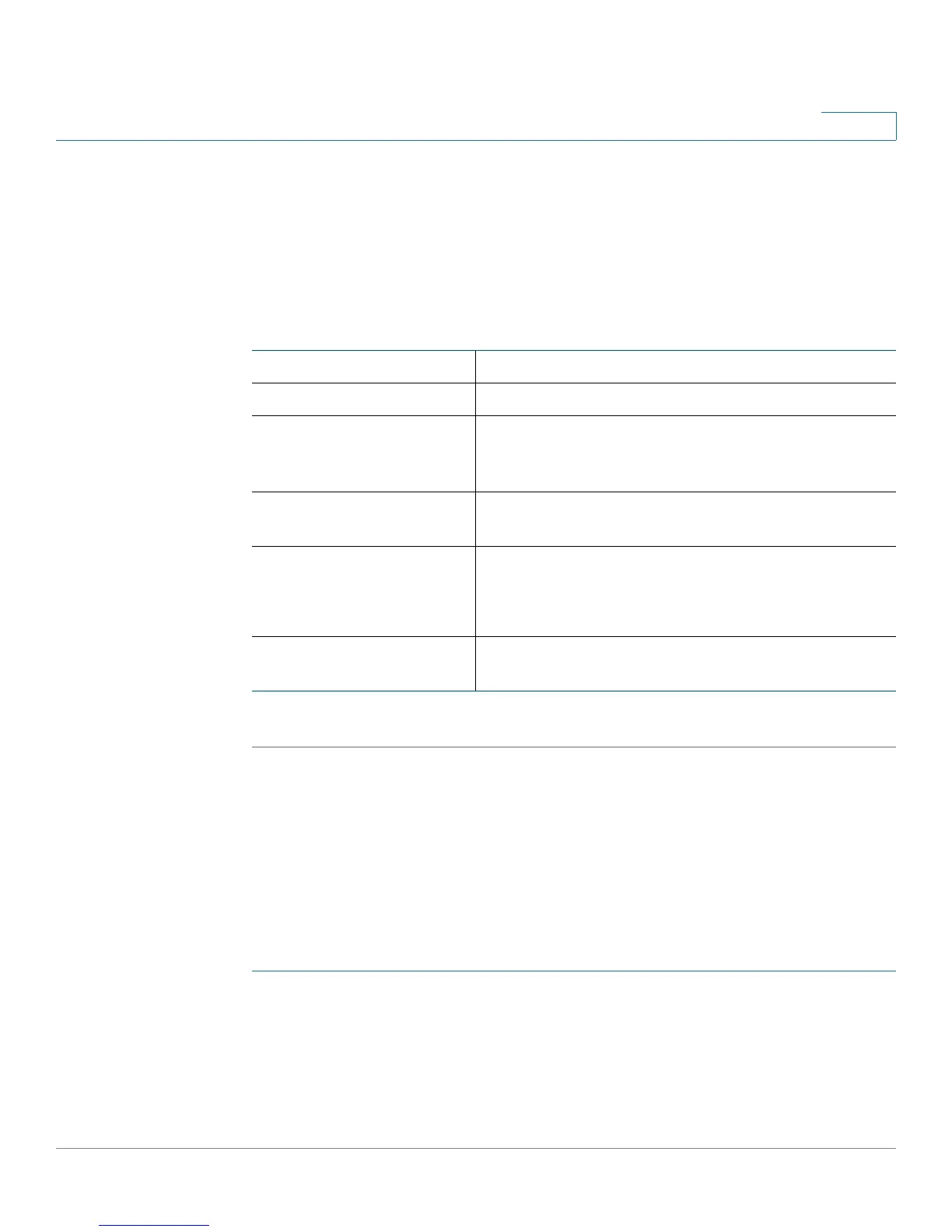Configuring Quality of Service (QoS)
Configuring CoS Settings
Cisco RV180/RV180W Administration Guide 134
6
If the service you are looking for is not in the drop-down menu, you can configure a
custom service in the Firewall page (see Creating Custom Services, page 95.)
STEP 4 From the Traffic Selector Match Type drop-down menu, choose the traffic selector
to use to bind traffic to the profile.
STEP 5 Depending on the traffic selector you chose, enter this information:
STEP 6 Click Save.
Configuring CoS Settings
You can map CoS priority settings to the traffic forwarding queue on the RV180/
RV180W.
To map CoS priority settings to the traffic forwarding queue:
STEP 1 Choose QoS > CoS Settings > Cos Settings.
STEP 2 In the CoS to Queue field, check Enable.
STEP 3 For each CoS priority level in the CoS to Traffic Forwarding Queue Mapping
Table, choose a priority value from the Traffic Forwarding Queue drop-down
menu.
Starting IP Address Enter the starting IP address of the range.
Ending IP Address Enter the ending IP address of the range.
MAC Address Enter the MAC address for any client device (for
example, a PC or wireless client) to which you want
to assign the bandwidth.
VLAN ID Choose the VLAN ID on the router to which the
traffic selector applies.
DSCP Value Enter the Differentiated Services Code Point
(DSCP) value (0–63).
This value determines how the traffic is prioritized.
Available SSIDs Choose the SSID the selector applies to from the
drop-down menu.
