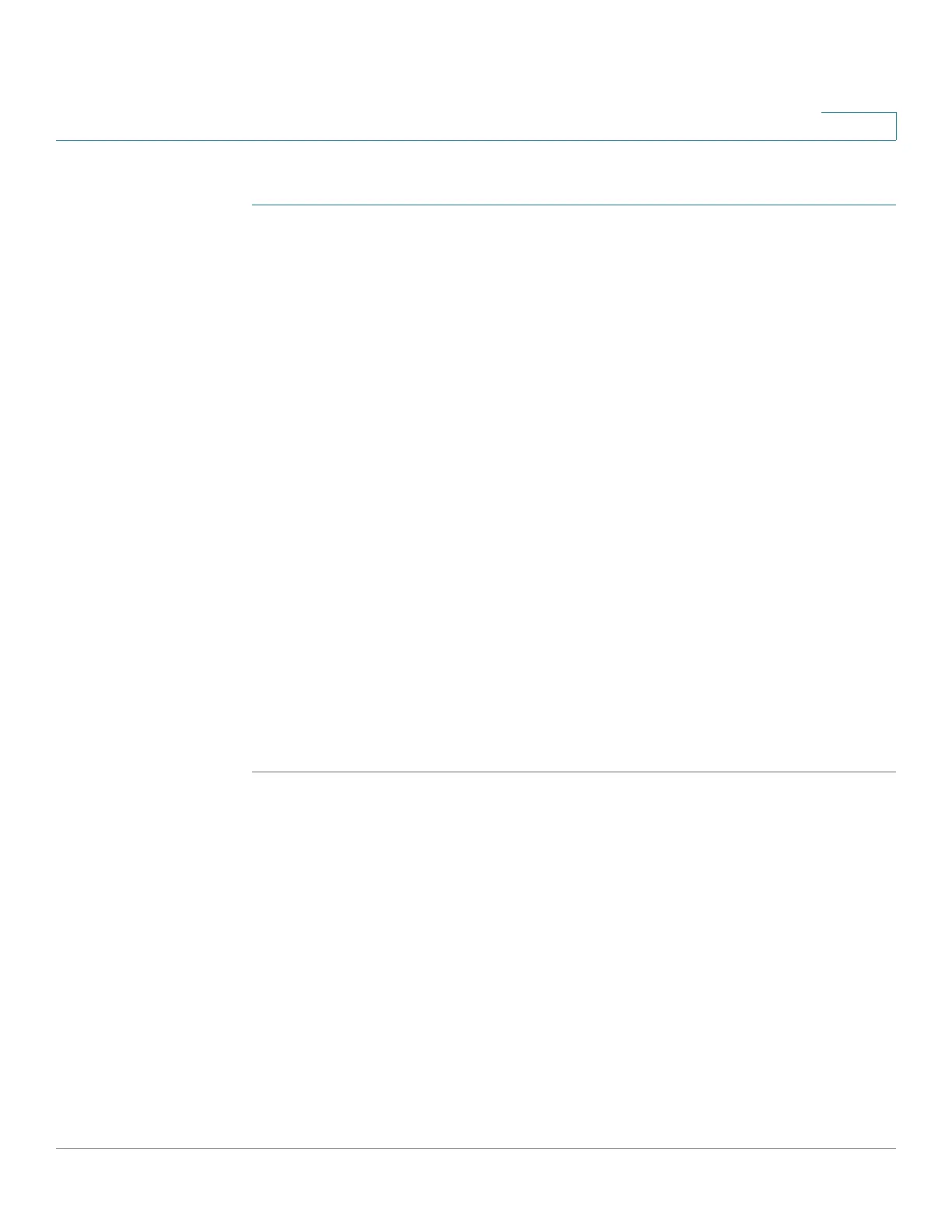VLAN Management
Creating VLANs
Cisco Small Business 300 Series Managed Switch Administration Guide 112
11
To c r e a t e a V L A N :
STEP 1 Click VLAN Management > Create VLAN. The Create VLAN Page opens.
The Create VLAN page displays the following fields for all VLANs:
• VLAN ID—User-defined VLAN ID.
• VLAN Name—User-defined VLAN name.
• Type—VLAN type. The possible options are:
- Dynamic—VLAN was dynamically created through Generic VLAN
Registration Protocol (GVRP).
- Static—VLAN is user-defined.
- Default—VLAN is the default VLAN.
STEP 2 Click Add to add a new VLAN or select an existing VLAN and click Edit to modify
the VLAN parameters. The Add/Edit VLAN Page opens.
The page enables the creation of either a single VLAN or a range of VLANs.
STEP 3 To create a single VLAN, select the VLAN radio button, enter the VLAN ID (VID),
and optionally the VLAN Name.
To create a range of VLANs, select the Range radio button, and specify the range
of VLANs to be created by entering the Starting VID and Ending VID, inclusive.
STEP 4 Click Apply to create the VLAN(s).