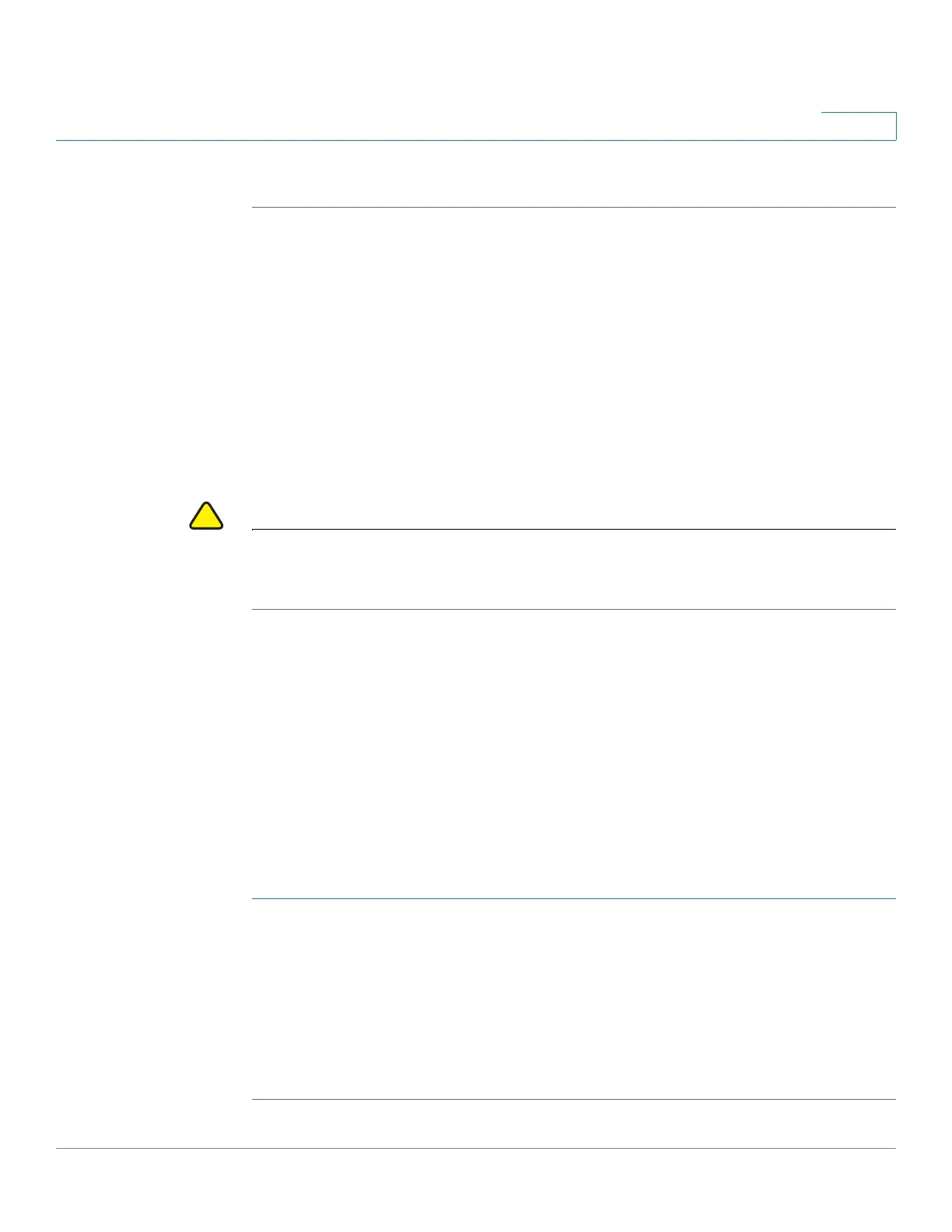Managing System Files
Copying or Saving Switch Configuration File Types
Cisco Small Business 300 Series Managed Switch Administration Guide 39
4
To clear a configuration file, select it and click Clear Files.
Copying or Saving Switch Configuration File Types
When you click Apply on any window, changes that you made to the switch
configuration settings are stored only in the Running Configuration. To preserve
the parameters in the Running Configuration, the Running Configuration must be
copied to another configuration type or saved as a file on another device.
The
Copy/Save Configuration Page
enables copying or saving one configuration
file to another for backup purposes.
CAUTION Unless the Running Configuration is copied to the Startup Configuration or another
configuration file, all changes made since the last time the file was copied are lost
when the switch is rebooted.
The following combinations of copying internal file types are allowed:
• From the Running Configuration to the Startup Configuration or Backup
Configuration.
• From the Startup Configuration to the Backup Configuration.
• From the Backup Configuration to the Startup Configuration.
• From the Mirror Configuration to the Startup Configuration or Backup
Configuration.
To copy one configuration from one file type to another file type:
STEP 1 Click Administration > File Management > Copy/Save Configuration. The
Copy/
Save Configuration Page
opens.
STEP 2 Select the Source File Name to be copied. Only valid file types are displayed.
(The file types are described in the Files and File Types section.)
STEP 3 Select the Destination File Name to be overwritten by the source file.
STEP 4 Click Apply. The file is copied and switch is updated.