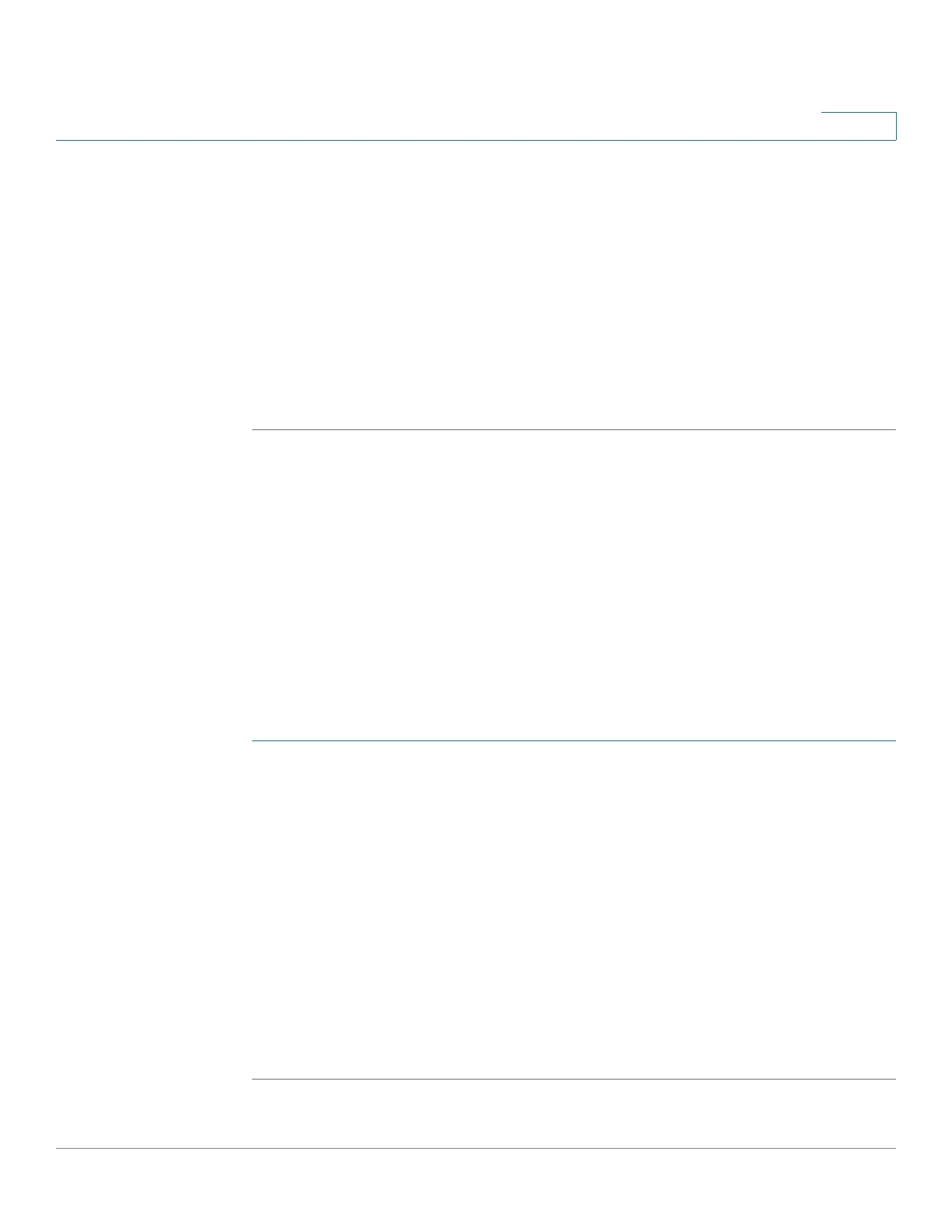Managing System Files
Selecting the Active Image
Cisco Small Business 300 Series Managed Switch Administration Guide 35
4
If for the Save Action you selected Backup to specify that a copy of the file type is
to be saved to a file on another device, do the following:
a. Source File Type—Select the configuration file type. Only valid file types are
displayed. (The file types are described in the Files and File Types section.)
b. Click Apply. The File Download window displays.
c. Click Save. The Save As window displays.
d. Click Save.
STEP 5 Click Apply or Done. The file is upgraded or backed up.
Selecting the Active Image
There are two firmware images, Image1 and Image2, stored on the switch. One of
the images is identified as the active image and other image is identified as the
inactive image. The switch boots from the image you set as the active image. You
can change the image identified as the inactive image to the active image. (You
can reboot the switch by using the process described in the Rebooting the
Switch section.)
To s e l e c t t h e a c t i v e i m a g e :
STEP 1 Click Administration > File Management > Active Image. The
Active Image Page
opens.
The page displays the following:
Active Image—Displays the image file that is currently active on the switch.
Active Image Version Number—Displays the firmware version of the active
image.
STEP 2 Select the image from the Active Image After Reboot menu to identify the
firmware image that is used as the active image after the switch is rebooted. The
Active Image Version Number After Reboot displays the firmware version of the
active image that is used after the switch is rebooted.
STEP 3 Click Apply. The active image selection is updated.