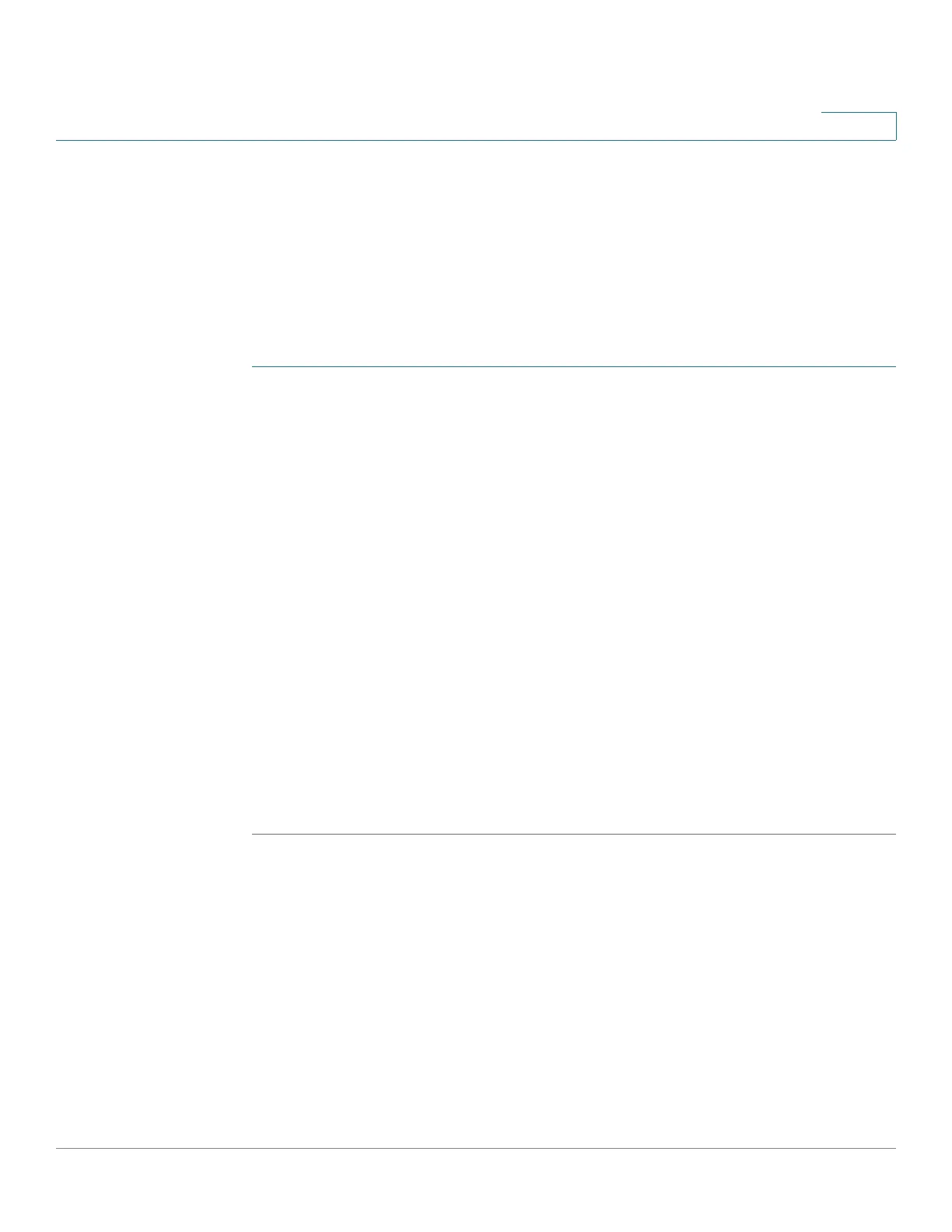Console Menu Interface
Connecting By Using Telnet
Cisco Small Business 300 Series Managed Switch Administration Guide 298
20
Connecting By Using Telnet
Telnet is disabled by default. It must be enabled by using the web-based switch
configuration utility or the console interface and a serial cable connection. The
procedure for enabling Telnet by using the console interface is described in the
Telnet Configuration section.
To open the console interface by running Telnet in the Windows command-line:
STEP 1 Select Start > Run.
STEP 2 Enter CMD in the Open field and press Enter.
STEP 3 Type telnet, a space, and the switch IP address. For example:
c:\>telnet 192.168.1.114
STEP 4 Press Enter. The Login displays. Press Ctrl-R to refresh the Menu CLI Login or to
jump to the Menu CLI Login from any other window.
STEP 5 Enter cisco (default) as the User Name.
STEP 6 Enter the password cisco (default).
STEP 7 Press Enter.
NOTE If this is the first time you have logged in or the switch has been reset to factory
defaults, you are asked to change your password. The Change User Password is
displayed. Use these options to create and save a new password.
Otherwise, the Switch Main Menu displays.
STEP 8 Continue to the Console Interface Main Menu section.