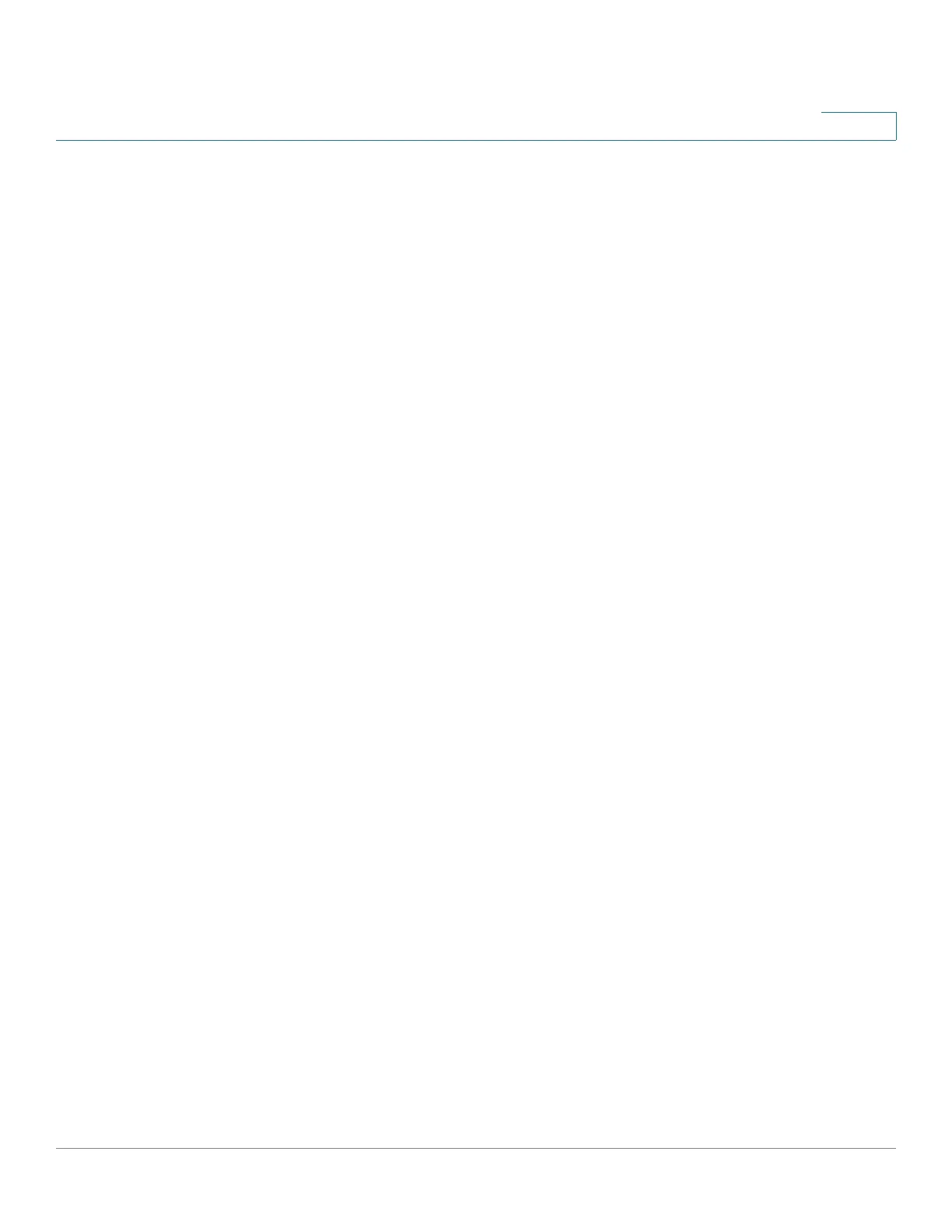Managing System Files
Upgrade/Backup Firmware/Language
Cisco Small Business 300 Series Managed Switch Administration Guide 34
4
If for the Save Action you selected Backup to specify that a copy of the file type is
to be saved to a file on another device, do the following:
a. File Type—Select the source file type. Only valid file types can be selected.
(The file types are described in the Files and File Types section.)
b. IP Version—Select whether an IPv4 or an IPv6 address is used.
c. IPv6 Address Type—Select the IPv6 address type (if used). The options are:
• Link Local—The IPv6 address uniquely identifies hosts on a single network
link. A link local address has a prefix of FE80, is not routable, and can be used
for communication only on the local network. Only one link local address is
supported. If a link local address exists on the interface, this entry replaces
the address in the configuration.
• Global—The IPv6 address is a global Unicast IPV6 type that is visible and
reachable from other networks.
d. Link-Local Interface—Select the link local interface (if IPv6 is used) from the
list.
e. TFTP Server—Enter the IP address of the TFTP server.
f. Destination File Name—Enter the destination file name. File names cannot
contain slashes (\ or /), the leading letter of the file name should not be a period
(.), and the maximum length for file names on a TFTP server is 160 characters.
(Valid characters: A-Z, a-z, 0-9, “.”, “-”, “_”).
STEP 4 If you selected HTTP, enter the parameters as described in this step.
Select the Save Action—Only supported actions can be selected.
If for the Save Action you selected Upgrade to specify that the file type on the
switch is to be replaced with a new version of that file type, do the following.
Otherwise if you selected Backup, go to the next procedure in this step.
a. File Type—Select the configuration file type. Only valid file types can be
selected. (The file types are described in the Files and File Types section.)
b. File Name—Click Browse to select a file or enter the path and source file name
to be used in the transfer.
c. Click Apply. The file is upgraded.