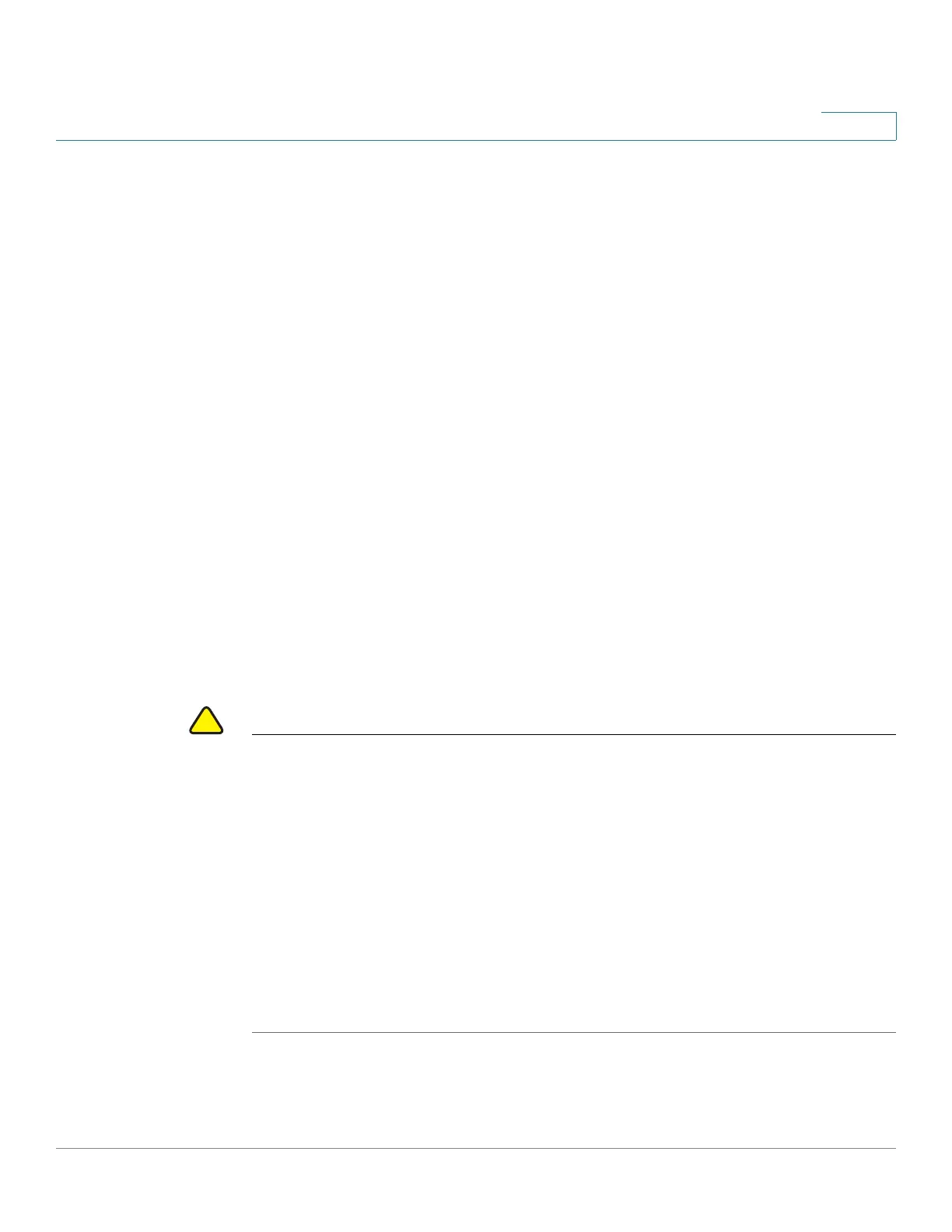Managing System Files
Cisco Small Business 300 Series Managed Switch Administration Guide 31
4
• Language File—The dictionary that allows the windows to be displayed in
the selected language.
• Flash Log—SYSLOG messages stored in Flash memory.
File Actions
The following actions can be performed to manage firmware and configuration
files:
• Upgrade the firmware or boot code, or replace a language as described in
Upgrade/Backup Firmware/Language section.
• View the firmware image currently in use or select the image to be used in
the next reboot as described in the Selecting the Active Image section.
• Save files on the switch to a location on another device as described in the
Downloading or Backing-up a Configuration or Log section.
• Clear the Startup Configuration or Backup Configuration file types as
described in the Displaying Configuration File Properties.
• Copy one configuration file type onto another configuration file type as
described in the Copying or Saving Switch Configuration File Types.
• Upload a configuration file from a TFTP server to the switch as described in
the Setting DHCP Auto Configuration section.
CAUTION Unless the Running Configuration is manually copied to the Startup Configuration,
Backup Configuration, or an external file, all changes made since the last time the
file was saved are lost when the switch is rebooted. We recommend that you save
the Running Configuration to the Startup Configuration before logging off to
preserve any changes you made during this session.
A red X icon, displayed to the left of the Save application link, indicates that
configuration changes have been made and have not yet been saved to the Startup
Configuration file.
When you click Save, the Copy/Save Configuration Page is displayed. Save the
Running Configuration file by copying it to the Startup Configuration file. After this
save, the red X icon and the link to the Copy/Save Configuration Page are hidden.
This chapter describes how configuration and log files are managed.