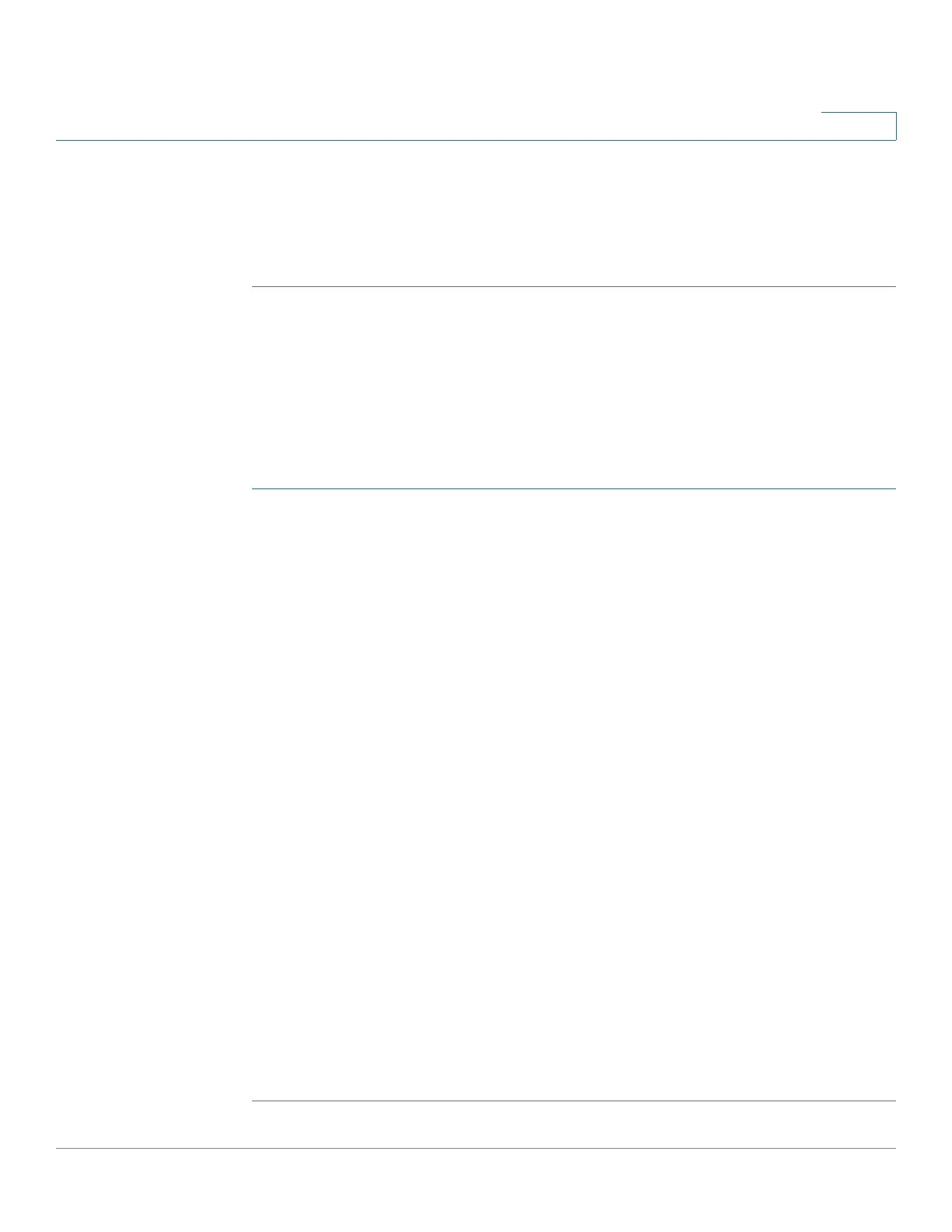Managing VLANs
Configuring Port to VLAN
Cisco 220 Series Smart Switches Administration Guide Release 1.1.0.x 137
11
• TPID—(Available in Trunk mode) If Unlink is enabled, select the Modified Tag
Protocol Identifier (TPID) value for the interface.
STEP 5 Click Apply. The interface’s VLAN settings are defined, and the Running
Configuration is updated.
Configuring Port to VLAN
Use the Port to VLAN page to configure the port members of a VLAN.
To map ports or LAGs to a VLAN:
STEP 1 Click VLAN Management > Port to VLAN.
STEP 2 Select a VLAN and the interface type (Port or LAG), and click Go.
The port mode for each port or LAG is displayed with its current port mode
(Access, Trunk, General, or Dot1q-Tunnel) configured on the Interface Settings
page.
STEP 3 To change the registration of an interface to the VLAN, select the desired option
from the following list:
• Forbidden—The interface is not allowed to join the VLAN even from GVRP
registration. When a port is not a member of any other VLAN, enabling this
option on the port makes the port part of internal VLAN 4095 (a reserved
VID).
• Excluded—The interface is currently not a member of the VLAN. This is the
default for all the ports and LAGs. The port can join the VLAN through GVRP
registration.
• Tagged—The interface is a tagged member of the VLAN.
• Untagged—The interface is an untagged member of the VLAN. Frames of
the VLAN are sent untagged to the interface VLAN.
• PVID—Check to set the PVID of the interface to the VID of the VLAN. PVID is
a per-port setting.
STEP 4 Click Apply. The interfaces are assigned to the VLAN, and the Running
Configuration is updated.