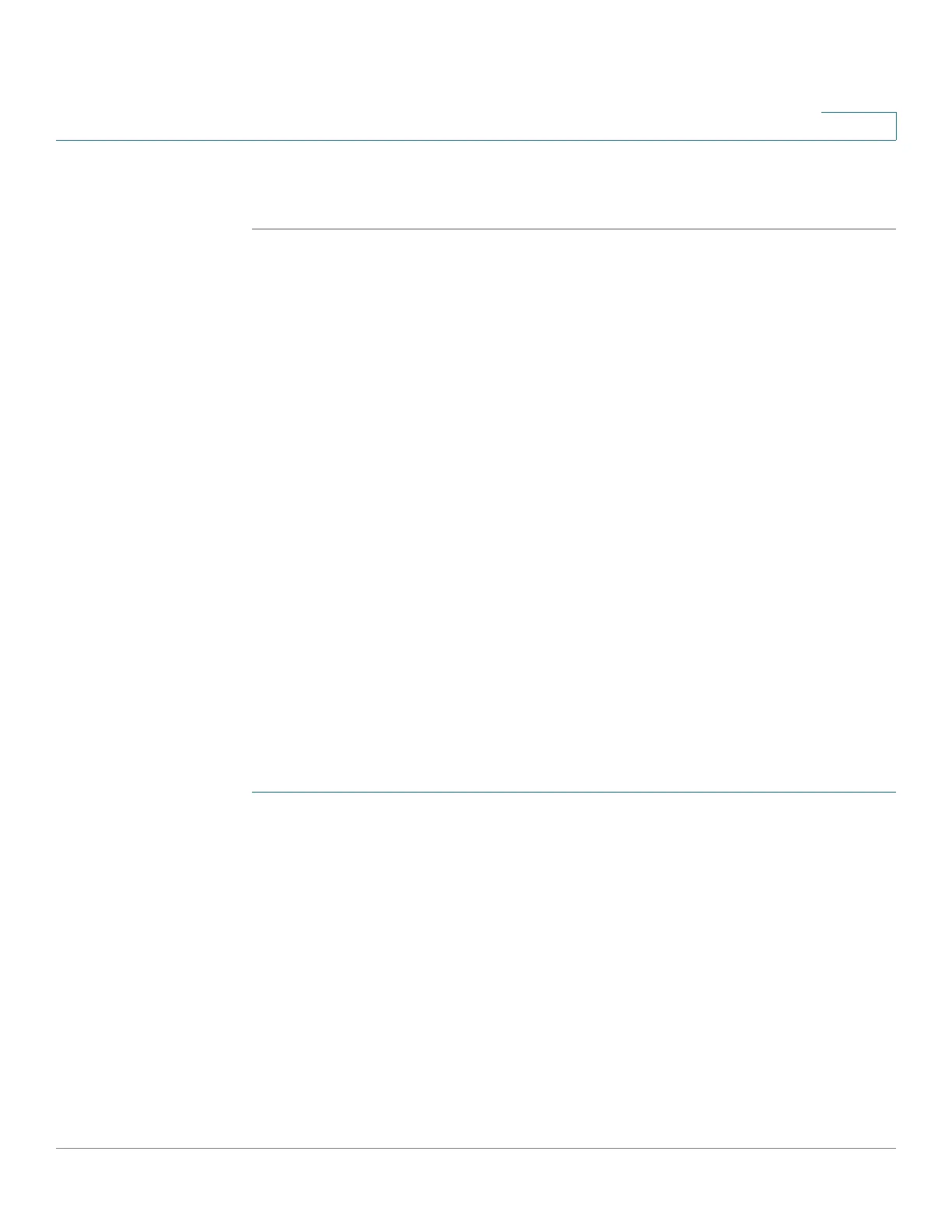SNMP
Configuring SNMP Communities
Cisco 220 Series Smart Switches Administration Guide Release 1.1.0.x 282
19
STEP 4 Click Apply. The SNMPv3 user is added, and the Running Configuration is
updated.
Configuring SNMP Communities
Access rights in SNMPv1 and SNMPv2 are managed by defining communities on
the SNMP > Communities page. The community name is a type of shared
password between the SNMP management station and the device. It is used to
authenticate the SNMP management station.
Communities are only defined in SNMPv1 and v2 because SNMPv3 works with
users instead of communities. The users belong to groups that have access rights
assigned to them.
Use the Communities page to associate communities with access rights, either
directly (Basic mode) or through groups (Advanced mode):
• Basic mode—The access rights of a community can configure with Read
Only or Read Write. In addition, you can restrict the access to the
community to only certain MIB objects by selecting a view.
• Advanced Mode—The access rights of a community are defined by a
group. You can configure the group with a specific security model. The
access rights of a group are Read, Write, and Notify.
To define SNMP communities:
STEP 1 Click SNMP > Communities.
STEP 2 To add a new SNMP community, click Add.
STEP 3 Enter the following information:
• Community String—Enter the community name (password) used to
authenticate the management station to the device.
• Basic—In this mode, there is no connection to any group. You can only
choose the community access level (Read Only, Read Write, or System
Admin) and, optionally, further qualify it for a specific view. By default, it
applies to the entire MIB. If this option is selected, enter the following fields:
-
Access Mode
—Select the access rights of the community. The options
are: