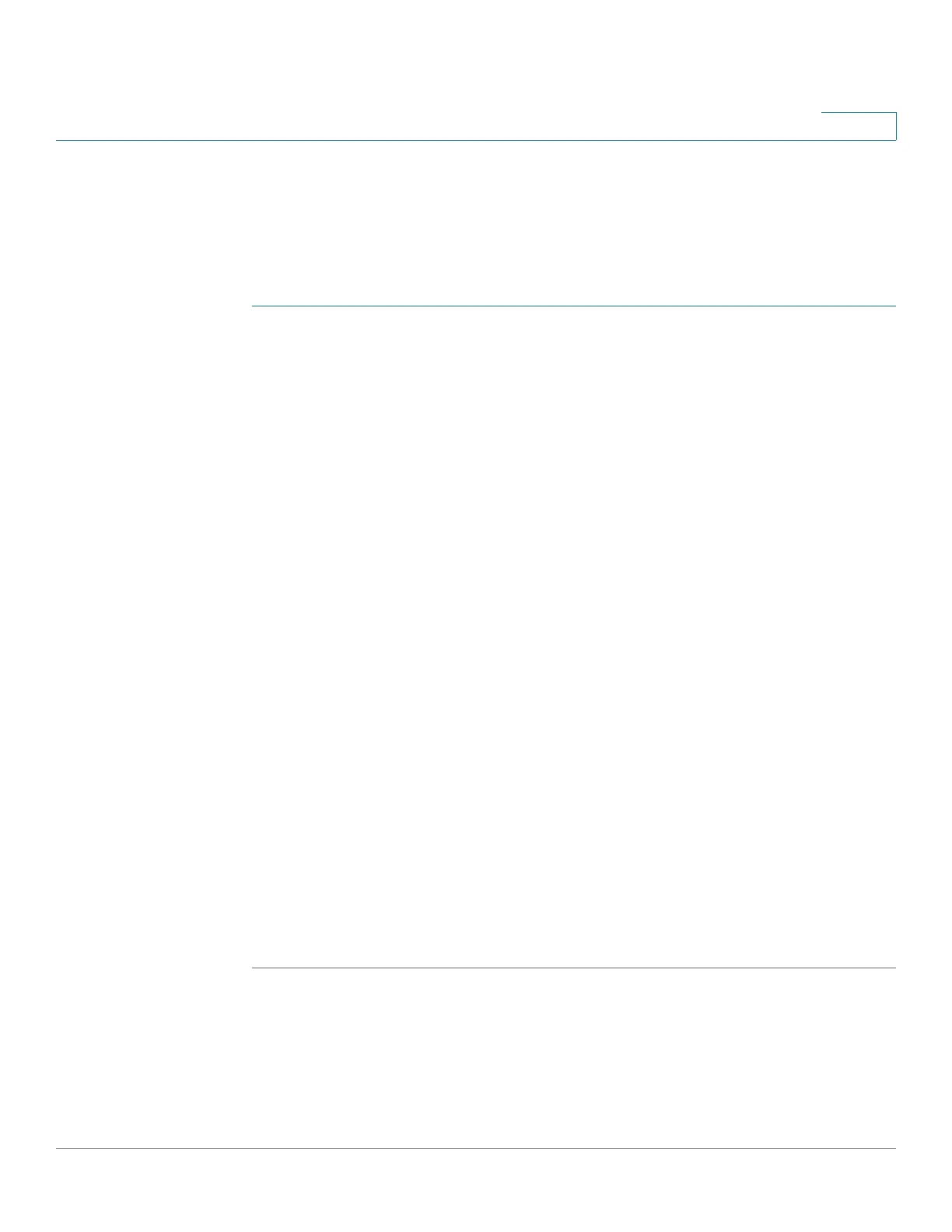IP Configuration
Configuring Domain Name System
Cisco 220 Series Smart Switches Administration Guide Release 1.1.0.x 184
15
Configuring General DNS Settings
Use the DNS Settings page to enable the DNS feature, configure the DNS servers,
and set the default domain used by the switch.
To configure general DNS settings:
STEP 1 Click IP Configuration > Domain Name System > DNS Settings.
STEP 2 Check Enable next to the DNS field to designate the switch as a DNS client, which
can resolve DNS names into IP addresses through one or more configured DNS
servers.
STEP 3 If DNS is enabled, enter the DNS domain name used to complete unqualified host
names in the Default Domain Name field. The switch appends this to all non-fully
qualified domain names (NFQDNs) turning them into FQDNs.
NOTE Do not include the initial period that separates an unqualified name from the
domain name (such as cisco.com).
STEP 4 Click Apply. The DNS parameters are defined, and the Running Configuration is
updated.
STEP 5 Click Details next to next to the DHCP Domain Search List field to view the list of
DNS servers configured on the switch, including the static DNS server added by
the user and all dynamic DNS servers received from DHCPv4 and DHCPv6
servers.
STEP 6 To add a DNS server, click Add.
STEP 7 Enter the following information:
• IP Version—Select either Version 6 or Version 4.
• DNS Server IP Address—Enter the IP address of the DNS server.
• Preference—Select the preference value for the DNS server. Each server
has a preference value, a lower value means a higher chance of being used.
STEP 8 Click Apply. The DNS server is defined, and the Running Configuration is updated.