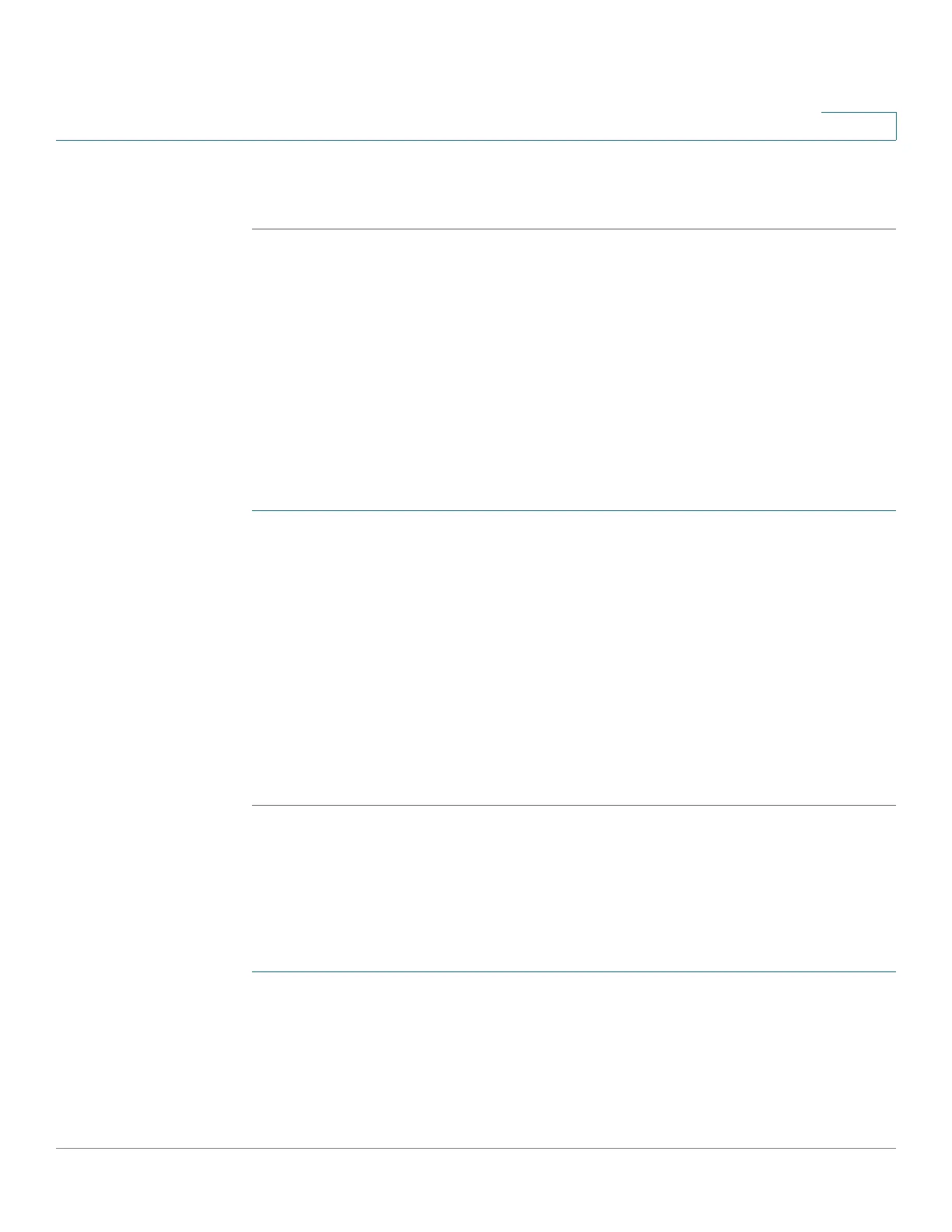Access Control
Configuring IPv6-based ACLs
Cisco 220 Series Smart Switches Administration Guide Release 1.1.0.x 243
17
STEP 5 Click Apply. The IPv4-based ACE is defined, and the Running Configuration is
updated.
Configuring IPv6-based ACLs
Use the IPv6-Based ACL page to create IPv6-based ACLs, which check pure
IPv6-based traffic. IPv6-based ACLs do not check IPv6-over-IPv4 or ARP packets.
NOTE ACLs are also used as the building elements of flow definitions for per-flow QoS
handling (see Configuring QoS Advanced Mode).
To define an IPv6-based ACL:
STEP 1 Click Access Control > IPv6-Based ACL.
STEP 2 To add a new IPv6-based ACL, click Add.
STEP 3 Enter the name of a new ACL in the ACL Name field. The names are
case-sensitive.
STEP 4 Click Apply. The IPv6-based ACL is defined, and the Running Configuration is
updated.
STEP 5 Click IPv6-Based ACE Table.
The IPv6-Based ACE page opens. You can view and/or add rules to this IPv6-
based ACL. See Configuring IPv6-based ACEs for more details.
Configuring IPv6-based ACEs
To add rules (ACEs) to an IPv6-based ACL:
STEP 1 Click Access Control > IPv6-Based ACE.
STEP 2 Select an IPv6-based ACL, and click Go. All currently defined IPv6-based ACEs for
the selected ACL are displayed.
STEP 3 To add a rule (ACE) for the selected ACL, click Add.