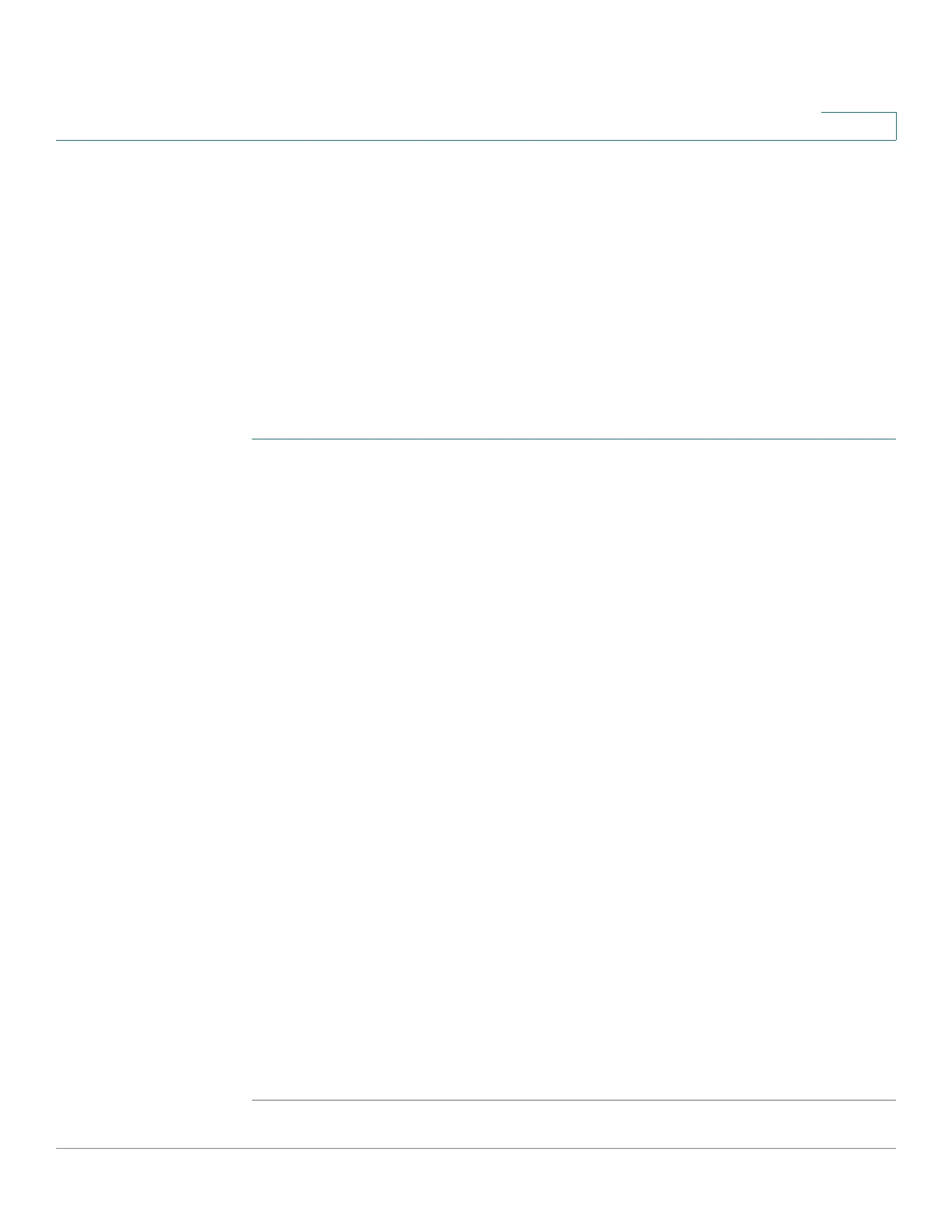Configuring Security
Configuring Users
Cisco 220 Series Smart Switches Administration Guide Release 1.1.0.x 188
16
Configuring Users
The default username/password is cisco/cisco. The first time that you log in with
the default username and password, or when the current password expires, you
are required to set a new password. Password complexity is enabled by default.
Use the User Accounts page to add additional users that are permitted to manage
the switch or to change the passwords of existing users.
NOTE The default user (cisco) cannot be deleted.
To add a new user:
STEP 1 Click Administration > User Accounts.
The User Account Table displays all users defined on the switch and their privilege
levels.
STEP 2 Click Add to add a new user or click Edit to modify a user.
STEP 3 Enter the following information:
• User Name—Enter a new username between 0 and 32 alphanumeric
characters.
• Password—Enter a password. The password must comply with the
minimum strength and complexity requirements shown on the page.
• Confirm Password—Enter the password again.
• Password Strength Meter—Displays the strength of password. The rules
for password strength and complexity are configured on the Password
Strength page. See the Configuring Password Complexity Rules section
for more details.
• User Level—Select the privilege level for the user.
-
Read-Only CLI Access (1)
—User can only access the command-line
interface (CLI) and perform the commands that do not change the switch
configuration. User cannot access the web-based interface.
-
Read/Write Management Access (15)
—User can access the web-based
interface, and can configure the switch.
STEP 4 Click Apply. The user is added or modified, and the Running Configuration is
updated.