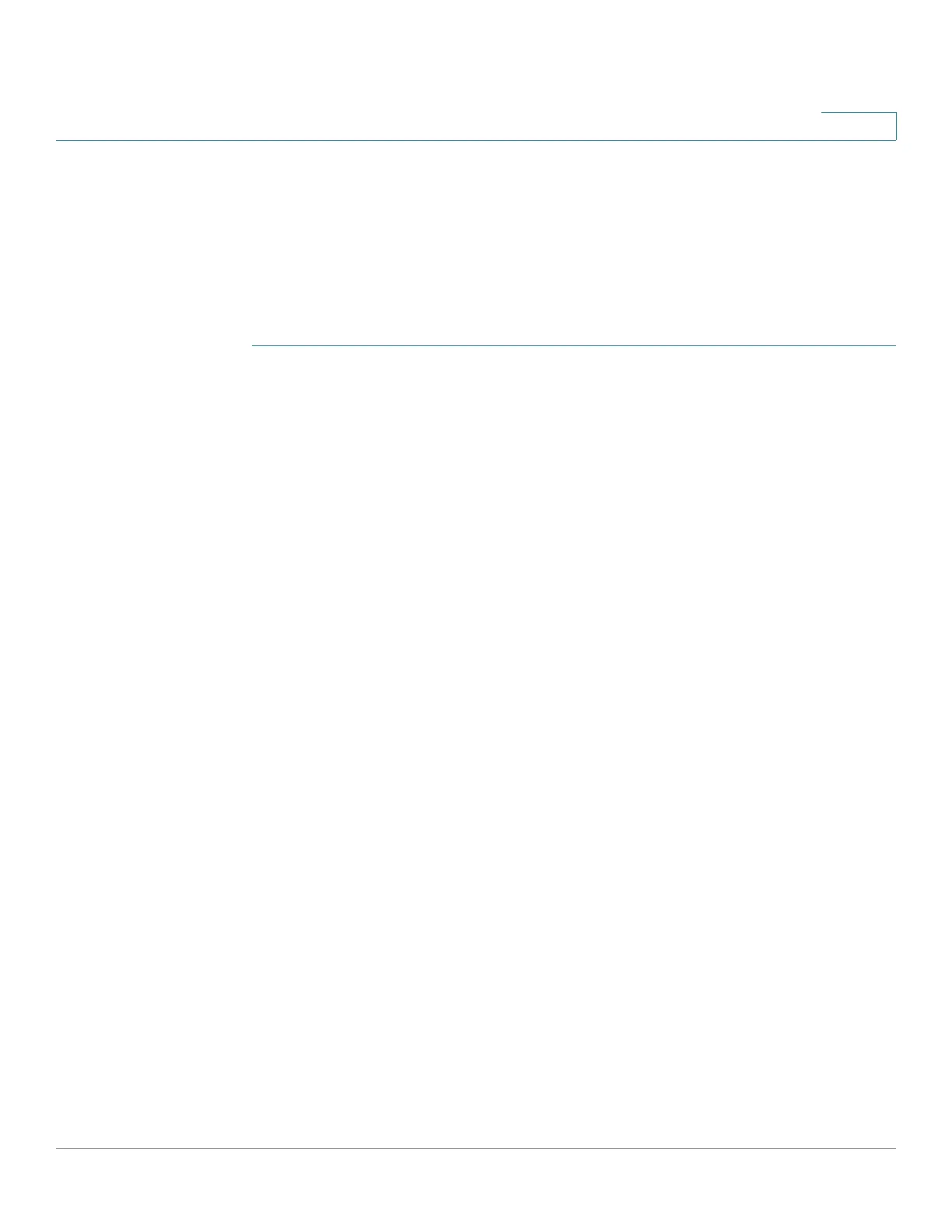IP Configuration
IPv4 Management and Interface
Cisco 220 Series Smart Switches Administration Guide Release 1.1.0.x 181
15
IPv4 Management and Interface
To manage the switch by using the web-based interface, the IPv4 management IP
address must be defined and known. The switch IP address can be manually
configured or automatically taken from a DHCP server.
To configure the IPv4 management IP address:
STEP 1 Click Administration > Management Interface > IPv4 Interface.
STEP 2 Enter the following information:
• Management VLAN—Select the management VLAN used to access the
switch through Telnet or the web-based interface. VLAN1 is the default
management VLAN.
• IP Address Type—Select one of the following options:
- Dynamic—Discovers the IP address using DHCP from the management
VLAN.
- Static—Manually defines a static IP address.
If a static IP address is used, enter the following fields:
• IP Address—Enter the management IP address of the switch. The default is
192.168.1.254.
• Mask—Enter the IP address mask or prefix length.
-
Network Mask
—Select and enter the IP address mask.
-
Prefix Length
—Select and enter the length of the IPv4 address prefix.
• Administrative Default Gateway—Select User Defined to manually enter
the default gateway IP address, or select None to remove the selected
default gateway IP address from the interface.
• Operational Default Gateway—Displays the current default gateway IP
address.
NOTE If the switch is not configured with a default gateway, it cannot
communicate with other devices that are not in the same IP subnet.