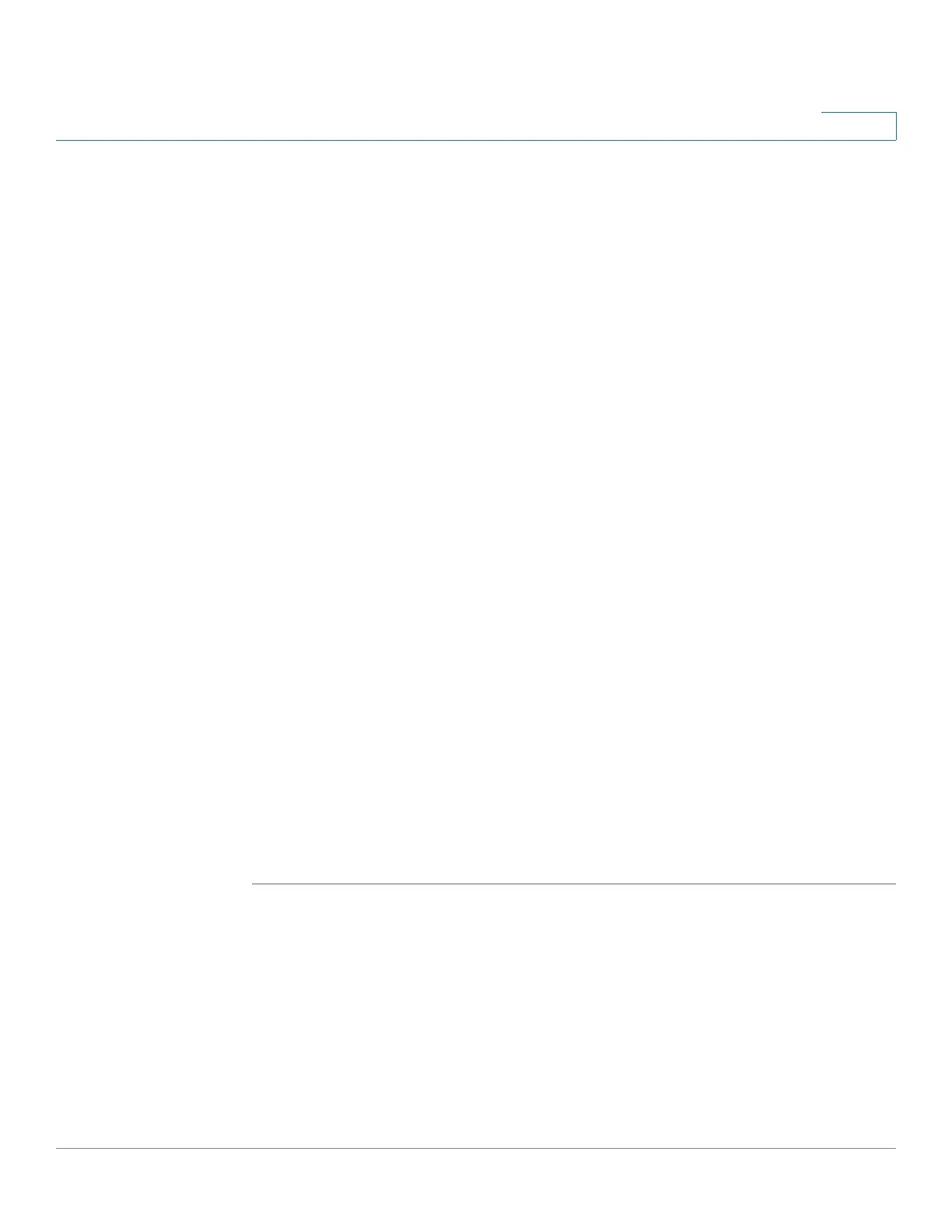Managing VLANs
Viewing VLAN Membership
Cisco 220 Series Smart Switches Administration Guide Release 1.1.0.x 139
11
STEP 4 Enter the following information:
• Interface—Select the port or LAG to be defined.
• Mode—Displays the port VLAN mode that was selected on the Interface
Settings page.
• Select VLAN—To associate a port with the VLANs, move the VLAN IDs from
the left list to the right list by using the arrow buttons. The default VLAN might
appear in the right list if it is tagged, but it cannot be selected.
• Tagging—Select one of the following tagging or PVID options:
- Forbidden—The interface is not allowed to join the VLAN even from
GVRP registration. When a port is not a member of any other VLAN,
enabling this option on the port makes the port part of internal VLAN
4095 (a reserved VID).
- Excluded—The interface is currently not a member of the VLAN. This is
the default for all the ports and LAGs. The port can join the VLAN through
GVRP registration.
- Ta gge d—Select whether the port is tagged. This is not relevant for
Access ports.
- Untagged—Select whether port is untagged. This is not relevant for
Access ports.
- PVID—Port PVID is set to this VLAN. If the interface is in access mode or
trunk mode, the switch automatically makes the interface an untagged
member of the VLAN. If the interface is in General mode, you must
manually configure VLAN membership.
STEP 5 Click Apply. The settings are modified, and the Running Configuration is updated.
STEP 6 To see the administrative and operational VLANs on an interface, click Details.