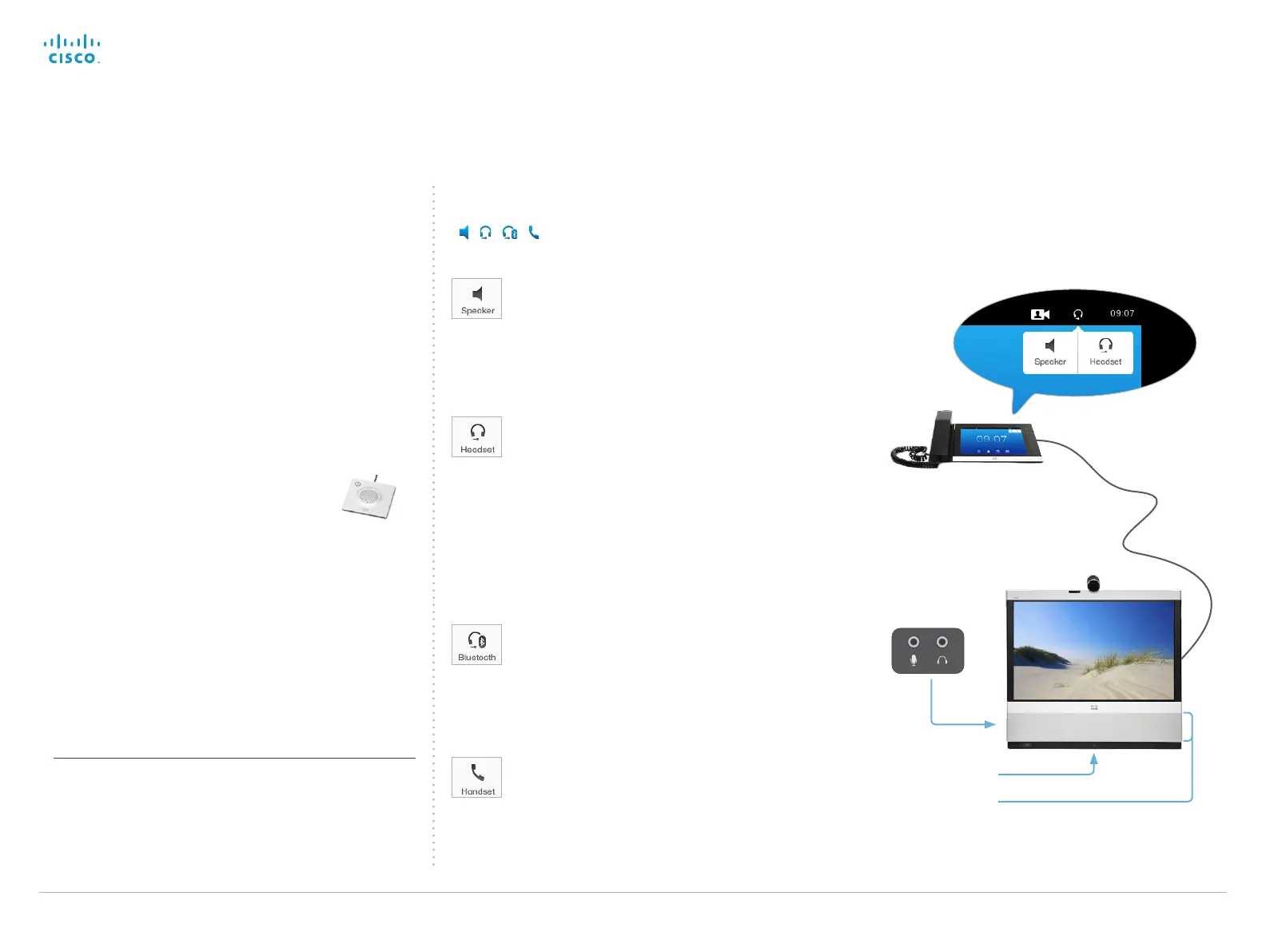Cisco TelePresence System EX Series Administrator Guide
D14726.14 EX Series Administrator Guide TC7.1, APRIL 2014. www.cisco.com — Copyright © 2010–2014 Cisco Systems, Inc. All rights reserved.
117
Audio outputs and microphones
The EX90/EX60 offers the choice of the following audio
outputs:
• Built-in loudspeaker
• Headset (wired)
• Bluetooth headset (wireless)
• Handset on Touch controller
Available microphone options depends on the chosen audio
output.
Microphone input / external microphone
The microphone input at the rear of the video system may be
used only for one of the following options:
• Headset microphone
• Cisco TelePresence Table Microphone 20
(external microphone)
Other microphone types are not supported.
Note that the video system's internal microphone is disabled
when a headset microphone or an external microphone is
connected.
Headset output / external loudspeakers
The headset output is for headsets only. You should not
connect external loudspeakers to the headset output.
Choosing audio output and microphone
To select an audio output, tap the Audio output selector
(
/ / / ) and choose Speaker, Headset, Bluetooth or
Handset.
Speaker
As a default, the built-in loudspeaker is used
together with the internal microphone.
If an external microphone is connected, the
internal microphone is disabled and the external
microphone will be used instead.
Handset
The handset is automatically selected when you
lift it off the hook.
Only the microphone in the handset is enabled.
Neither the internal microphone nor an external
microphone can be used.
Headset (wired)
Connect the headset to the headset output at the
rear of the system. If the headset has an in-built
microphone, connect it to the microphone input.
If the headset comes without a microphone,
either the internal microphone or, if connected,
the external microphone is used.
If you have connected both a wired headset and a
Bluetooth headset, only the Bluetooth headset will
be available in the selector.
Touch controller with
handset
Internal microphone
Built-in loudspeaker
Audio connectors
on the rear side
Bluetooth headset (wireless)
Use the Touch controller to pair the headset with
the video system (open the Settings
*
menu and
choose (Administrator >) Bluetooth Headset
**
and
set-up the connection).
The headset's microphone will be used.
Note that only the available options are shown, i.e. if you have
not connected a headset (neither wired nor wireless), and
you have not lifted the handset off the hook, only Speaker is
present in the selector.
* The Settings menu can be accessed from the drop down window
that appears when you tap the contact information in the upper, left
corner of the Touch controller.
** Depending on how your system is set up, the Bluetooth Headset
setting may be in the Administrator menu or not. Note that you
have to log in with an administrator user name and password to get
access to the Administrator menu.
