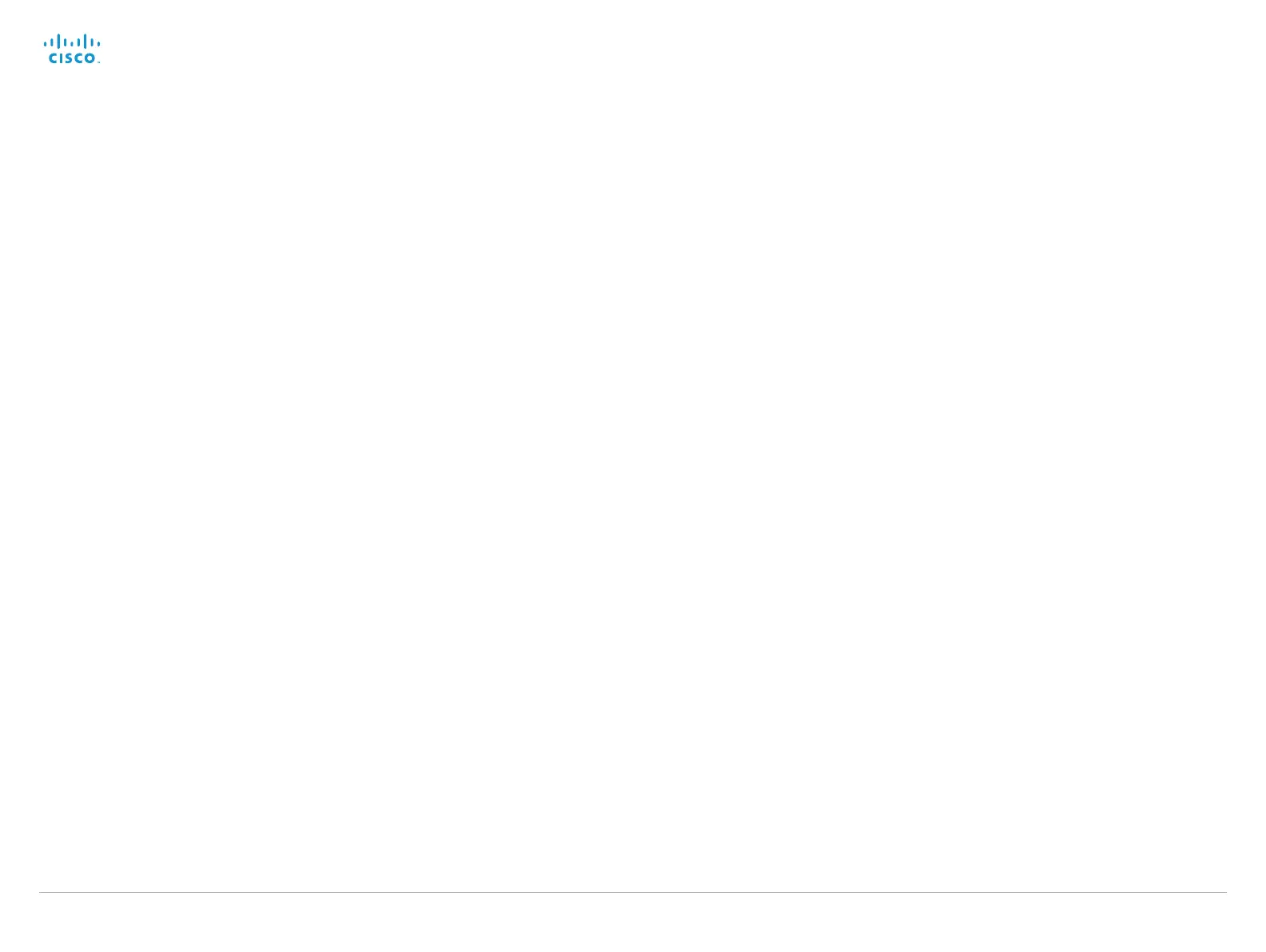Cisco TelePresence System EX Series Administrator Guide
D14726.14 EX Series Administrator Guide TC7.1, APRIL 2014. www.cisco.com — Copyright © 2010–2014 Cisco Systems, Inc. All rights reserved.
57
Audio settings
Audio PreferredOutputConnector
Select the preferred connector for the audio output. When the handset is in use the audio goes
to the handset, and when hung up the audio goes to the preferred output connector.
Requires user role: ADMIN
Value space: <None/HDMI/Internal/BlueTooth/Handset/Headset>
None: The default audio output is the internal speaker.
HDMI: The audio output goes to the HDMI audio channel.
Internal: The audio output goes to the internal loudspeaker. Requires the Audio
InternalSpeaker Mode setting to be enabled.
BlueTooth: The audio output goes to the Bluetooth device.
Handset: The audio output goes to the handset only.
Headset: The audio output goes to the headset.
Example:
Audio PreferredOutputConnector: Internal
Audio InternalSpeaker Mode
Set the internal loudspeaker mode.
Requires user role: ADMIN
Value space: <Off/On>
Off: The internal speakers are disabled.
On: The internal speakers are enabled.
Example:
Audio InternalSpeaker Mode: On
Audio Microphones Mute Enabled
Determine whether audio-mute is allowed or not. The default value is True.
Requires user role: ADMIN
Value space: <True/InCallOnly>
True: Muting of audio is always available.
InCallOnly: Muting of audio is only available when the device is in a call. When Idle it is not
possible to mute the microphone. This is useful when an external telephone service/audio
system is connected via the codec and is to be available when the codec is not in a call.
When set to InCallOnly this will prevent the audio-system from being muted by mistake.
Example:
Audio Microphones Mute Enabled: True
Audio SoundsAndAlerts KeyTones Mode
The system can be configured to make a keyboard click sound effect (key tone) when typing
text or numbers on the Touch controller.
Requires user role: USER
Value space: <Off/On>
Off: No key tones will be played when you type.
On: You will hear key tones when you type.
Example:
Audio SoundsAndAlerts KeyTones Mode: Off
