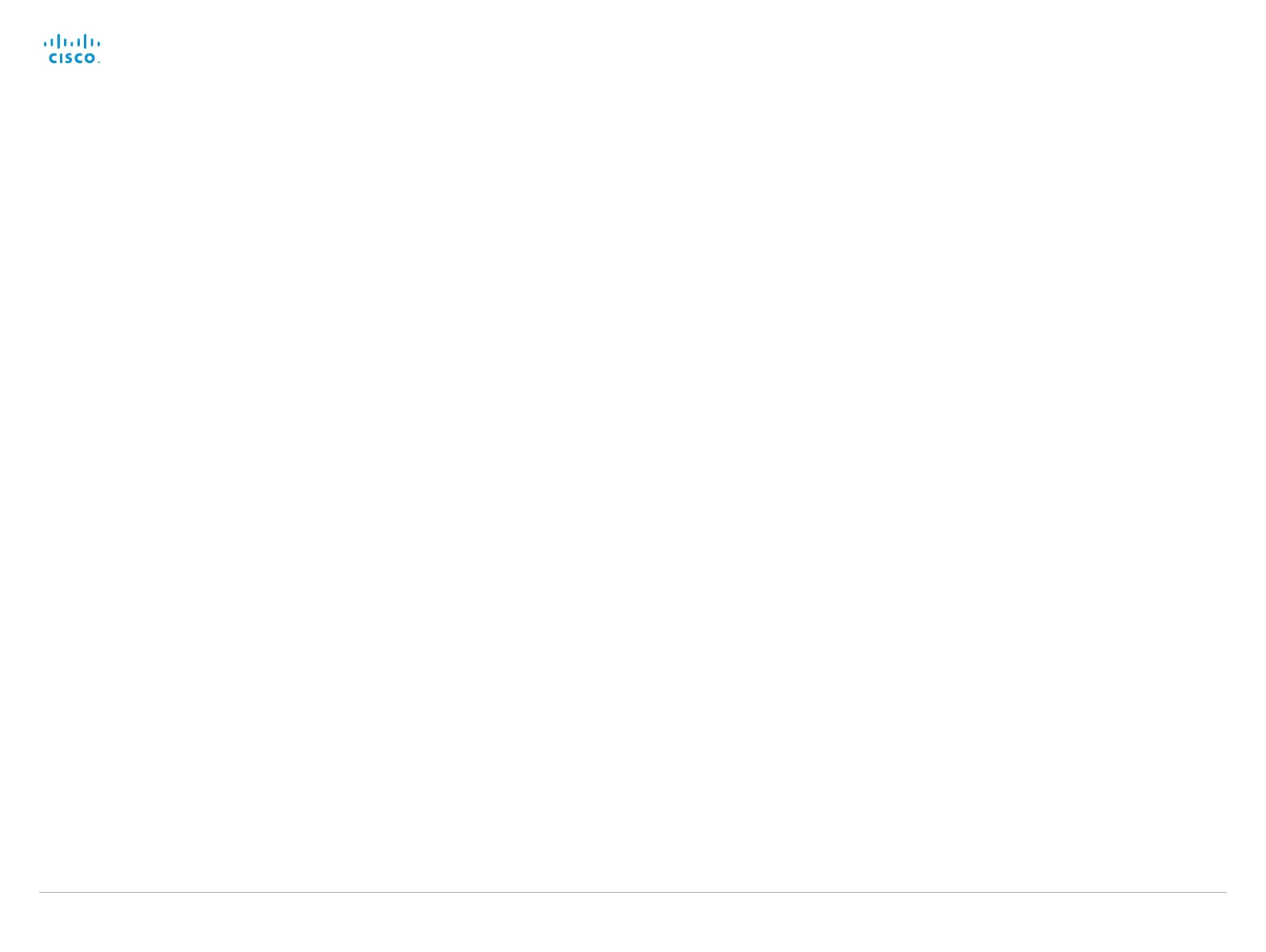Cisco TelePresence System EX Series Administrator Guide
D14726.14 EX Series Administrator Guide TC7.1, APRIL 2014. www.cisco.com — Copyright © 2010–2014 Cisco Systems, Inc. All rights reserved.
60
Cameras settings
Cameras PowerLine Frequency
The video system's camera is able to compensate for any flicker noise from the electrical power
supply (power line frequency anti-flickering).
EX90: Supports autodetection of line frequency. Select the Auto option (default), or set this
camera configuration based on your power line frequency.
EX60: Set this camera configuration based on your power line frequency. The default value is
50Hz, so you should change this setting if your power line frequency is 60 Hz. Autodetection of
line frequency is not supported.
Requires user role: ADMIN
Value space: EX60: <50Hz/60Hz> EX90: <Auto/50Hz/60Hz>
Auto: Allow the camera to detect the power frequency automatically.
50Hz: Use this value when the power line frequency is 50 Hz.
60Hz: Use this value when the power line frequency is 60 Hz.
Example:
Cameras PowerLine Frequency: 50Hz
Cameras Camera [1] Backlight
This configuration turns backlight compensation on or off. Backlight compensation is useful
when there is much light behind the persons in the room. Without compensation the persons
will easily appear very dark to the far end.
Requires user role: ADMIN
Value space: <Off/On>
Off: Turn off the camera backlight compensation.
On: Turn on the camera backlight compensation.
Example:
Cameras Camera 1 Backlight: Off
Cameras Camera [1] Brightness Mode
Set the camera brightness mode.
Requires user role: ADMIN
Value space: <Auto/Manual>
Auto: The camera brightness is automatically set by the system.
Manual: Enable manual control of the camera brightness. The brightness level is set using
the Cameras Camera Brightness Level setting.
Example:
Cameras Camera 1 Brightness Mode: Auto
Cameras Camera [1] Brightness Level
Set the brightness level. Requires the Camera Brightness Mode to be set to Manual.
Requires user role: ADMIN
Value space: <1..31>
Range: Select a value from 1 to 31.
Example:
Cameras Camera 1 Brightness Level: 1
Cameras Camera [1] Focus Mode
Set the camera focus mode.
Requires user role: ADMIN
Value space: <Auto/Manual/ContinuousAuto>
Auto: The camera will auto focus once a call is connected, and for EX90 also after zooming
the camera. The system will use auto focus only for a few seconds to set the right focus;
then auto focus is turned off to prevent continuous focus adjustments of the camera.
Manual: Turn the autofocus off and adjust the camera focus manually.
ContinuousAuto: The camera focus is updated throughout the call, without being turned off.
Example:
Cameras Camera 1 Focus Mode: Auto
