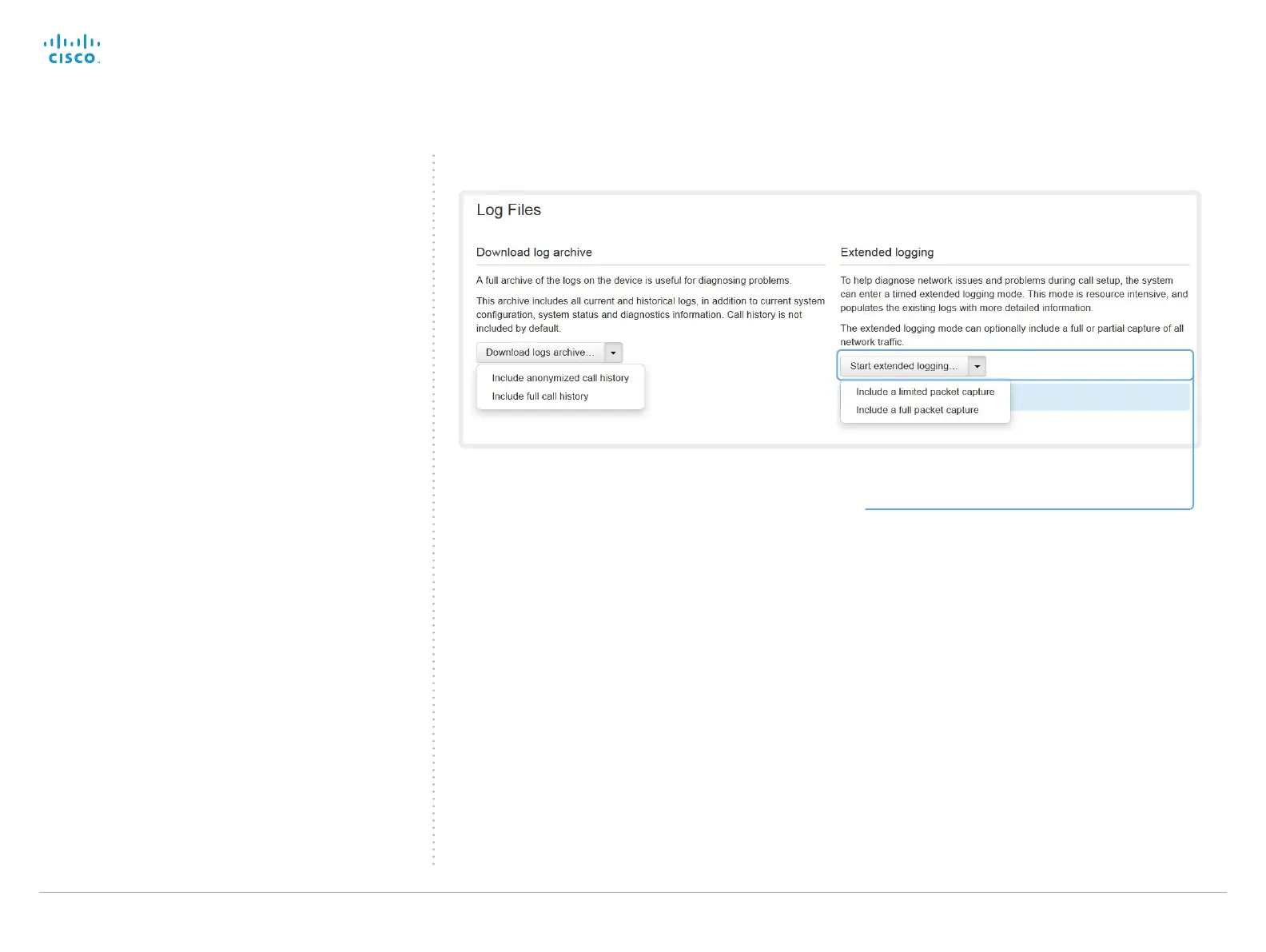Cisco TelePresence System EX Series Administrator Guide
D14726.14 EX Series Administrator Guide TC7.1, APRIL 2014. www.cisco.com — Copyright © 2010–2014 Cisco Systems, Inc. All rights reserved.
46
Starting extended logging
Extended logging mode may be switched on to help diagnose
network issues and problems during call setup. While in this
mode more information is stored in the log files.
Note that extended logging uses more of your video system’s
resources, and may cause your video system to under-
perform. You should only use extended logging mode when
troubleshooting an issue.
Start extended logging
Click Start extended logging.
Extended logging lasts for 10 minutes. You can stop
the extended logging before it times out by clicking
the Stop extended logging button that appears when
extended logging is on.
As default, the network traffic is not captured. Use the
drop down menu if you want to include a full or partial
capture of the network traffic.
Navigate to: Diagnostics > Log Files
