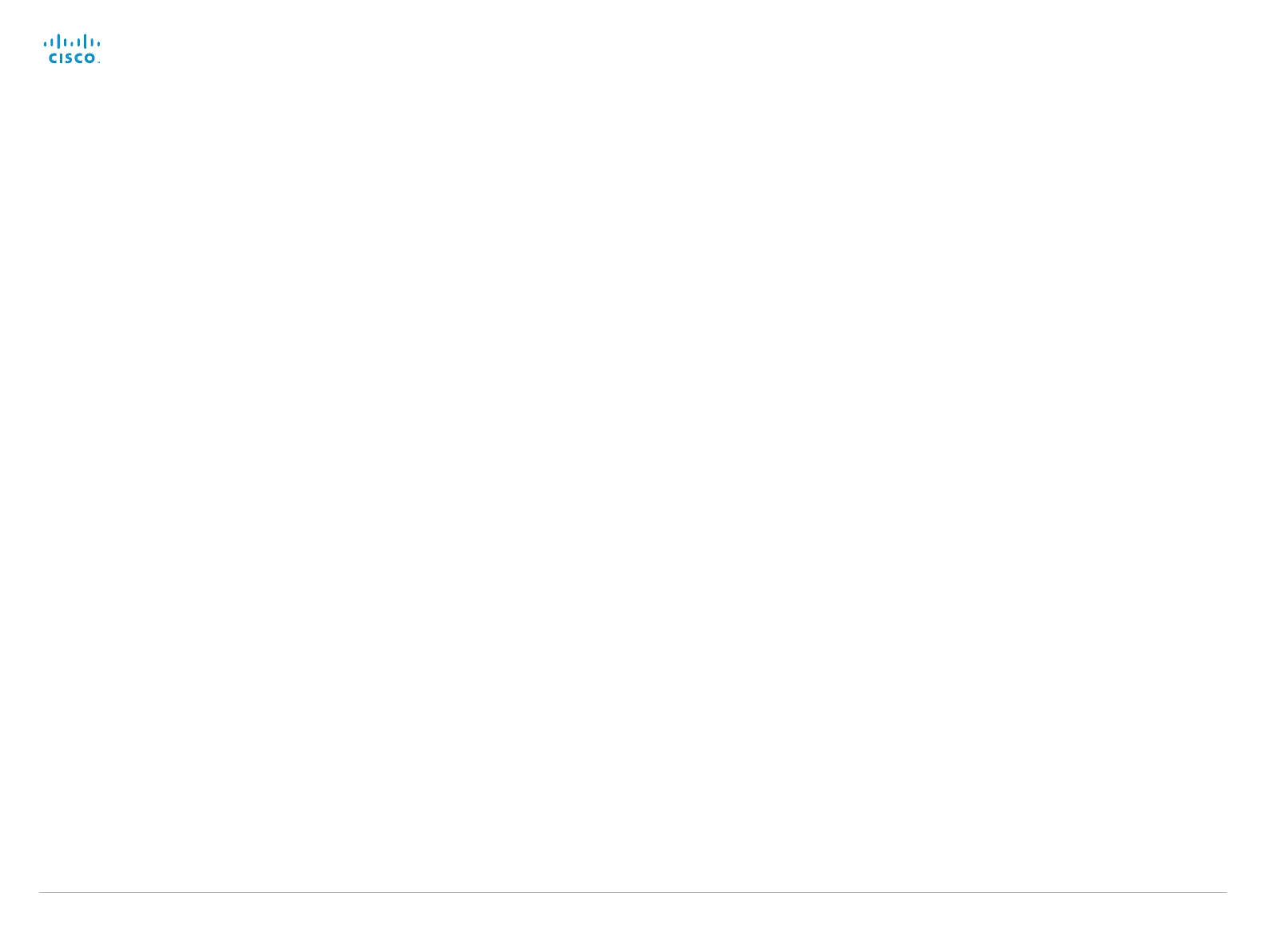Cisco TelePresence System EX Series Administrator Guide
D14726.14 EX Series Administrator Guide TC7.1, APRIL 2014. www.cisco.com — Copyright © 2010–2014 Cisco Systems, Inc. All rights reserved.
62
Conference settings
Conference ActiveControl Mode
Active control is a feature that allows conference participants to administer a conference on
Cisco TelePresence Server using the video system’s interfaces (not available from the TRC5
remote control and on-screen display). Each user can see the participant list, change video
layout, disconnect participants, etc. from the interface. The active control feature is enabled
by default, provided that it is supported by the infrastructure (Cisco Unified Communications
Manager (CUCM) version 9.1.2 or newer, Cisco TelePresence Video Communication Server
(VCS) version X8.1 or newer). Change this setting if you want to disable the active control
features.
Requires user role: ADMIN
Value space: <Auto/Off>
Auto: Active control is enabled when supported by the infrastructure.
Off: Active control is disabled.
Example:
Conference ActiveControl Mode: Auto
Conference [1..1] CallProtocolIPStack
Select if the system should enable IPv4, IPv6, or dual IP stack on the call protocol (SIP, H323).
Requires user role: ADMIN
Value space: <Dual/IPv4/IPv6>
Dual: Enables both IPv4 and IPv6 for H323 and SIP calls.
IPv4: When set to IPv4, the call protocol (SIP, H323) will use IPv4.
IPv6: When set to IPv6, the call protocol (SIP, H323) will use IPv6.
Example:
Conference 1 CallProtocolIPStack: Dual
Conference [1..1] TelephonyPrefix
Enter the prefix to be used for telephony calls.
Requires user role: ADMIN
Value space: <S: 0, 80>
Format: String with a maximum of 80 characters.
Example:
Conference 1 TelephonyPrefix: "520"
Conference [1..1] AutoAnswer Mode
Set the auto answer mode.
Requires user role: ADMIN
Value space: <Off/On>
Off: An incoming call must be answered manually by tapping the Accept key on the Touch
controller.
On: Enable auto answer to let the system automatically answer all incoming calls.
Example:
Conference 1 AutoAnswer Mode: Off
Conference [1..1] AutoAnswer Mute
Determine if the microphone shall be muted when an incoming call is automatically answered.
Requires that AutoAnswer Mode is switched on.
Requires user role: ADMIN
Value space: <Off/On>
Off: The incoming call will not be muted.
On: The incoming call will be muted when automatically answered.
Example:
Conference 1 AutoAnswer Mute: Off
Conference [1..1] AutoAnswer Delay
Define how long (in seconds) an incoming call has to wait before it is answered automatically by
the system. Requires that AutoAnswer Mode is switched on.
Requires user role: ADMIN
Value space: <0..50>
Range: Select a value from 0 to 50 seconds.
Example:
Conference 1 AutoAnswer Delay: 0
