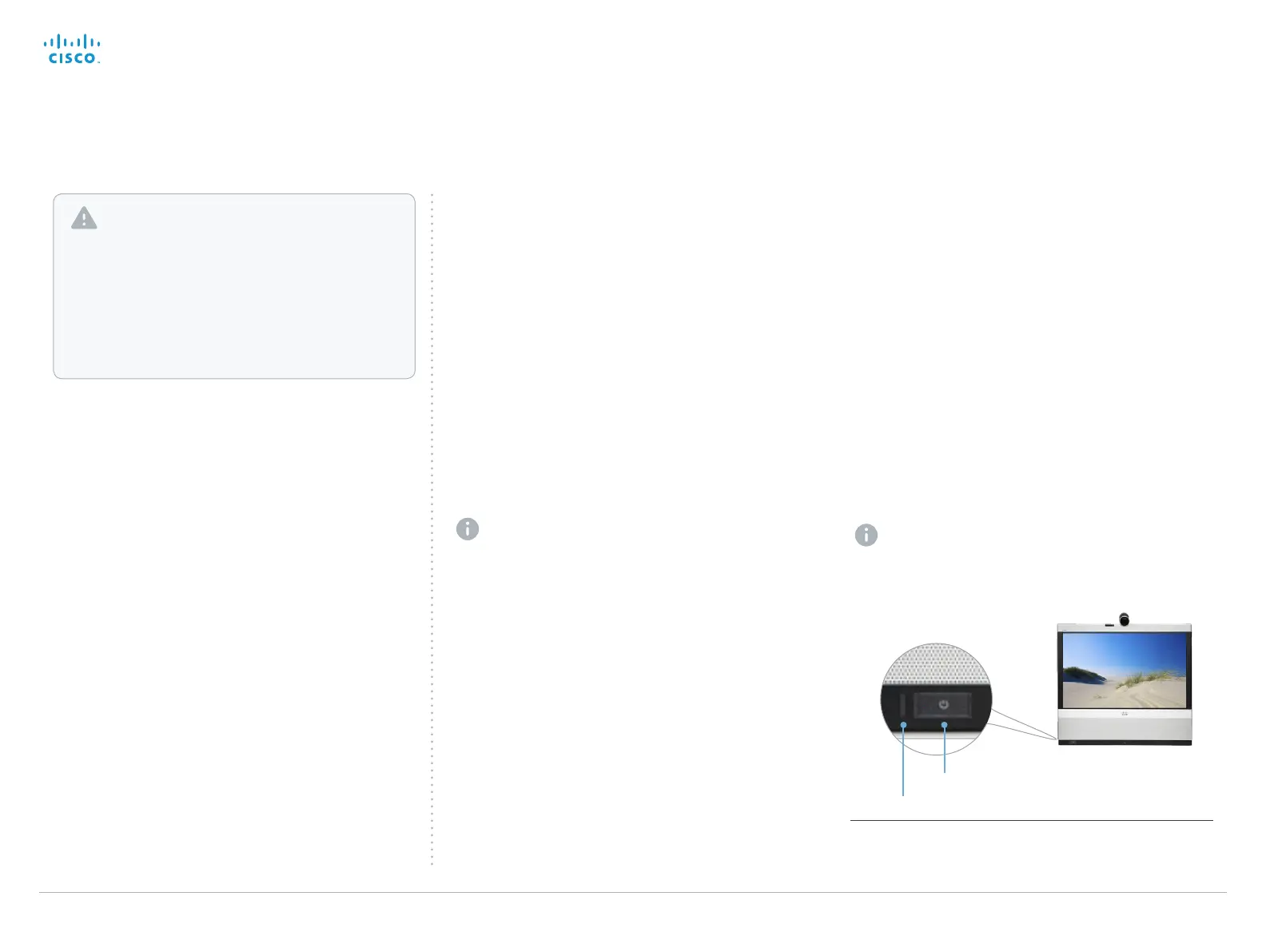Cisco TelePresence System EX Series Administrator Guide
D14726.14 EX Series Administrator Guide TC7.1, APRIL 2014. www.cisco.com — Copyright © 2010–2014 Cisco Systems, Inc. All rights reserved.
122
Using the power button
1. Power down the system by pressing and holding the
power button until you see the shutdown message on
screen. Release the button and wait for the system to
shut down.
2. Press and hold the power button until the LED starts
blinking slowly (approximately 10 seconds). Then release
the button.
3. Within four seconds after the LED starts blinking, press
the power button twice.
When the LED lights continuously, the system reverts to
the default factory settings and restarts automatically.
This will take a few minutes.
The system confirms the factory reset by displaying a
notification on the main screen when up and running
again. The notification disappears after approximately
10 seconds.
If you failed to press the power button twice within
the four seconds, the system will not revert to the
default factory settings, and you will not see the
confirmation message. If this happens, go back to
step 1 and try again.
Factory resetting the video system
If there is a severe problem with the video system, the last
resort may be to reset it to its default factory settings.
Always consider reverting to the previously used software
version before performing a factory reset. In many situations
this will recover the system. Note that both the current and
the previous software images reside on the system. Read
about software swapping in the ► Reverting to the previously
used software version section.
We recommend that you use either a Touch controller or the
web interface to factory reset the system. If these interfaces
are not available, you can use the video system’s power
button.
When factory resetting the video system the following
happens:
• The call logs will be deleted.
• Passwords will be reset to default.
• All system parameters will be reset to default values.
• All files that have been uploaded to the system will be
deleted. This includes, but is not limited to, custom
backgrounds, certificates, and the favorites list (My
contacts).
• The previous (inactive) software image will be deleted.
• Release keys and option keys will not be affected.
The system restarts automatically after the reset. It is using
the same software image as before.
User interface: Touch
1. Tap gently on the Touch screen if the unit is in sleep
mode.
2. Open the Settings
*
menu and navigate to Administrator >
Reset. You have to log in with an administrator user name
and password to access the Administrator menu.
3. Tap the Factory Reset button.
The system reverts to the default factory settings and
restarts automatically. This will take a few minutes.
The system confirms the factory reset by displaying a
notification on the main screen when up and running
again. The notification disappears after approximately
10 seconds.
Power button
Power LED
User interface: Web
Open the Settings
*
menu and tap System Information
on the Touch controller to find the system’s IP
address (IPv4 orIPv6).
1. Open a web browser and enter the IP address of the
video system in the address bar.
2. Navigate to Maintenance > System Recovery and choose
the Factory Reset tab.
3. Read the provided information carefully before you click
Perform a factory reset....
4. Click the red Yes button to confirm that you want to
perform a factory reset.
The system reverts to the default factory settings and
restarts automatically. This will take a few minutes.
The system confirms the factory reset by displaying a
notification on the main screen when up and running
again. The notification disappears after approximately
10 seconds.
It is not possible to undo a factory reset.
You should always backup the log files and the
current configuration before you factory reset a system.
Open the web interface, sign in, and follow these steps:
• Navigate to Maintenance > System Recovery and
choose the Backup tab.
• Click Download Logs and Download Configuration
Backup and follow the instructions to save the files
on your computer.
* The Settings menu can be accessed from the drop down window
that appears when you tap the contact information in the upper, left
corner of the Touch controller.
