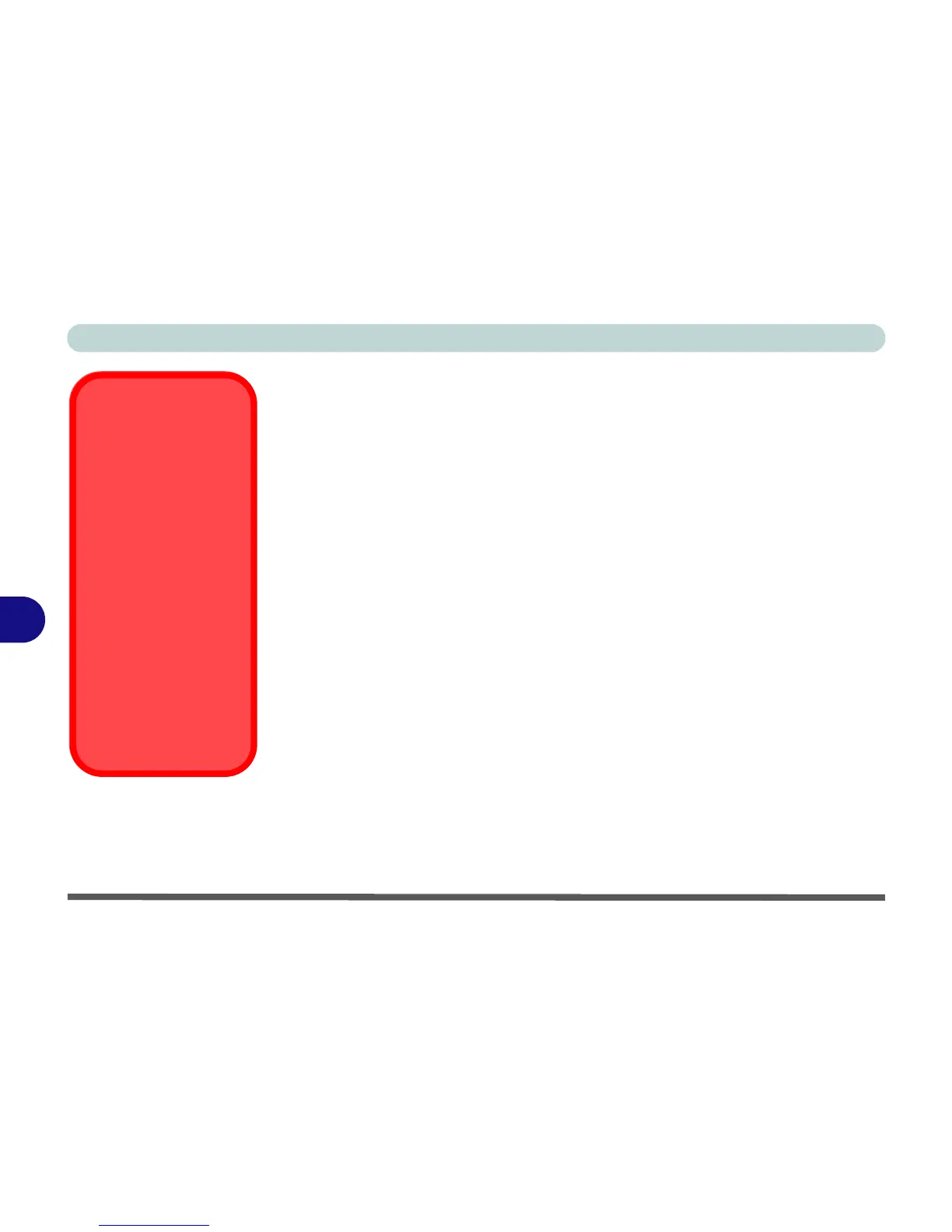Modules & Options
7 - 2 Wireless LAN Module
7
Wireless LAN Module
If you have included a
802.11b/g/n WLAN module
in your purchase option, make
sure that the Wireless LAN module is on b
efore installing the driver.
Use the
Fn + F11 key combination
(see
“Function/Hot Key Indicators” on page 1
- 9
)
to toggle power to the Wireless LAN module
. Make sure you install the drivers
in the order indicated in
Table 4 - 1, on page 4 - 3
.
802.11b/g/n Driver Installation
1. Make sure the module is powered on, then insert the Device Drivers & Util-
ities + User’s Manual disc into the CD/DVD drive.
2. Click Option Drivers (button).
3. Click 1.Install Wireless Lan Driver > Yes.
4. Choose the language you prefer and click Next.
5. Click Next > Install.
6. Click Finish to restart the computer.
Note: The operating system is the default setting for Wireless LAN control in Win-
dows (see overleaf).
Wireless Device
Operation Aboard
Aircraft
The use of any portable
electronic transmission de-
vices aboard aircraft is usu-
ally prohibited. Make sure
the module(s) are OFF if
you are using the computer
aboard aircraft.
Use the Fn + F11 key com-
bination to toggle power to
the WLAN module, and
check the indicator to see if
the module is powered on
or not (see Table 1 - 4, on
page 1 - 9/ Table 1 - 2, on
page 1 - 6).