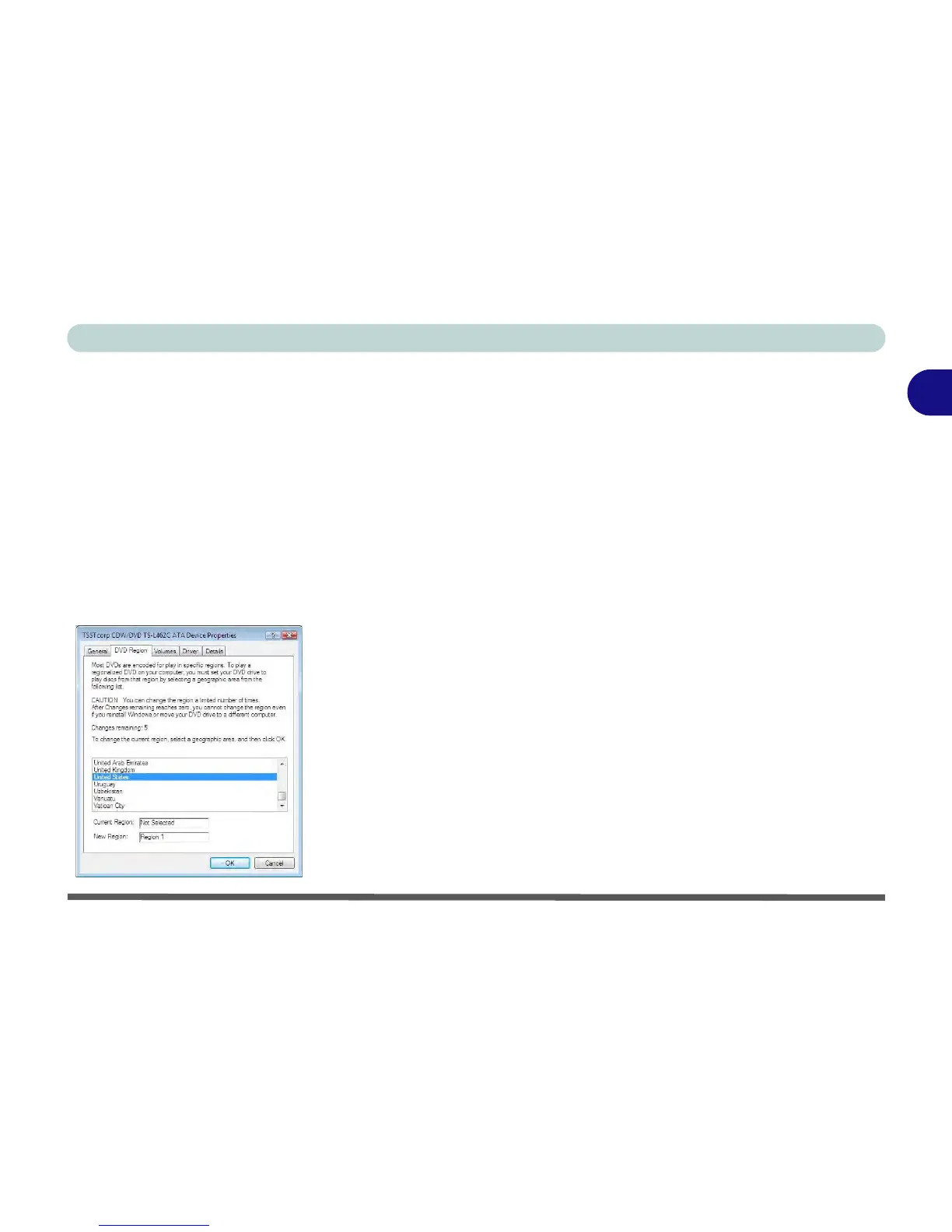Features & Components
Optical (CD/DVD) Device 2 - 5
2
DVD Regional Codes
To change the DVD regional codes:
1. Go to the Control Panel
2. Double-click Device Manager (Hardware and Sound), then click the + next to
DVD/CD-ROM drives.
3. Double-click on the DVD-ROM device to bring up the Properties dialog box, and
select the DVD Region (tab) to bring up the control panel to allow you to adjust the
regional code.
4. DVD region detection is device dependent, not OS-dependent. You can select
your module’s region code 5 times. The fifth selection is permanent. This cannot
be altered even if you change your operating system or you use the module in
another computer.
• Region 1 - USA & Canada
• Region 2 - Western Europe, Japan, South
Africa, Middle East & Egypt
• Region 3 - South-East Asia, Taiwan, South
Korea, The Philippines, Indonesia, Hong Kong
• Region 4 - South & Central America, Mexico,
Australia, New Zealand
• Region 5 - N Korea, Russia, Eastern Europe,
India & Most of Africa
• Region 6 - China