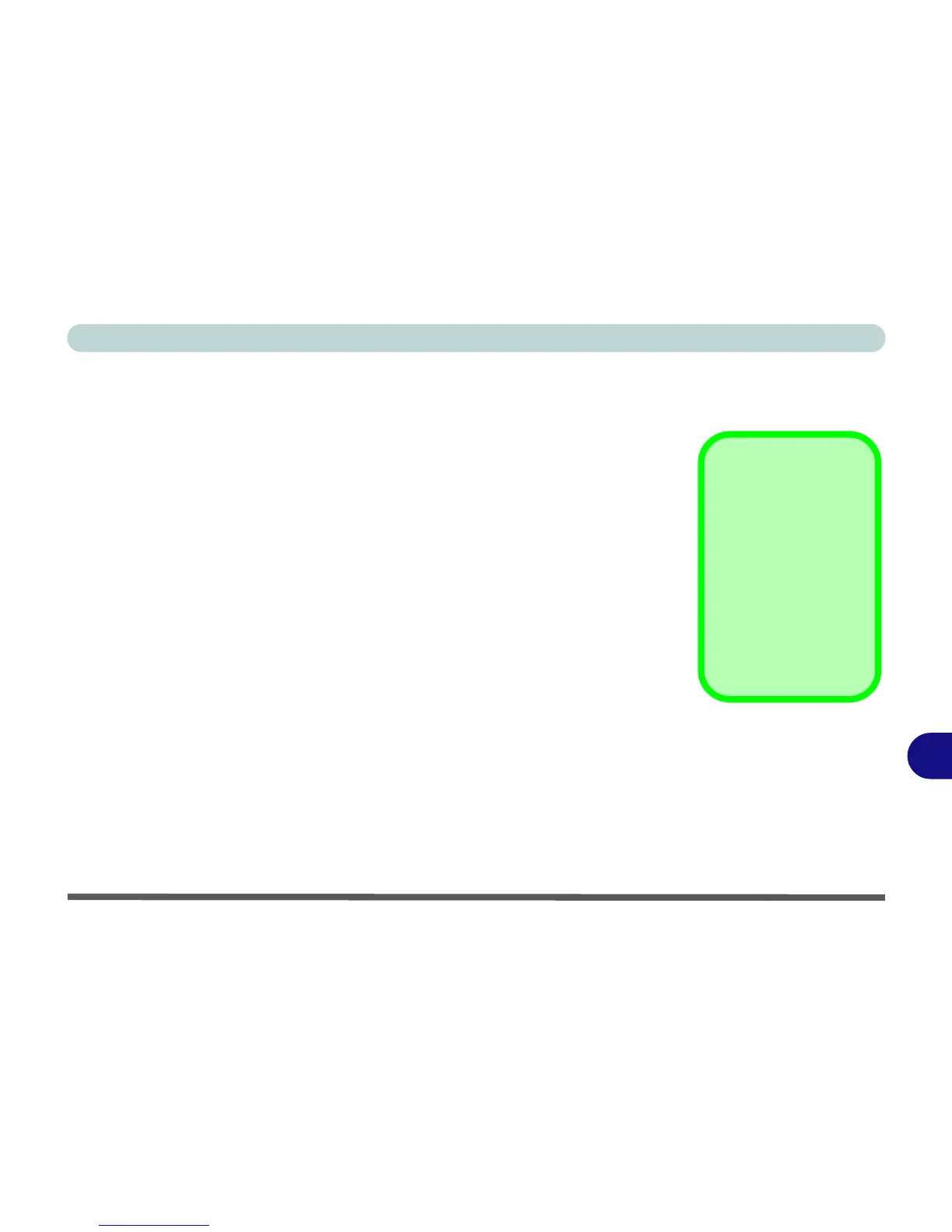ATI Video Driver Controls
ATI Video Driver Installation B - 1
B
Appendix B: ATI Video Driver Controls
The basic settings for configuring the LCD are outlined in “Video Features” on
page 1 - 13.
ATI Video Driver Installation
Make sure you install the drivers in the order indicated in Table 4 - 1, on page 4 - 3.
Insert the Device Drivers & Utilities + User’s Manual disc and click Install Drivers
(button).
1. Click 1.Install Video Driver > Yes.
2. Click Next > Install (button).
3. Click the Express (or Custom if you prefer to manually configure the
driver installation settings) button and click Next.
4. Click Accept (button) and click Ye s.
5. Click Finish > Ye s to restart the computer.
Note: After installing the video driver go to the Display/Display Settings control
panel to adjust the video settings to the highest resolution.