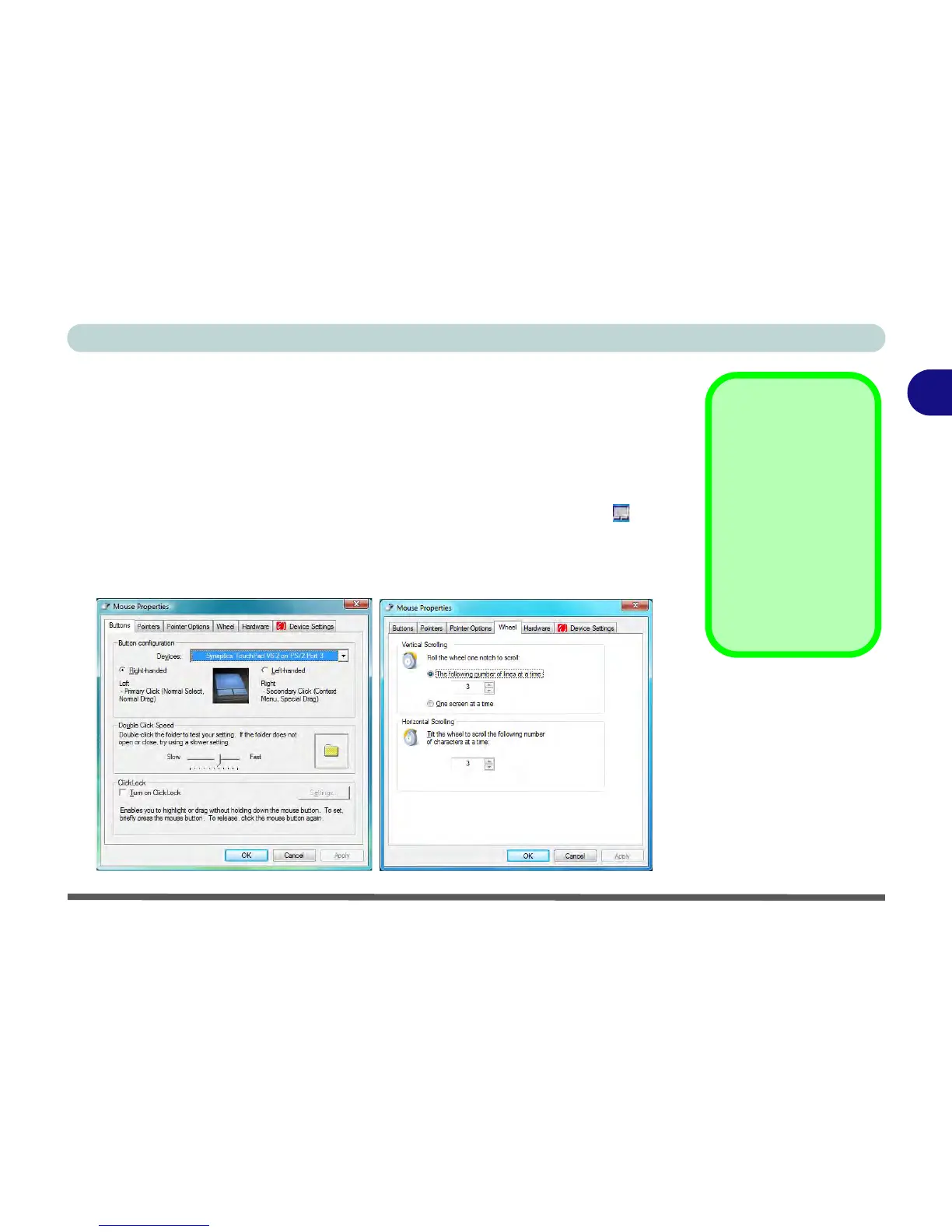Features & Components
TouchPad and Buttons/Mouse 2 - 7
2
TouchPad and Buttons/Mouse
The TouchPad is an alternative to the mouse; however, you can also add a mouse to
your computer through one of the USB ports. The TouchPad buttons function in
much the same way as a two-button mouse.
Once you have installed the TouchPad driver (see “TouchPad” on page 4 - 6) you
can configure the functions by double-clicking the TouchPad driver icon on the
taskbar. You may then configure the TouchPad tapping, buttons, scrolling, pointer
motion and sensitivity options to your preferences. You will find further information
at www.synaptics.com.