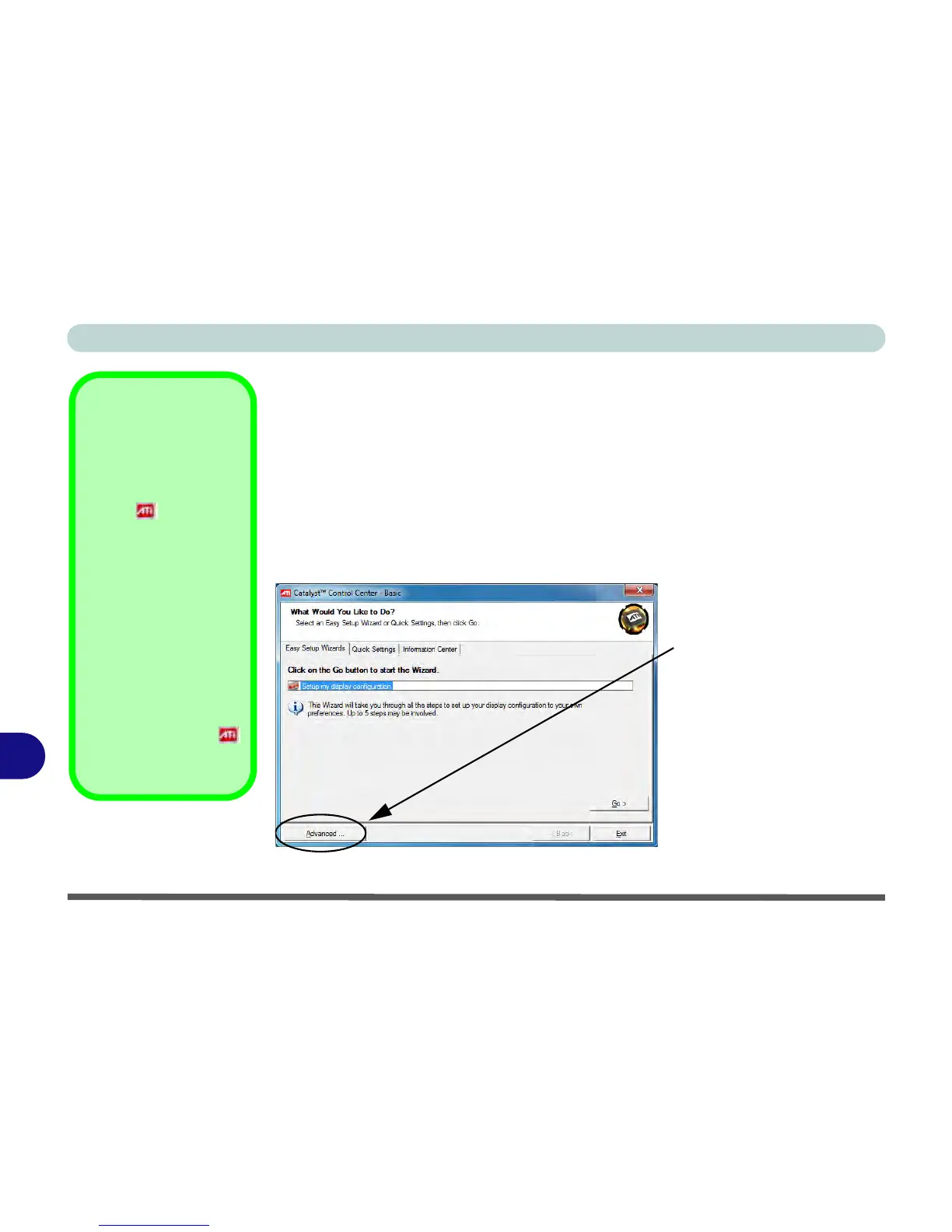ATI Video Driver Controls
B - 2 ATI Catalyst® Control Center
B
ATI Catalyst® Control Center
Adjust the video settings from the ATI Catalyst® Control Center.
1. Open the ATI Catalyst Control Center (see page 1 - 13).
2. Click Advanced (button).
3. A wizard will help you set up the display options, or you can click Advanced
(button) to go to the ATI Catalyst Control Center (you can change the options
from the Basic menu or the View menu in the ATI Catalyst Control Center).
4. Note that the Advanced options are featured in this chapter (if you choose Basic
the on-screen Wizard will help you configure your display options)
ATI Taskbar Icon
The ATI Catalyst Control
Center can be accessed as
above or by double-clicking
the icon in the taskbar
(or by right-clicking the icon
and selecting Catalyst
Control Center).
If you don’t see the ATI icon
in the taskbar, click Op-
tions > Preferences (tab)
in the ATI Catalyst® Con-
trol Center, and select En-
able System Tray Menu
(see Figure 1 - 8 on page
1 - 14).
Right-click the ATI icon
to bring up the taskbar
menu.
Figure B - 1
ATI Catalyst Control
Center Basic Settings
Click Advanced Button to go to
the ATI Catalyst Control Cen-
ter. You can change the options
from Advanced to Basic by
clicking the appropriate button.
Note that the control panels pic-
tured in the following pages are
from the Advanced settings.