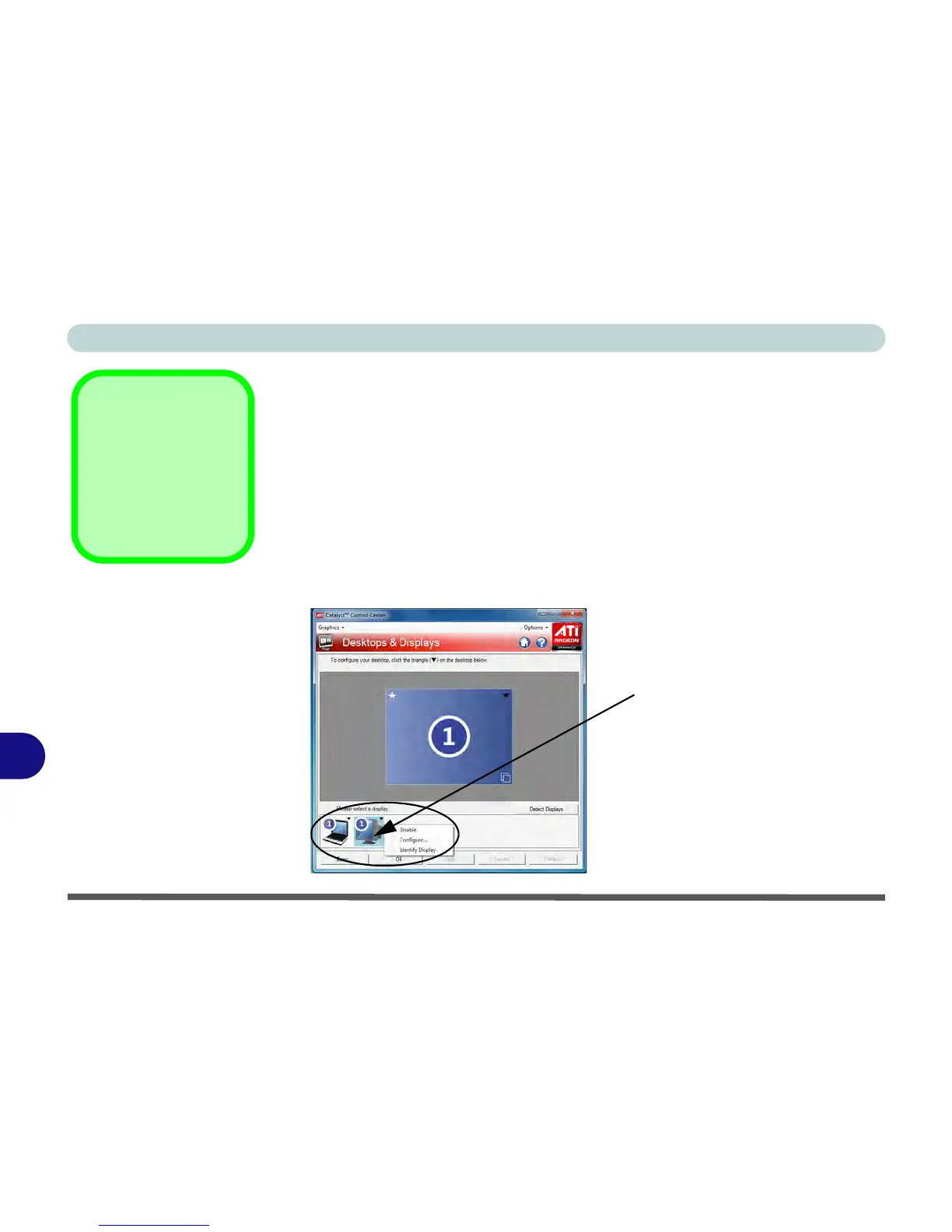ATI Video Driver Controls
B - 6 Attaching Other Displays
B
Configuring an External Display using the ATI CCC
You can use the ATI Catalyst Control Center to configure any attached displays.
1. Attach your external display to the external monitor port/HDMI-Out port and turn it
on.
2. Open the ATI Catalyst Control Center
.
3. Select Desktops & Displays from the Graphics menu in the top left of the screen.
4. Attached displays will appear in the lower part of the screen (click Detect Displays
to find any attached displays that do not automatically appear).
5. Right-click the attached display icon to bring up the options.
6. Select an option from the menu, and click Yes to accept the settings.
7. Click OK to save the changes.