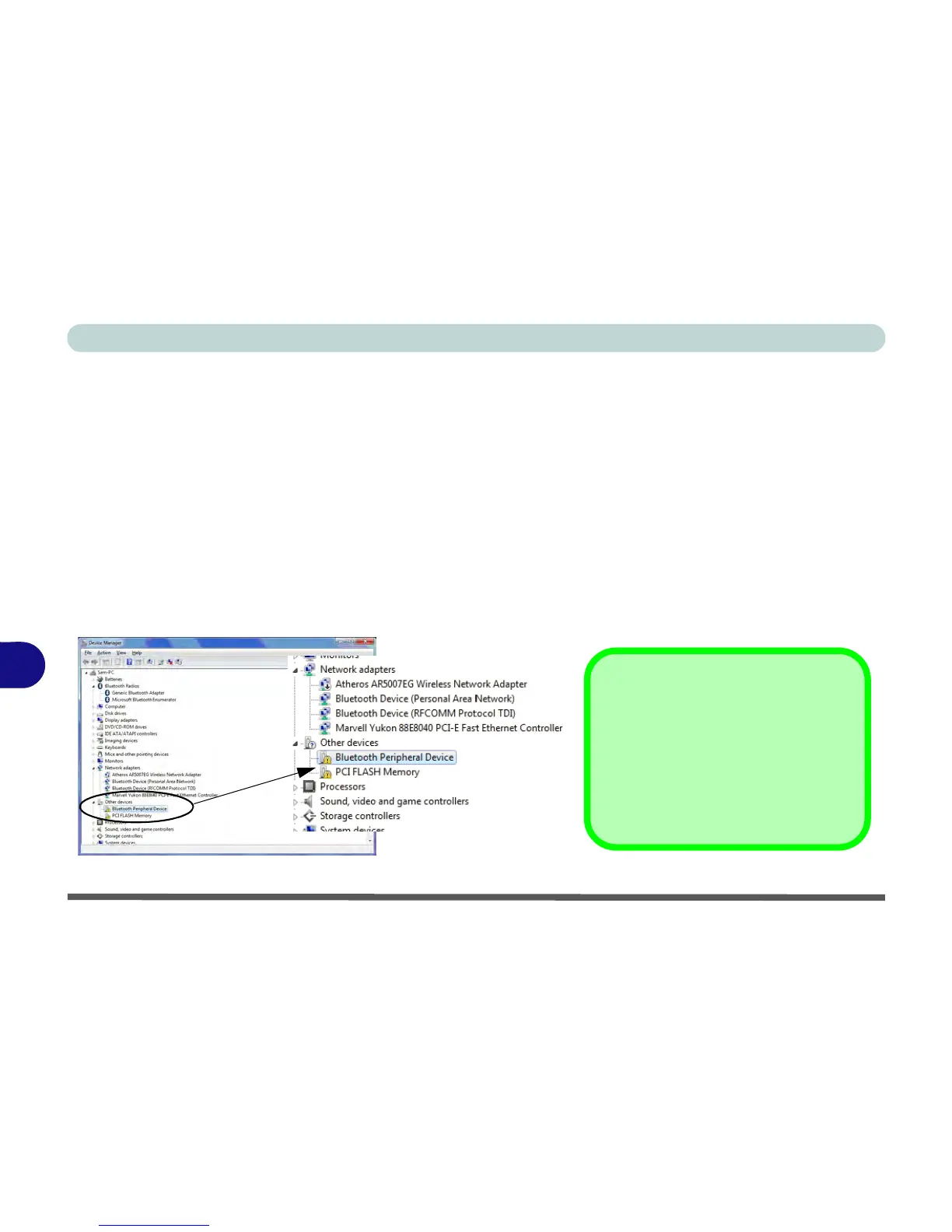Troubleshooting
8 - 14 Bluetooth Connection Problems
8
Bluetooth Connection Problems
If you are experiencing problems connecting to some Bluetooth devices (in particular certain mobile phones and
headsets) it maybe necessary to download and install the Windows Mobile Device Center software (for Win-
dows Vista and Windows 7). Go to the Microsoft website and search for the Microsoft Windows Device Center
Driver for Windows Vista (64-bit or 32-bit) and Windows 7 (64-bit or 32-bit), and then download the driver.
1. Install the Microsoft Windows Device Center Driver as appropriate for your operating system.
2.
Windows Vista
will automatically configure the driver for you, however
Windows 7
requires further configuration.
3. Make sure the Bluetooth device is powered on.
4. Go the Windows 7 control panel and double-click Device Manager (Hardware and Sound > Devices and
Printers).
5. Bluetooth Peripheral Device(s) will be listed under Other Devices (note this will only be listed if you have
connected, or tried to connect to, a Bluetooth device previously).
Figure 8 - 3 - Device Manager
Bluetooth Peripheral Devices
You will need to repeat the procedure
listed here for all Bluetooth Peripher-
al Devices listed under Other Devices
i.e. until there are no more Bluetooth
Peripheral Devices listed under this
menu heading.