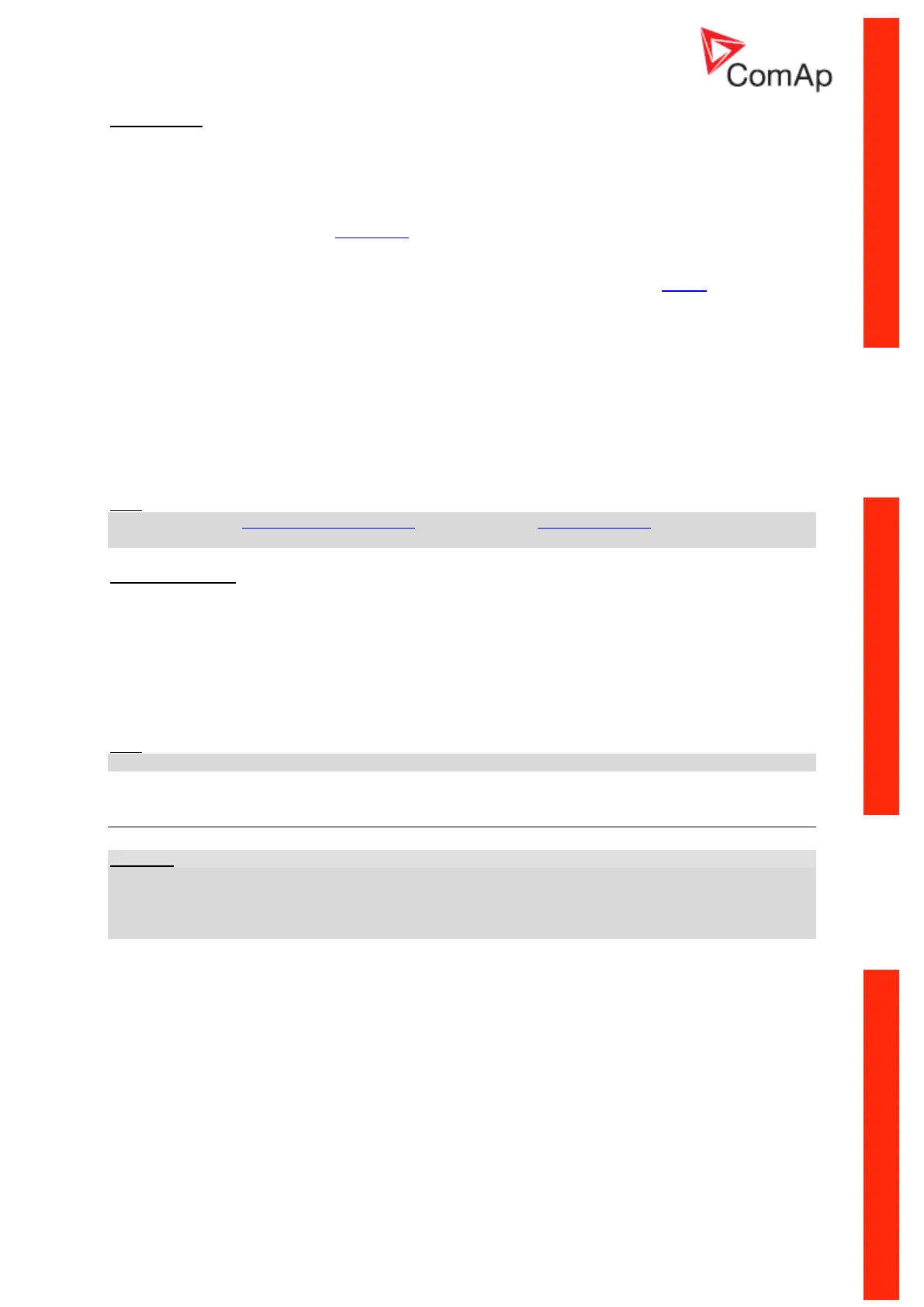InteliLite
NT
– AMF20/25, SW version 2.2, ©ComAp – September 2014 120
IL-NT-AMF-2.2-Reference Guide.pdf
Configuration
1. Plug the module into the controller and power the controller on.
2. Connect the module into your Ethernet network. If the default address does not match local
network parameters (i.e. the network segment does not use the IP range 192.168.1.xxx or the
IP 192.168.1.254 is occupied), connect the module directly to your PC using a cross-wired
cable. See details in the Installation chapter.
3. If you are connected directly, you have to change temporarily the IP address and subnet mask
of your PC Ethernet connection. Use the following settings: DHCP disabled, IP from the range
192.168.1.1 – 192.168.1.253 and subnet mask 255.255.255.0. After the IB-Lite setup is
finished, restore your PC setting back to the original values.
4. Start a web browser and direct it to http://192.168.1.254/sp_config.htm.
5. After a successful login the configuration page will be displayed.
6. It is recommended to change the user name and password and keep the new values
confidential.
7. Consult your IT specialist for proper IP settings.
8. Consult your e-mail provider for proper e-mail settings. Note that also most public SMTP
servers require authentication and e-mails must be sent from an existing address.
9. If you want to enable access only for clients with a specified IP address, tick the checkbox
“Trusted clients” and fill-in the allowed IP addresses.
Hint:
See also the latest LiteEdit Reference Guide (available on the ComAp web site) for more information
about IB-Lite setup.
Firmware upgrade
1. Follow steps 1–3 of the configuration procedure above.
2. Start a web browser and direct it to http://192.168.1.254/sp_fw_upld.htm.
3. After a successful login the configuration page will be displayed.
4. Press the button “Browse” and select the appropriate firmware file.
5. Press “Upload new firmware” button. After the firmware upload is finished, the module will
restart.
Hint::
Interrupting the upload will NOT cause any damage. Just repeat the upload again.
IL-NT-GPRS
CAUTION!
Any manipulation with plug-in module shall be done with disconnected power supply to both controller
and module. Power supply shall be switched on also is same time to both module and controller. Fail
to follow these instructions (power supply active only in controller or only in module) can lead to
module or controller failure!
